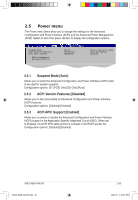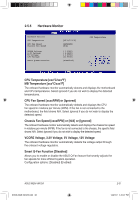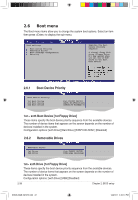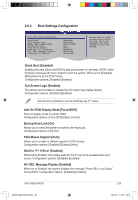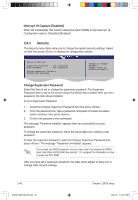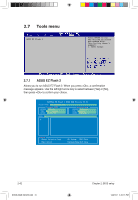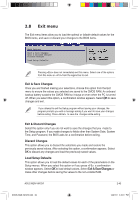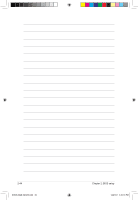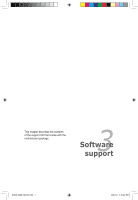Asus M2N-VM User Guide - Page 86
Security
 |
UPC - 610839154852
View all Asus M2N-VM manuals
Add to My Manuals
Save this manual to your list of manuals |
Page 86 highlights
Interrupt 19 Capture [Disabled] When set to [Enabled], this function allows the option ROMs to trap Interrupt 19. Configuration options: [Disabled] [Enabled] 2.6.4 Security The Security menu items allow you to change the system security settings. Select an item then press to display the configuration options. Security Settings Supervisor Password : Not Installed User Password : Not Installed Change Supervisor Password Change User Passward to change password. again to disabled password. Change Supervisor Password Select Screen Select Item +- Change Option Select this item Password item to on set top or of change the the screen supervisor password. shows the default Not IFFETn11Shs0CetaSlGSEleeaxunvidpeet.erAraavflntidseHoreErylxopitu set a password, this item shows Installed. To set a Supervisor Password: 1. Select the Change Supervisor Password item and press . 2. From the password box, type a password composed of at least six letters and/or numbers, then press . 3. Confirm the password when prompted. The message "Password Installed" appears after you successfully set your password. To change the supervisor password, follow the same steps as in setting a user password. To clear the supervisor password, select the Change Supervisor Password then press . The message "Password Uninstalled" appears. If you forget your BIOS password, you can clear clear it by erasing the CMOS Real Time Clock (RTC) RAM. See section "1.9 Jumpers" for information on how to erase the RTC RAM. After you have set a supervisor password, the other items appear to allow you to change other security settings. 2-40 E3608_M2N-VM-DVI.indb 29 Chapter 2: BIOS setup 12/27/07 4:40:12 PM