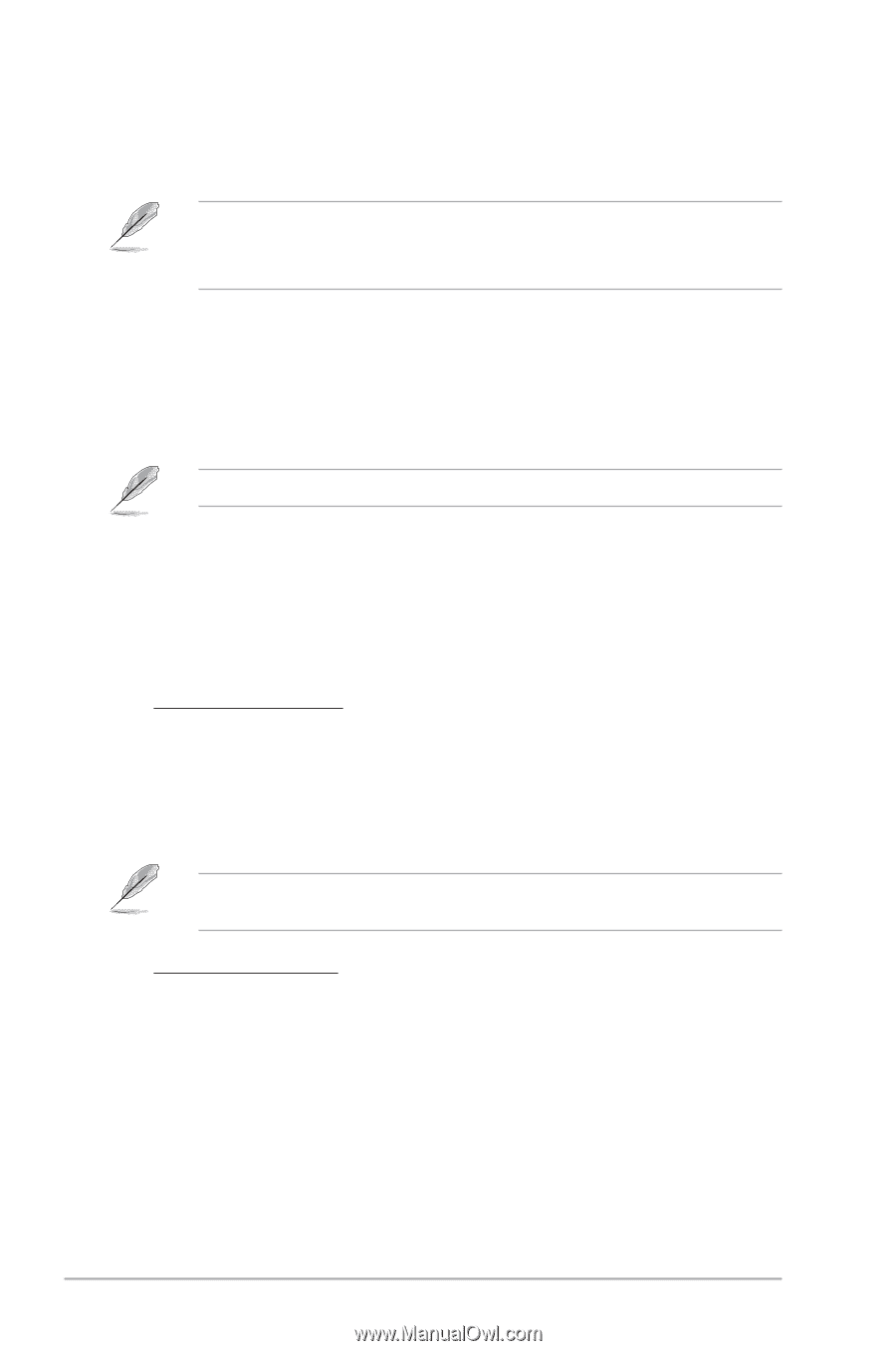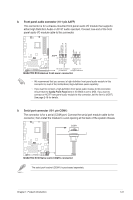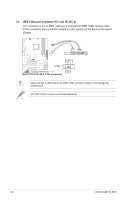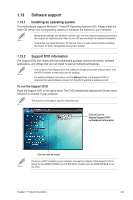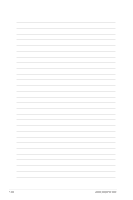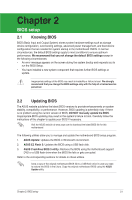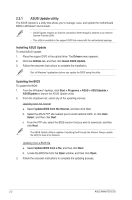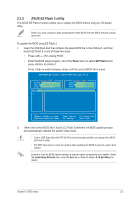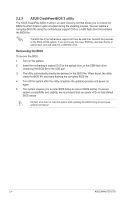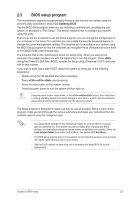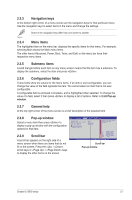Asus M4A87TD EVO User Manual - Page 48
ASUS Update utility - network driver
 |
View all Asus M4A87TD EVO manuals
Add to My Manuals
Save this manual to your list of manuals |
Page 48 highlights
2.2.1 ASUS Update utility The ASUS Update is a utility that allows you to manage, save, and update the motherboard BIOS in Windows® environment. • ASUS Update requires an Internet connection either through a network or an Internet Service Provider (ISP). • This utility is available in the support DVD that comes with the motherboard package. Installing ASUS Update To install ASUS Update: 1. Place the support DVD in the optical drive. The Drivers menu appears. 2. Click the Utilities tab, and then click Install ASUS Update. 3. Follow the onscreen instructions to complete the installation. Quit all Windows® applications before you update the BIOS using this utility. Updating the BIOS To update the BIOS: 1. From the Windows® desktop, click Start > Programs > ASUS > ASUSUpdate > ASUSUpdate to launch the ASUS Update utility. 2. From the dropdown list, select any of the updating process: Updating from the Internet a. Select Update BIOS from the Internet, and then click Next. b. Select the ASUS FTP site nearest you to avoid network traffic, or click Auto Select, and then click Next. c. From the FTP site, select the BIOS version that you wish to download, and then click Next. The ASUS Update utility is capable of updating itself through the Internet. Always update the utility to avail all its features. Updating from a BIOS file a. Select Update BIOS from a file, and then click Next. b. Locate the BIOS file from the Open window, and then click Open. 3. Follow the onscreen instructions to complete the updating process. 2-2 ASUS M4A87TD EVO