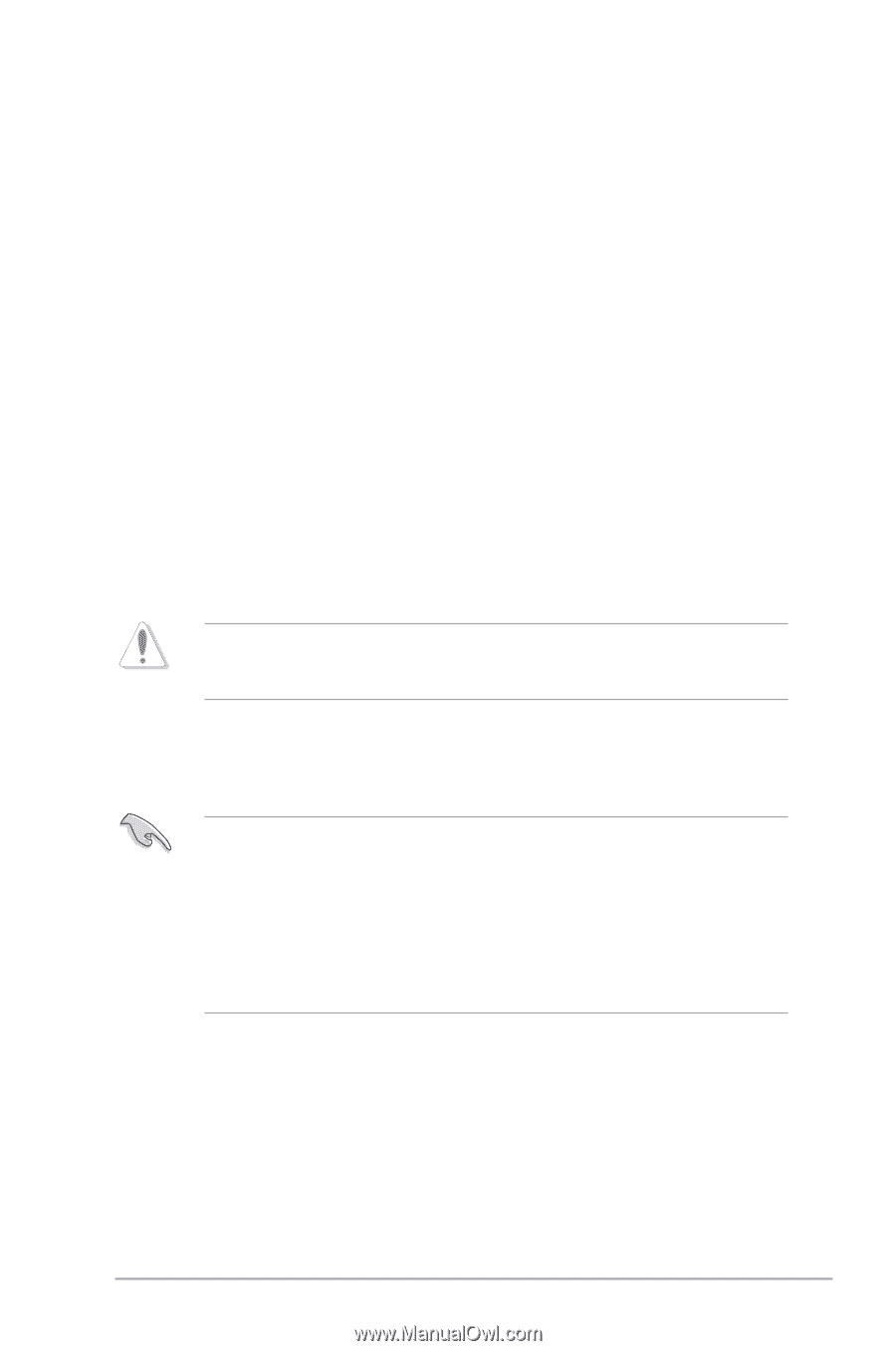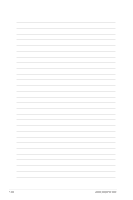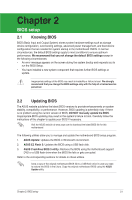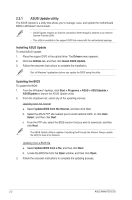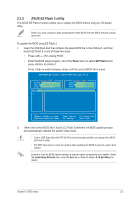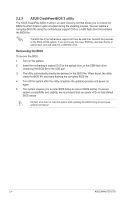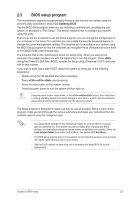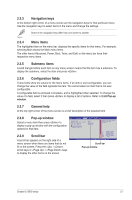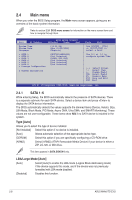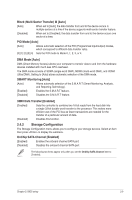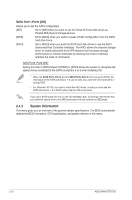Asus M4A87TD EVO User Manual - Page 51
BIOS setup program - compatible ram
 |
View all Asus M4A87TD EVO manuals
Add to My Manuals
Save this manual to your list of manuals |
Page 51 highlights
2.3 BIOS setup program This motherboard supports a programmable firmware chip that you can update using the provided utility described in section 2.2 Updating BIOS. Use the BIOS Setup program when you are installing a motherboard, reconfiguring your system, or prompted to "Run Setup". This section explains how to configure your system using this utility. Even if you are not prompted to use the Setup program, you can change the configuration of your computer in the future. For example, you can enable the security password feature or change the power management settings. This requires you to reconfigure your system using the BIOS Setup program so that the computer can recognize these changes and record them in the CMOS RAM of the firmware chip. The firmware chip on the motherboard stores the Setup utility. When you start up the computer, the system provides you with the opportunity to run this program. Press during the Power-On Self-Test (POST) to enter the Setup utility. Otherwise, POST continues with its test routines. If you wish to enter Setup after POST, reboot the system by doing any of the following procedures: • Restart using the OS standard shut-down procedure. • Press ++ simultaneously. • Press the reset button on the system chassis. • Press the power button to turn the system off then back on. Using the power button, reset button, or the ++ keys to force reset from a running operating system can cause damage to your data or system. We recommend to always shut-down the system properly from the operating system. The Setup program is designed to make it as easy to use as possible. Being a menu-driven program, it lets you scroll through the various submenus and make your selections from the available options using the navigation keys. • The default BIOS settings for this motherboard apply for most conditions to ensure optimum performance. If the system becomes unstable after changing any BIOS settings, load the default settings to ensure system compatibility and stability. Select the Load Setups Default item under the Exit Menu. See section 2.10 Exit Menu. • The BIOS setup screens shown in this section are for reference purposes only, and may not exactly match what you see on your screen. • Visit the ASUS website at www.asus.com to download the latest BIOS file for this motherboard. Chapter 2: BIOS setup 2-5