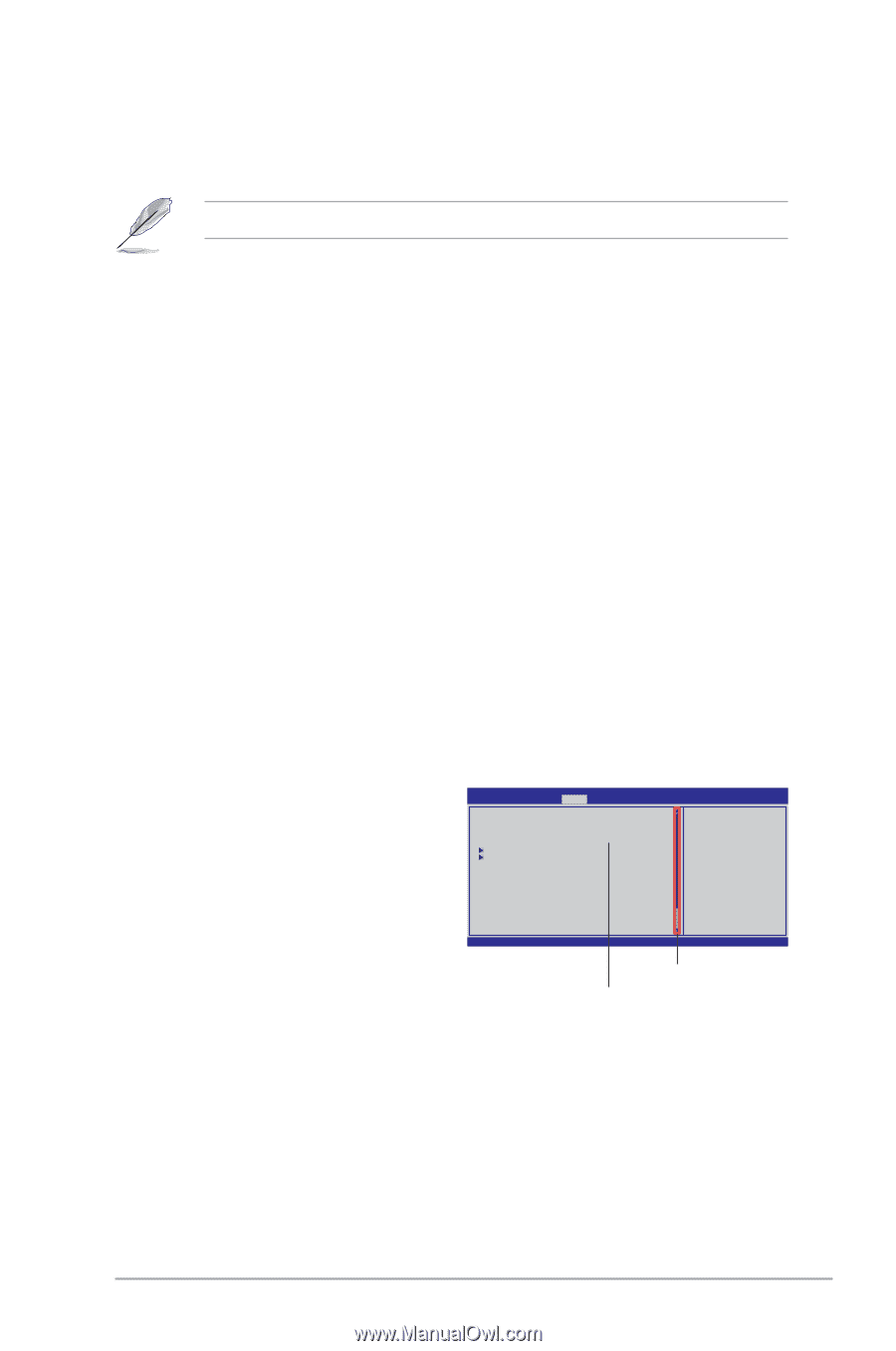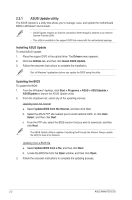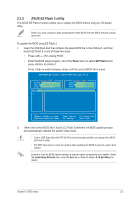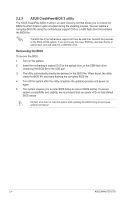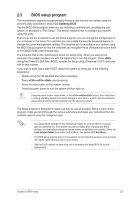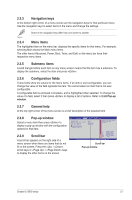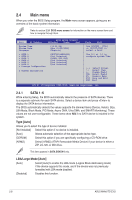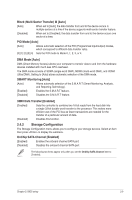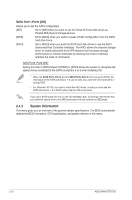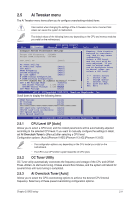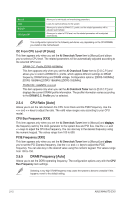Asus M4A87TD EVO User Manual - Page 53
Navigation keys, Menu items, Submenu items, General help, Pop-up window, Scroll bar - windows 8
 |
View all Asus M4A87TD EVO manuals
Add to My Manuals
Save this manual to your list of manuals |
Page 53 highlights
2.3.3 Navigation keys At the bottom right corner of a menu screen are the navigation keys for that particular menu. Use the navigation keys to select items in the menu and change the settings. Some of the navigation keys differ from one screen to another. 2.3.4 Menu items The highlighted item on the menu bar displays the specific items for that menu. For example, selecting Main shows the Main menu items. The other items (Advanced, Power, Boot, Tools, and Exit) on the menu bar have their respective menu items. 2.3.5 Submenu items A solid triangle before each item on any menu screen means that the item has a submenu. To display the submenu, select the item and press . 2.3.6 Configuration fields These fields show the values for the menu items. If an item is user‑configurable, you can change the value of the field opposite the item. You cannot select an item that is not userconfigurable. A configurable field is enclosed in brackets, and is highlighted when selected. To change the value of a field, select it then press to display a list of options. Refer to 2.3.8 Pop-up window. 2.3.7 General help At the top right corner of the menu screen is a brief description of the selected item. 2.3.8 Pop-up window Select a menu item then press to display a pop-up window with the configuration options for that item. 2.3.9 Scroll bar A scroll bar appears on the right side of a menu screen when there are items that do not fit on the screen. Press the / arrow keys or / keys to display the other items on the screen. Main Advanced BIOS SETUP UTILITY Power Boot Tools Exit Suspend Mode Repost Video on S3 Resume ACPI 2.0 Support ACPI APIC support APM Configuration Hardware Monitor [Auto] [No] [Disabled] [Enabled] Select the ACPI state used for System Suspend. +F1 F10 ESC Select Screen Select Item Change Field General Help Save and Exit Exit v02.61 (C)Copyright 1985-2010, American Megatrends, Inc. Scroll bar Pop-up window Chapter 2: BIOS setup 2-7