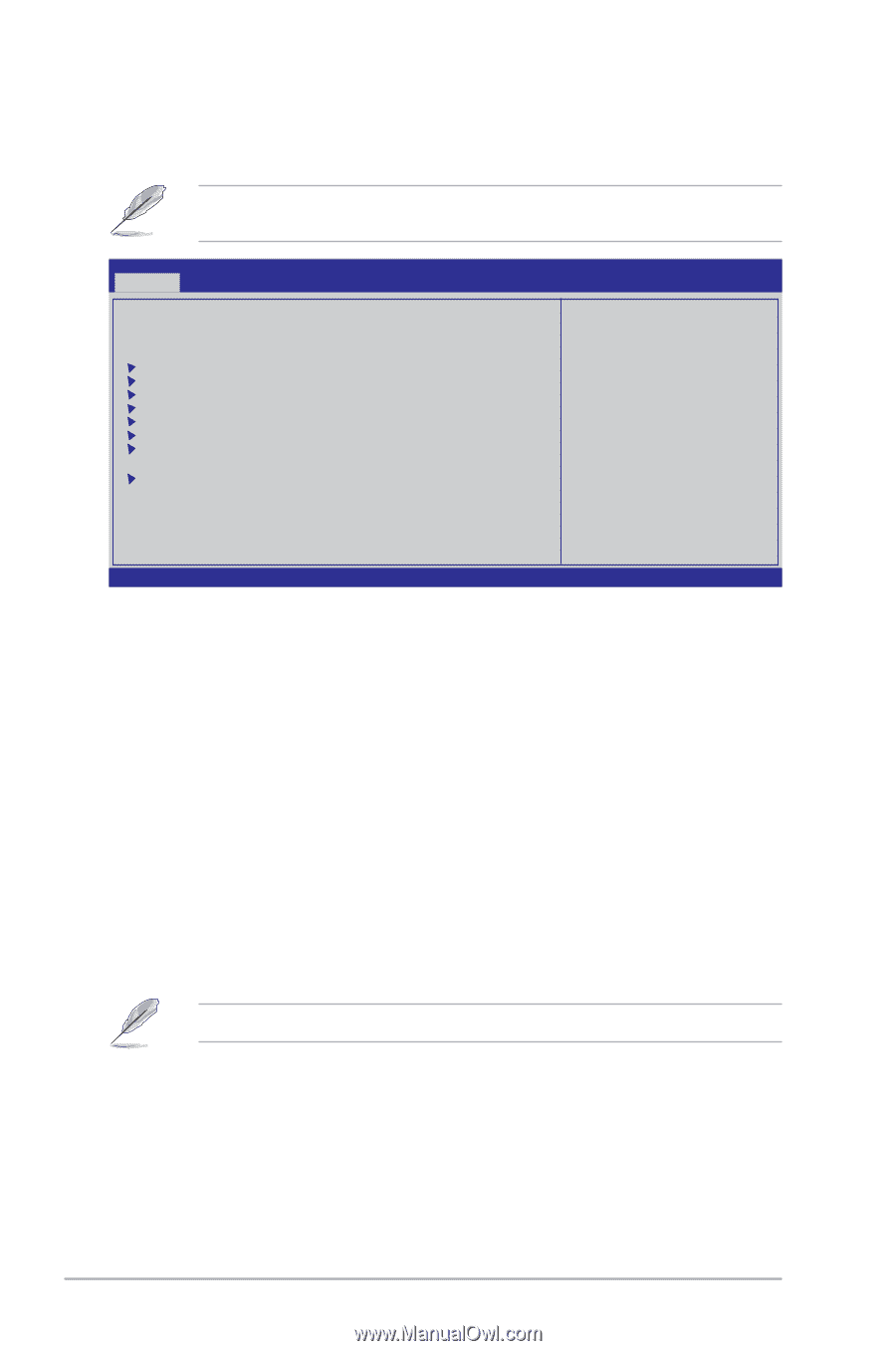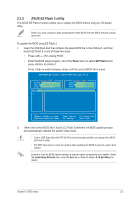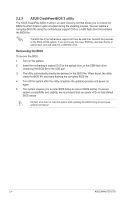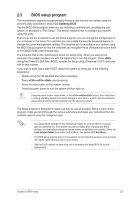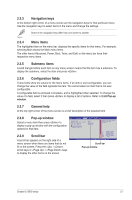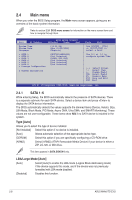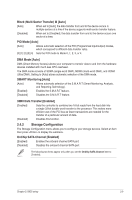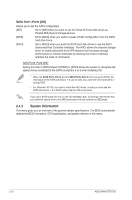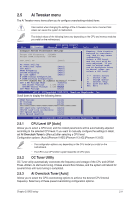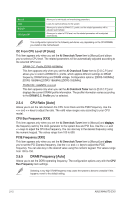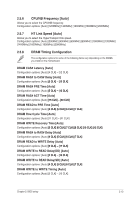Asus M4A87TD EVO User Manual - Page 54
Main menu
 |
View all Asus M4A87TD EVO manuals
Add to My Manuals
Save this manual to your list of manuals |
Page 54 highlights
2.4 Main menu When you enter the BIOS Setup program, the Main menu screen appears, giving you an overview of the basic system information. Refer to section 2.3.1 BIOS menu screen for information on the menu screen items and how to navigate through them. Main Ai Tweaker BIOS SETUP UTILITY Advanced Power Boot System Time System Date Language [13:51:25] [Mon 01/29/2010] [English] SATA 1 SATA 2 SATA 3 SATA 4 SATA 5 SATA 6 Storage Configuration [HDT722516DLA380] [Not Detected] [ATAPI DVD DH1] [Not Detected] [Not Detected] [Not Detected] System Information Tools Exit Use [ENTER], [TAB] or [SHIFT-TAB] to select a field. Use [+] or [-] to configure system Time. Tab F1 F10 ESC Select Screen Select Item Change Field Select Field General Help Save and Exit Exit v02.61 (C)Copyright 1985-2010, American Megatrends, Inc. 2.4.1 SATA 1-6 While entering Setup, the BIOS automatically detects the presence of SATA devices. There is a separate submenu for each SATA device. Select a device item and press to display the SATA device information. The BIOS automatically detects the values opposite the dimmed items (Device, Vendor, Size, LBA Mode, Block Mode, PIO Mode, Async DMA, Ultra DMA, and SMART Monitoring). These values are not user-configurable. These items show N/A if no SATA device is installed in the system. Type [Auto] Allows you to select the type of device installed. [Not Installed] Select this option if no device is installed. [Auto] Allows automatic selection of the appropriate device type. [CDROM] Select this option if you are specifically configuring a CD-ROM drive. [ARMD] Select [ARMD] (ATAPI Removable Media Device) if your device is either a ZIP, LS-120, or MO drive. This item appears in SATA 5/SATA 6 only. LBA/Large Mode [Auto] [Auto] Select [Auto] to enable the LBA mode (Logical Block Addressing mode) if the device supports this mode, and if the device was not previously formatted with LBA mode disabled. [Disabled] Disables this function. 2-8 ASUS M4A87TD EVO