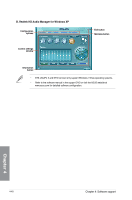Asus M5A99FX PRO R20 M5A99FX PRO R2.0 User's Manual - Page 157
AMD® Option ROM utility, To enter the AMD, Option ROM utility, View Drive Assignments
 |
View all Asus M5A99FX PRO R20 manuals
Add to My Manuals
Save this manual to your list of manuals |
Page 157 highlights
5.1.4 AMD® Option ROM utility To enter the AMD® Option ROM utility: 1. Turn on the system. 2. During POST, press + to display the utility main menu. Option ROM Utility (c) 2009 Advanced Micro Devices, Inc. [ Main Menu ] View Drive Assignments .......[ 1 ] LD View / LD Define Menu ......[ 2 ] Delete LD Menu 3 ] Controller Configuration ......[ 4 ] [ Keys Available ] Press 1..4 to Select Option [ESC] Exit The Main Menu allows you to select an operation to perform. The Main Menu options include: • View Drive Assignments: shows the status of the hard disk drives. • LD View / LD Define Menu: displays the existing RAID set information / creates a RAID 0, RAID 1, RAID 5 or RAID 10 configuration. • Delete LD Menu: deletes a selected RAID set and partition. • Controller Configuration: shows the system resources configuration. Press , , , or to enter the option you need; press to exit the utility. The RAID BIOS setup screens shown in this section are for reference only and may not exactly match the items on your screen. The utility supports maximum four hard disk drives for RAID configuration. Chapter 5 ASUS M5A99FX PRO R2.0 5-3