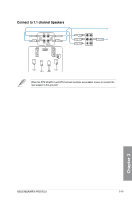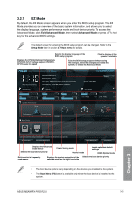Asus M5A99FX PRO R20 M5A99FX PRO R2.0 User's Manual - Page 76
Advanced Mode, Ai Tweaker, Advanced, Monitor - cpu voltage overclock
 |
View all Asus M5A99FX PRO R20 manuals
Add to My Manuals
Save this manual to your list of manuals |
Page 76 highlights
3.2.2 Advanced Mode The Advanced Mode provides advanced options for experienced end-users to configure the BIOS settings. The figure below shows an example of the Advanced Mode. Refer to the following sections for the detailed configurations. To access the Advanced Mode, click Exit, then select Advanced Mode or press F7 hotkey. Back button Menu items Menu bar Configuration fields UEFI BIOS Utility - Advanced Mode General help Exit Main Back Ai Tweaker Advanced Monitor CPU Ratio Memory Frequency CPU/NB Frequency HT Link Speed CPU Spread Spectrum PCIe Spread Spectrum EPU Power Saving Mode Auto Auto Auto Auto CPU Spread Spectrum Auto Auto Disabled Enabled Auto Disabled > DRAM Timing Control > DRAM Driving Control > DIGI+ Power Control Enabled Disabled CPU & NB Voltage Offset Mode Sign CPU Offset Voltage 1.128V Offset Mode + Auto Boot Tool Disabled: It might enhance CPU Bus Frequency overclocking ability. →←: Select Screen ↑↓: Select Item Enter: Select +/-: Change Opt. F1: General Help F2: Previous Values F3: Shortcut F5: Optimized Defaults F10: Save ESC: Exit F12: Print Screen Version 2.10.1208. Copyright (C) 2012 American Megatrends, Inc. Submenu item Pop-up window Scroll bar Menu bar The menu bar on top of the screen has the following main items: Navigation keys Main Ai Tweaker Advanced Monitor Boot Tool Exit For changing the basic system configuration For changing the overclocking settings For changing the advanced system settings For displaying the system temperature, power status, and changing the fan settings. For changing the system boot configuration For configuring options for special functions For selecting the exit options and loading default settings Chapter 3 3-4 Chapter 3: BIOS setup