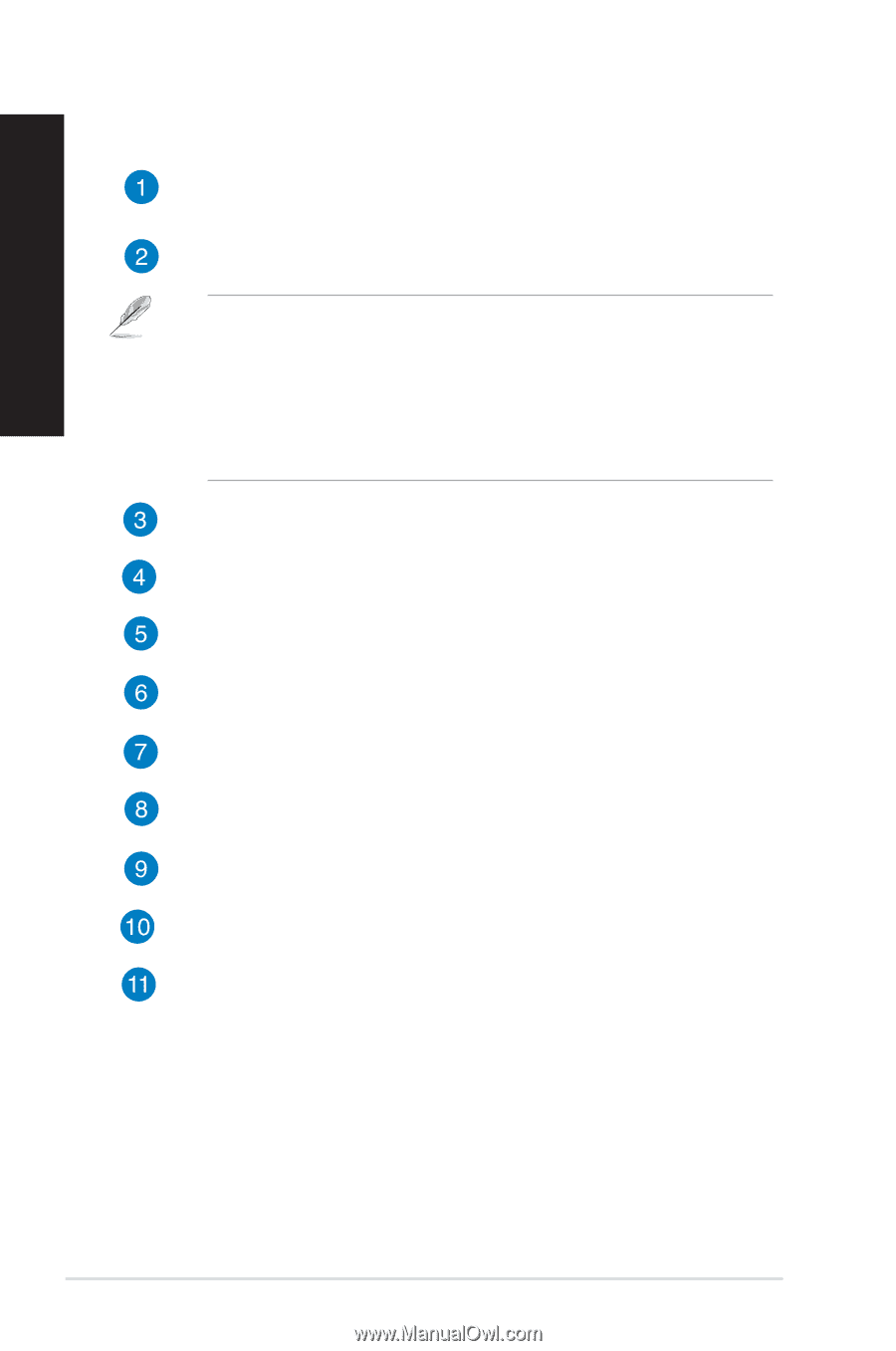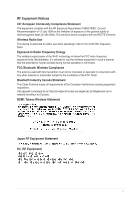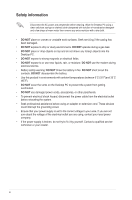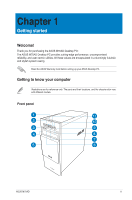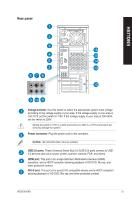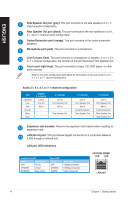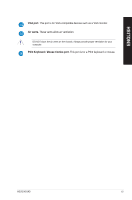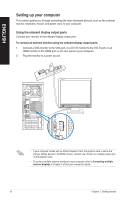Asus M70AD M70AD User's Manual - Page 12
ENGLISH, Memory Stick™ / Memory Stick Pro™ card slot. - driver
 |
View all Asus M70AD manuals
Add to My Manuals
Save this manual to your list of manuals |
Page 12 highlights
ENGLISH Power button. Press this button to turn on your computer. USB 3.0 ports. These Universal Serial Bus 3.0 (USB 3.0) ports connect to USB 3.0 devices such as a mouse, printer, scanner, camera, PDA, and others. • DO NOT connect a keyboard / mouse to any USB 3.0 port when installing Windows® operating system. • Due to USB 3.0 controller limitation, USB 3.0 devices can only be used under Windows® OS environment and after the USB 3.0 driver installation. • USB 3.0 devices can only be used as data storage only. • We strongly recommend that you connect USB 3.0 devices to USB 3.0 ports for faster and better performance for your USB 3.0 devices. Optical disk drive bay. There is an optical disk drive in this bay. Expansion bay. Allows you to install an optical disk drive, power pack, or Universal Storage Module (USM) in this bay. Sliding I/O front cover. Slide this cover to display the I/O ports and ODD bay. CompactFlash® / Microdrive™ card slot. Insert a CompactFlash® / Microdrive™ card into this slot. Secure Digital™ / MultiMediaCard slot. Insert a Secure Digital™ / MultiMediaCard card into this slot. Memory Stick™ / Memory Stick Pro™ card slot. Insert a Memory Stick™ / Memory Stick Pro™ card into this slot. Headphone port. This port connects to a headphone or speaker. Supported by ASUS Audio Wizard. Microphone port. This port connects to a microphone. USB 2.0 ports. These Universal Serial Bus 2.0 (USB 2.0) ports connect to USB 2.0 devices such as a mouse, printer, scanner, camera, PDA, and others. 12 Chapter 1: Getting started