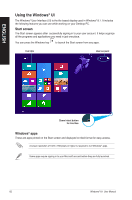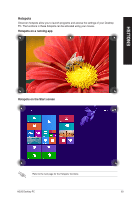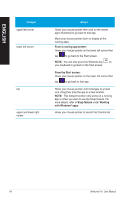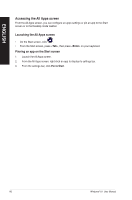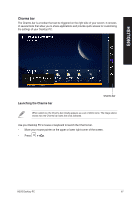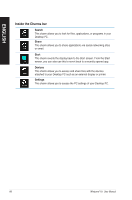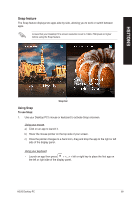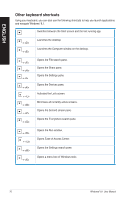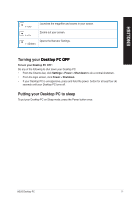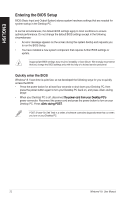Asus M70AD M70AD User's Manual - Page 67
Move your mouse pointer on the upper or lower right corner of the screen
 |
View all Asus M70AD manuals
Add to My Manuals
Save this manual to your list of manuals |
Page 67 highlights
Charms bar The Charms bar is a toolbar that can be triggered on the right side of your screen. It consists of several tools that allow you to share applications and provide quick access for customizing the settings of your Desktop PC. ENGLISH Launching the Charms bar Charms bar When called out, the Charms bar initially appears as a set of white icons. The image above shows how the Charms bar looks like once activated. Use your Desktop PC's mouse or keyboard to launch the Charms bar. • Move your mouse pointer on the upper or lower right corner of the screen. • Press C�>��. ASUS Desktop PC 67
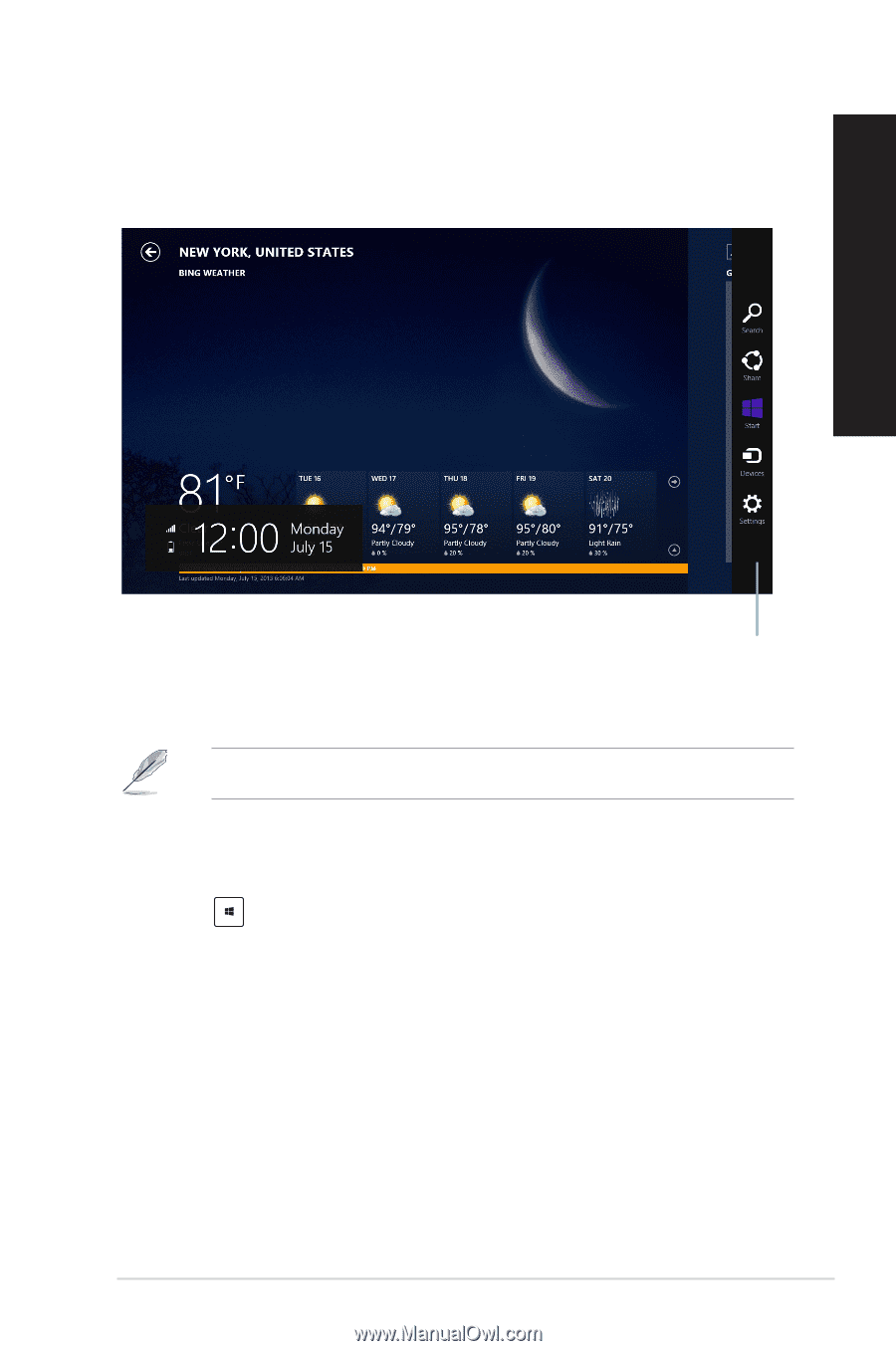
ASUS Desktop PC
67
ENGLISH
Charms bar
The Charms bar is a toolbar that can be triggered on the right side of your screen. It consists
of several tools that allow you to share applications and provide quick access for customizing
the settings of your Desktop PC.
Launching the Charms bar
When called out, the Charms bar initially appears as a set of white icons. The image above
shows how the Charms bar looks like once activated.
Use your Desktop PC’s mouse or keyboard to launch the Charms bar.
•
Move your mouse pointer on the upper or lower right corner of the screen.
•
Press
° <C>.
° <C>.
>.
Charms bar