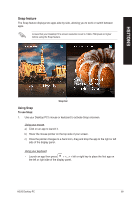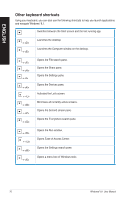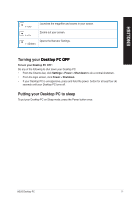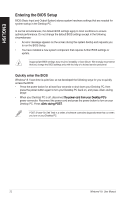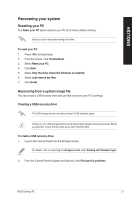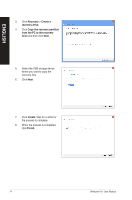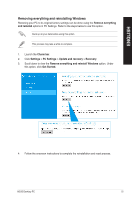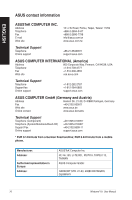Asus M70AD M70AD User's Manual - Page 74
When the process is completed
 |
View all Asus M70AD manuals
Add to My Manuals
Save this manual to your list of manuals |
Page 74 highlights
ENGLISH 3. Click Recovery > Create a recovery drive. 4. Click Copy the recovery partition from the PC to the recovery drive and then click Next. 5. Select the USB storage device where you want to copy the recovery files. 6. Click Next. 7. Click Create. Wait for a while for the process to complete. 8. When the process is completed, click Finish. 74 Windows® 8.1 User Manual
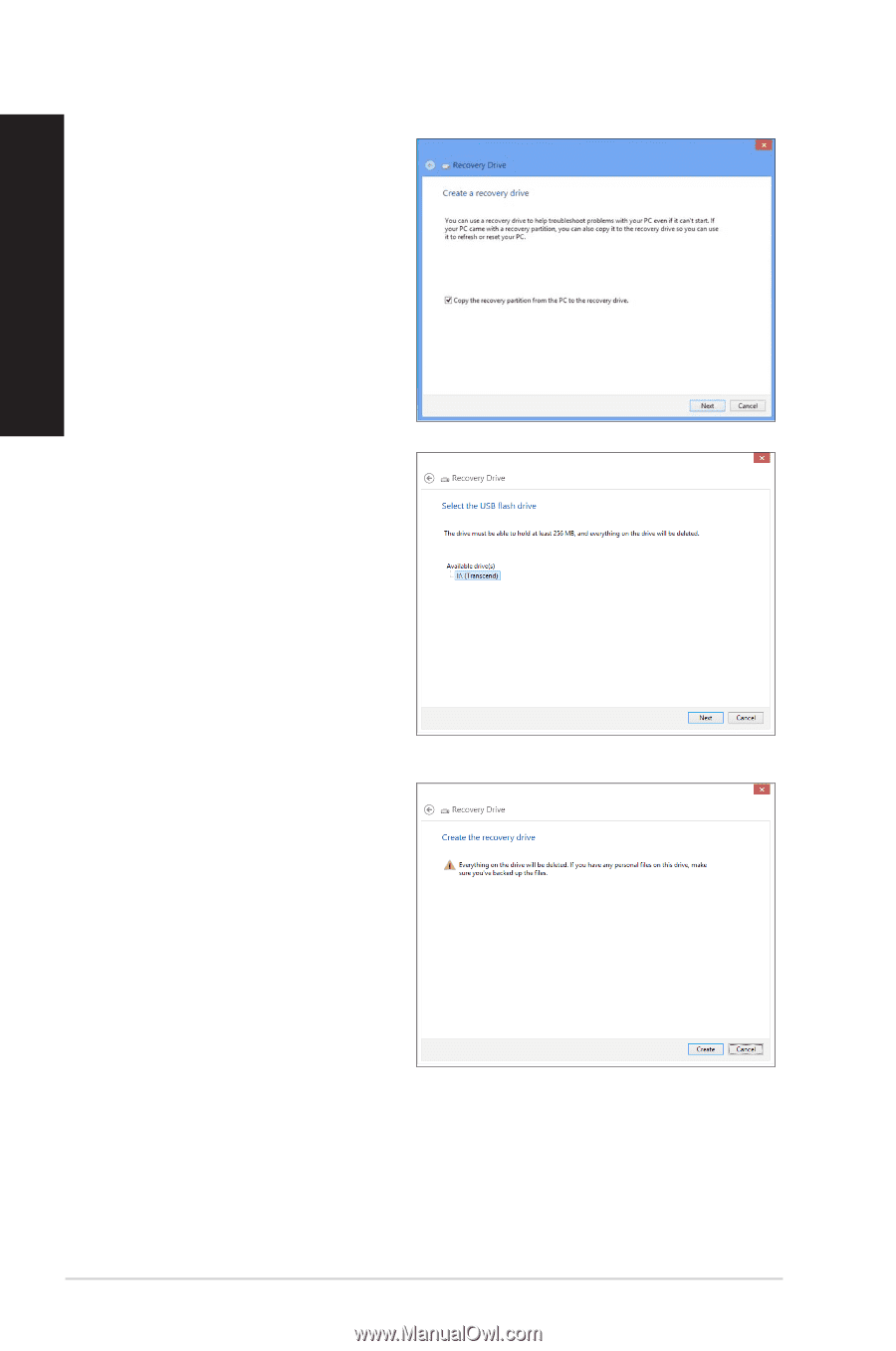
74
Windows
®
8.1 User Manual
ENGLISH
5.
Select the USB storage device
where you want to copy the
recovery files.
6.
Click
Next
.
7.
Click
Create
. Wait for a while for
the process to complete.
8.
When the process is completed,
click
Finish
.
3.
Click
Recovery
>
Create a
recovery drive
.
4.
Click
Copy the recovery partition
from the PC to the recovery
drive
and then click
Next
.