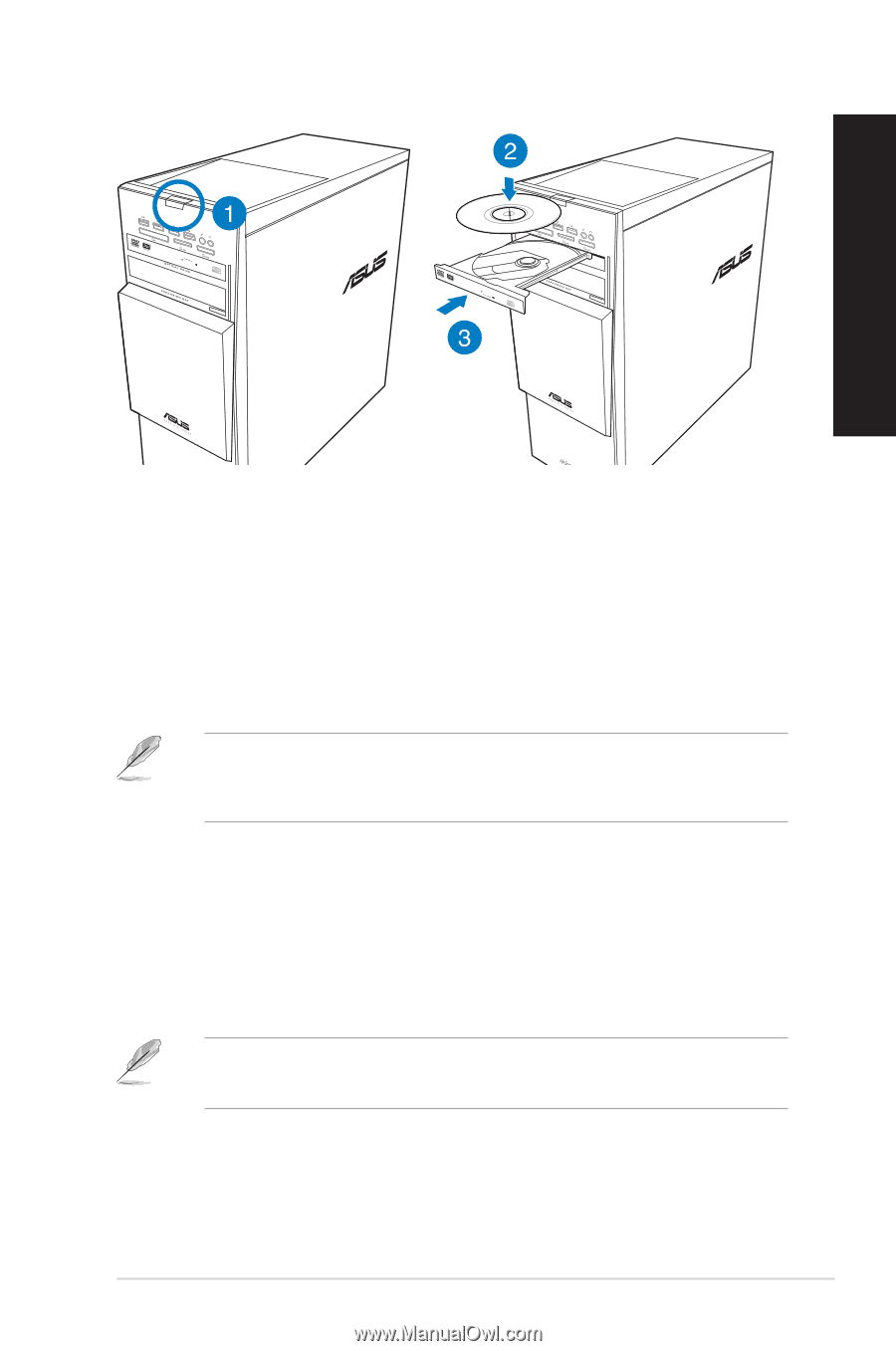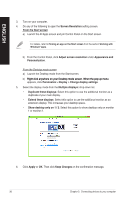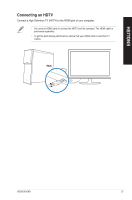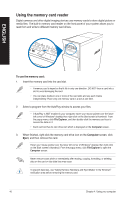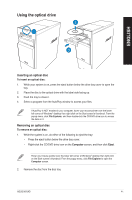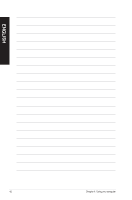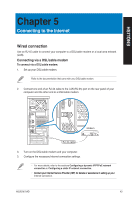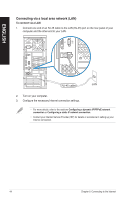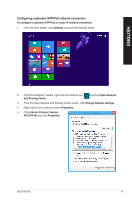Asus M70AD M70AD User's Manual - Page 41
Using the optical drive, Inserting an optical disc
 |
View all Asus M70AD manuals
Add to My Manuals
Save this manual to your list of manuals |
Page 41 highlights
Using the optical drive ENGLISH Inserting an optical disc To insert an optical disc: 1. While your system is on, press the eject button below the drive bay cover to open the tray. 2. Place the disc to the optical drive with the label side facing up. 3. Push the tray to close it. 4. Select a program from the AutoPlay window to access your files. If AutoPlay is NOT enabled in your computer, hover your mouse pointer over the lower left corner of Windows® desktop then right-click on the Start screen's thumbnail. From the popup menu, click File Explorer, and then double-click the CD/DVD drive icon to access the data on it. Removing an optical disc To remove an optical disc: 1. While the system is on, do either of the following to eject the tray: • Press the eject button below the drive bay cover. • Right-click the CD/DVD drive icon on the Computer screen, and then click Eject. Hover your mouse pointer over the lower left corner of Windows® desktop then right-click on the Start screen's thumbnail. From the popup menu, click File Explorer to open the Computer screen. 2. Remove the disc from the disc tray. ASUS M70AD 41