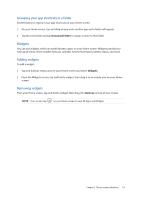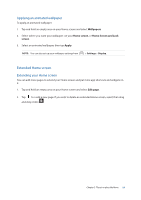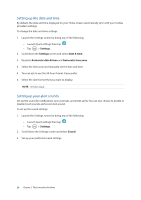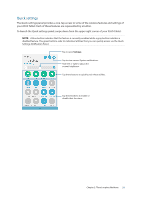Asus MeMO Pad 7 ME375CL User Manual - Page 18
Wallpapers, Applying wallpaper and background tint
 |
View all Asus MeMO Pad 7 ME375CL manuals
Add to My Manuals
Save this manual to your list of manuals |
Page 18 highlights
Wallpapers Let your apps, icons, and other Zen elements sit on an attractively designed wallpaper. You may add a translucent background tint to your wallpaper for readability and clarity. You can also select an animated wallpaper to make your screen come alive. Tap to apply a background tint Tap to select the background tint Move the slider to adjust the transparency of the wallpaper Tap to select a wallpaper Tap to apply the wallpaper settings Applying wallpaper and background tint To apply wallpaper and background tint: 1. Tap and hold an empty area on your Home screen and select Wallpapers. 2. Select where you want your wallpaper: on your Home screen, Lock screen, or Home screen and Lock screen. If you do not want to add a background tint to your wallpaper, skip to step 5. 3. Tick Background tint, then adjust the transparency level. 4. Tap then select a color. 5. Select a wallpaper, then tap Apply. NOTE: Apply a background tint to your Home screen, or Home screen and Lock screen. 18 Chapter 2: There's no place like Home