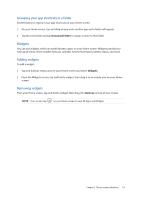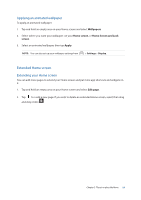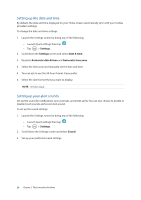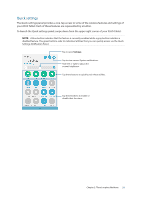Asus MeMO Pad 7 ME375CL User Manual - Page 20
Setting up the date and time, Setting up your alert sounds, Settings, Date & time
 |
View all Asus MeMO Pad 7 ME375CL manuals
Add to My Manuals
Save this manual to your list of manuals |
Page 20 highlights
Setting up the date and time By default, the date and time displayed on your Home screen automatically sync with your mobile provider's settings. To change the date and time settings: 1. Launch the Settings screen by doing any of the following: •• Launch Quick settings then tap . •• Tap > Settings. 2. Scroll down the Settings screen and select Date & time. 3. Deselect Automatic date & time and Automatic time zone. 4. Select the time zone and manually set the date and time. 5. You can opt to use the 24-hour format, if you prefer. 6. Select the date format that you want to display. NOTE: See also Clock. Setting up your alert sounds Set up the sound for notifications such as emails, and event alerts. You can also choose to enable or disable touch sounds and screen lock sound. To set up the sound settings: 1. Launch the Settings screen by doing any of the following: •• Launch Quick settings then tap . •• Tap > Settings. 2. Scroll down the Settings screen and select Sound. 3. Set up your preferred sound settings. 20 Chapter 2: There's no place like Home