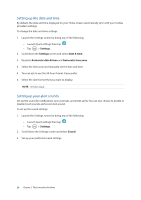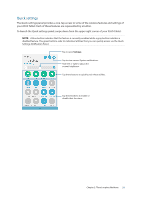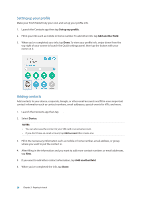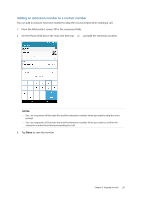Asus MeMO Pad 7 ME375CL User Manual - Page 25
Keeping in touch, Managing contacts, Launching the Contacts app, Contacts Settings
 |
View all Asus MeMO Pad 7 ME375CL manuals
Add to My Manuals
Save this manual to your list of manuals |
Page 25 highlights
3 Keeping in touch Keeping in touch 3 Managing contacts Organize your contacts and easily stay in touch with them via emails or social networks. Group your contacts as Favorites to quickly get in touch with them, or group them as VIPs to get notified about any upcoming events or unread emails. You can also sync your contacts with your email or social network accounts, link contacts' info for easy access in one place, or filter the contacts you want to keep in touch with. Launching the Contacts app From your Home screen, do any of the following to launch the Contacts app: • Tap Contacts • Tap > Asus > Contacts Contacts Settings Select how you would want to display your contacts from the Contacts settings. Such display options include displaying only those contacts with phones, sorting list by first/last name, or viewing contact names as first/last names first. You can also choose which of these tabs to display on your Contacts screen: Favorites, Groups, VIP. To set up your Contacts settings, tap > Settings from the Contacts app. Chapter 3: Keeping in touch 25