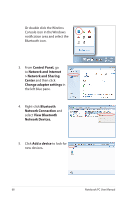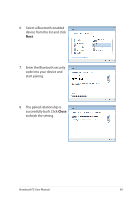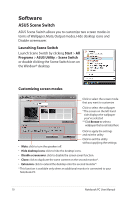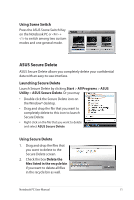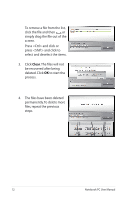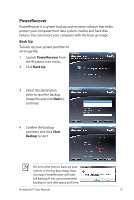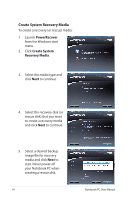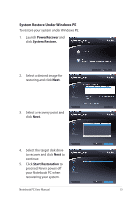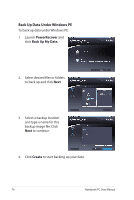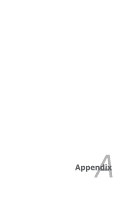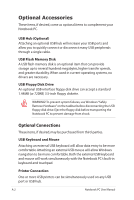Asus P42Jc User Manual - Page 73
PowerRecover, Back Up
 |
View all Asus P42Jc manuals
Add to My Manuals
Save this manual to your list of manuals |
Page 73 highlights
PowerRecover PowerRecover is a system backup and recovery solution that helps protect your computer from data system crashes and hard disk failures. You can restore your computer with the back up image. Back Up To back up your system partition to an image file: 1. Launch PowerRecover from the Windows start menu. 2. Click Back Up. 3. Select the destination drive to save the backup image file and click Next to continue. 4. Confirm the backup summary and click Start Backup to start. If it is the first time to back up your system or the backup image does not exist, PowerRecover will start full backup. If not, use incremental backup to save disk space and time. Notebook PC User Manual 73
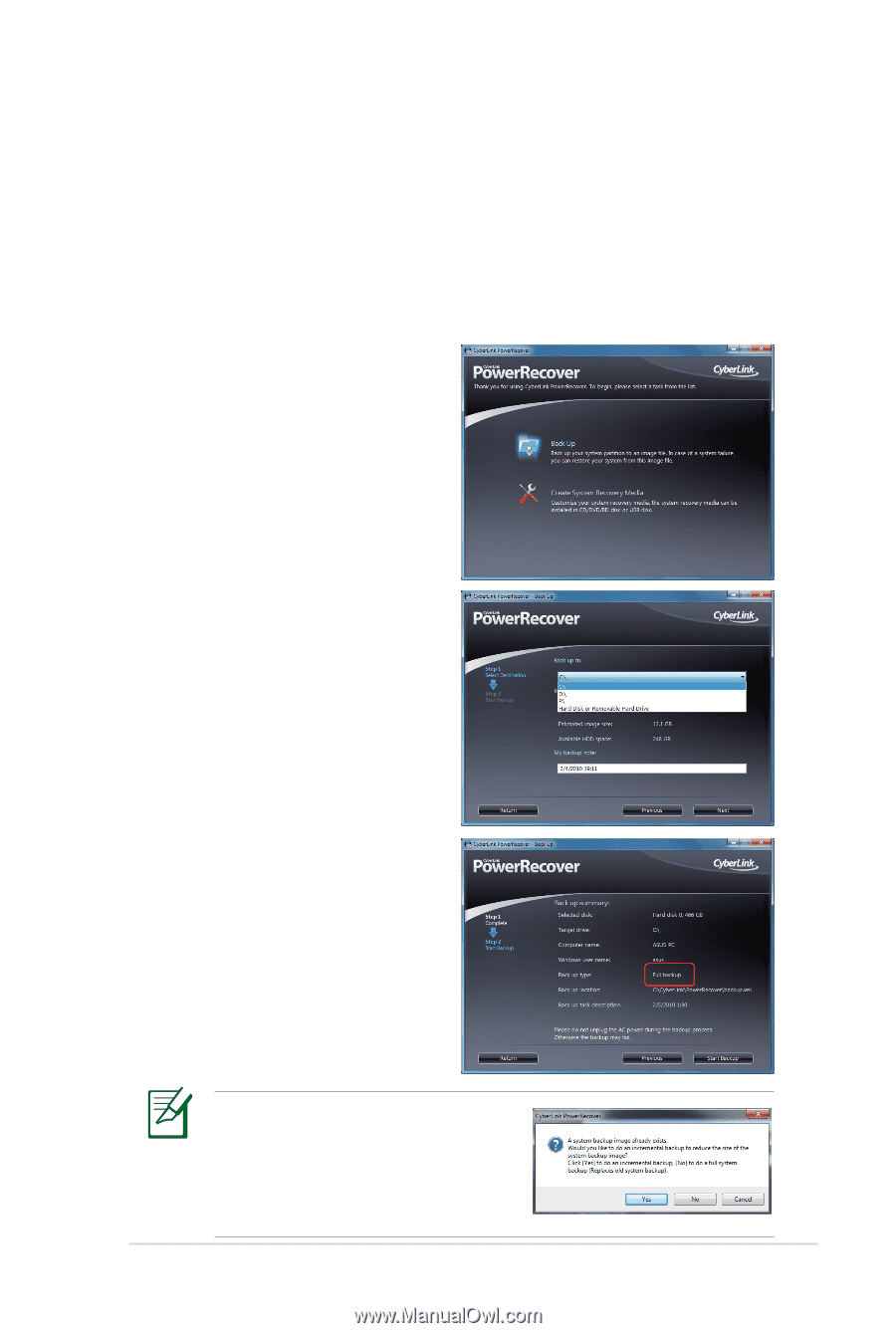
Notebook PC User Manual
73
PowerRecover
PowerRecover is a system backup and recovery solution that helps
protect your computer from data system crashes and hard disk
failures. You can restore your computer with the back up image.
Back Up
To back up your system partition to
an image file:
1.
Launch
PowerRecover
from
the Windows start menu.
2.
Click
Back Up
.
3.
Select the destination
drive to save the backup
image file and click
Next
to
continue.
4.
Confirm the backup
summary and click
Start
Backup
to start.
If it is the first time to back up your
system or the backup image does
not exist, PowerRecover will start
full backup. If not, use incremental
backup to save disk space and time.