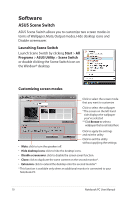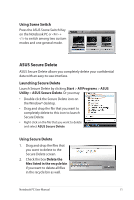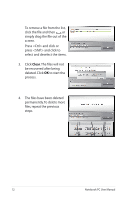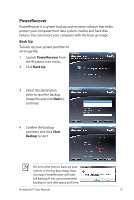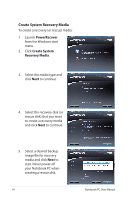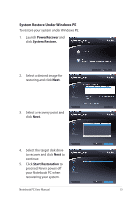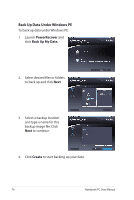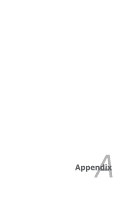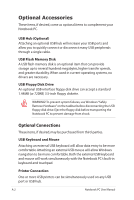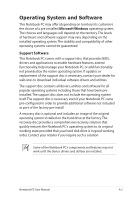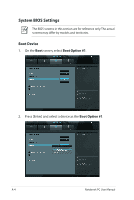Asus P42Jc User Manual - Page 75
System Restore Under Windows PE, PowerRecover, System Restore., Start Restoration
 |
View all Asus P42Jc manuals
Add to My Manuals
Save this manual to your list of manuals |
Page 75 highlights
System Restore Under Windows PE To restore your system under Windows PE: 1. Launch PowerRecover and click System Restore. 2. Select a desired image for restoring and click Next. 3. Select a recovery point and click Next. 4. Select the target disk drive to recover and click Next to continue. 5. Click Start Restoration to proceed. Never power off your Notebook PC when recovering your system. Notebook PC User Manual 75
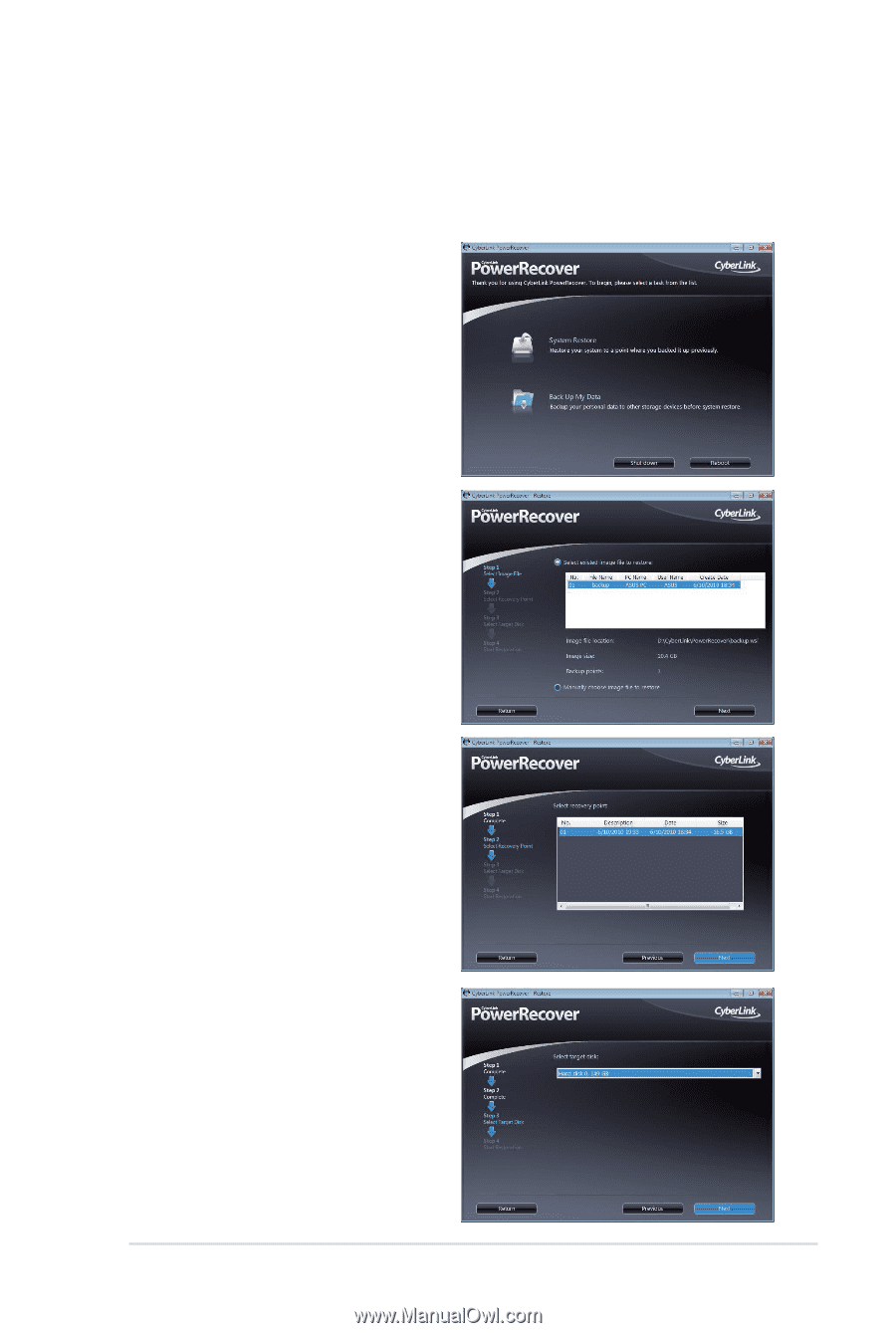
Notebook PC User Manual
75
System Restore Under Windows PE
To restore your system under Windows PE:
1.
Launch
PowerRecover
and
click
System Restore.
2.
Select a desired image for
restoring and click
Next
.
3.
Select a recovery point and
click
Next
.
4.
Select the target disk drive
to recover and click
Next
to
continue.
5.
Click
Start Restoration
to
proceed. Never power off
your Notebook PC when
recovering your system.