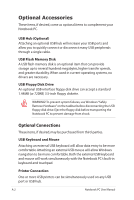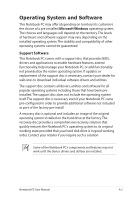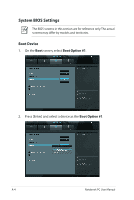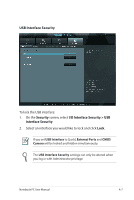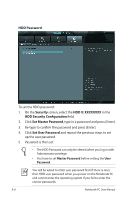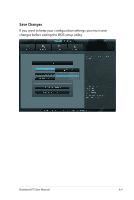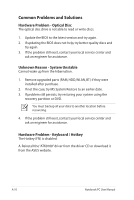Asus P42Jc User Manual - Page 83
Security, I/O Interface Security > USB, Interface Security
 |
View all Asus P42Jc manuals
Add to My Manuals
Save this manual to your list of manuals |
Page 83 highlights
USB Interface Security To lock the USB interface: 1. On the Security screen, select I/O Interface Security > USB Interface Security. 2. Select an interface you would like to lock and click Lock. If you set USB Interface to [Lock], External Ports and CMOS Camera will be locked and hidden simultaneously. The USB Interface Security settings can only be altered when you log in with Administrator privilege. Notebook PC User Manual A-7
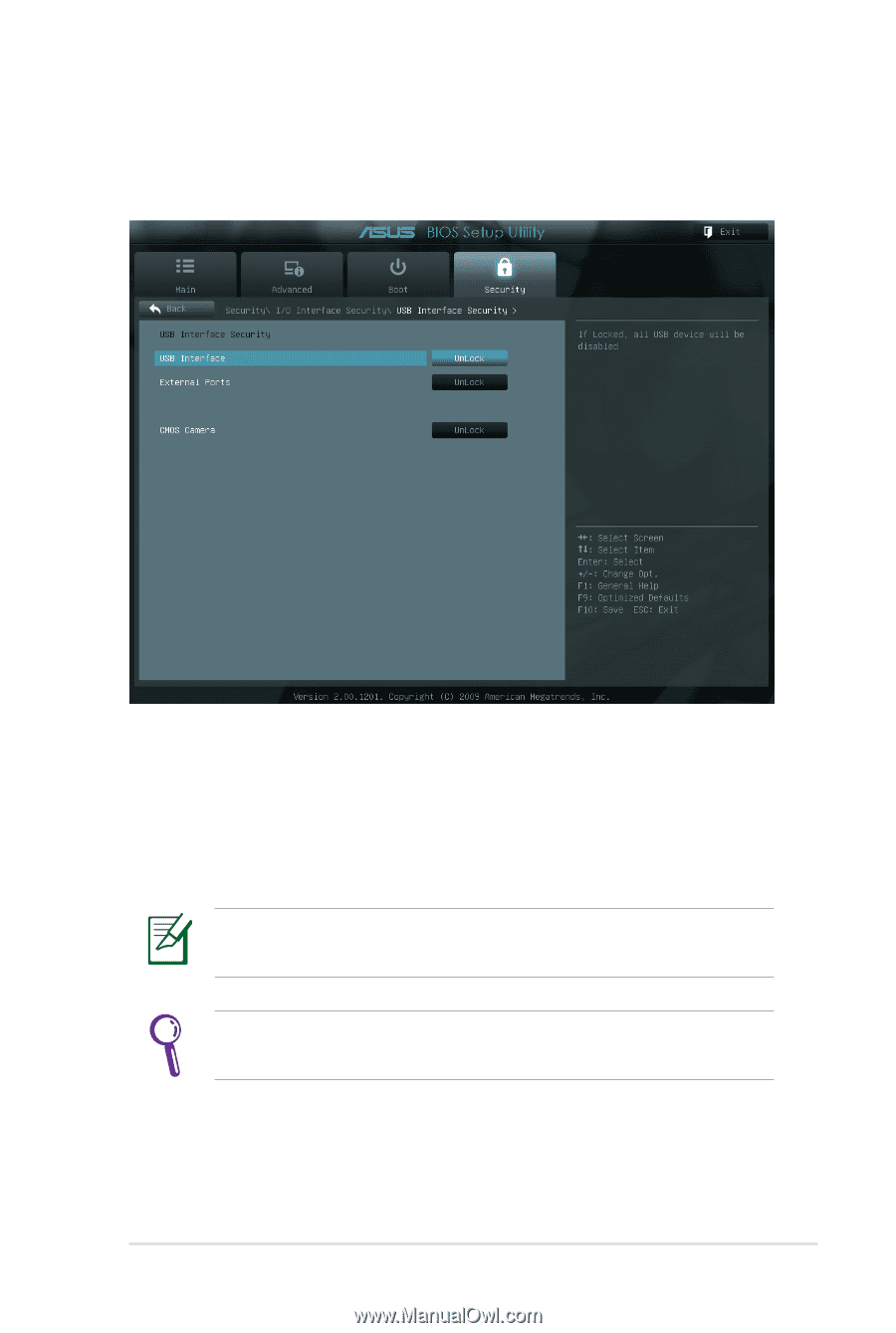
Notebook PC User Manual
A-7
USB Interface Security
To lock the USB interface:
1.
On the
Security
screen, select
I/O Interface Security > USB
Interface Security
.
2.
Select an interface you would like to lock and click
Lock
.
The
USB Interface Security
settings can only be altered when
you log in with Administrator privilege.
If you set
USB Interface
to [Lock],
External Ports
and
CMOS
Camera
will be locked and hidden simultaneously.