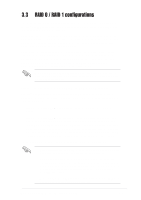Asus P4V800-X P4V800-X User Manual - Page 73
Delete Array
 |
View all Asus P4V800-X manuals
Add to My Manuals
Save this manual to your list of manuals |
Page 73 highlights
4. Select Select Disk Drives, then press . Use arrow keys to select disk drive/s, then press to mark selected drive. (An asterisk is placed before a selected drive.) 5. Select Start Create Process and press to setup hard disk for RAID system. The following confirmation message appears: The same confirmation message appears when the Auto Setup for Data Security option is selected. The data on the selected disks will be destroyed. Continue? Press Y/N Press "Y" to confirm or "N" to return to the configuration options. 4. Select Start Create Process and press to setup hard disk for RAID system. The following confirmation message appears: The same confirmation message appears when the Auto Setup for Capacity option is selected. The data on the selected disks will be destroyed. Continue? Press Y/N Press "Y" to confirm or "N" to return to the configuration options. 3.3.4 Delete Array 1. In the VIA RAID BIOS utility main menu, select Delete Array then press the key. The focus is directed to the list of channel used for IDE RAID arrays. 2. Press the key to select a RAID array to delete. The following confirmation message appears. The selected array will be destroyed. Are you sure? Continue? Press Y/N Press "Y" to confirm or "N" to return to the configuration options. ASUS P4V800-X motherboard user guide 3-9