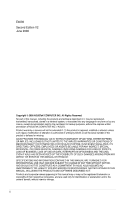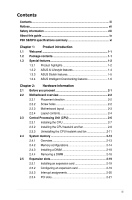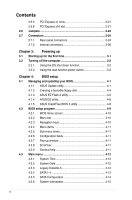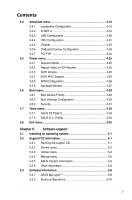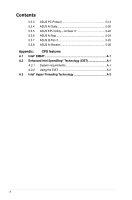Asus P5K SE EPU User Manual
Asus P5K SE EPU Manual
 |
View all Asus P5K SE EPU manuals
Add to My Manuals
Save this manual to your list of manuals |
Asus P5K SE EPU manual content summary:
- Asus P5K SE EPU | User Manual - Page 1
P5K SE/EPU Motherboard - Asus P5K SE EPU | User Manual - Page 2
purposes, without the express written permission of ASUSTeK COMPUTER INC. ("ASUS"). Product warranty or service will not be ASUS HAS BEEN ADVISED OF THE POSSIBILITY OF SUCH DAMAGES ARISING FROM ANY DEFECT OR ERROR IN THIS MANUAL OR PRODUCT. SPECIFICATIONS AND INFORMATION CONTAINED IN THIS MANUAL - Asus P5K SE EPU | User Manual - Page 3
this guide ix P5K SE/EPU specifications summary xi Chapter 1: Product introduction 1.1 Welcome 1-1 1.2 Package contents 1-1 1.3 Special features 1-2 1.3.1 Product highlights 1-2 1.3.2 ASUS AI Lifestyle features 1-4 1.3.3 ASUS Stylish features 1-5 1.3.4 ASUS Intelligent Overclocking features - Asus P5K SE EPU | User Manual - Page 4
3-2 Chapter 4: BIOS setup 4.1 Managing and updating your BIOS 4-1 4.1.1 ASUS Update utility 4-1 4.1.2 Creating a bootable floppy disk 4-4 4.1.3 ASUS EZ Flash 2 utility 4-5 4.1.4 AFUDOS utility 4-6 4.1.5 ASUS CrashFree BIOS 3 utility 4-8 4.2 BIOS setup program 4-9 4.2.1 BIOS menu screen 4-10 - Asus P5K SE EPU | User Manual - Page 5
system 5-1 5.2 Support CD information 5-1 5.2.1 Running the support CD 5-1 5.2.2 Drivers menu 5-2 5.2.3 Utilities menu 5-3 5.2.4 Manual menu 5-5 5.2.5 ASUS Contact information 5-5 5.2.6 Other information 5-6 5.3 Software information 5-8 5.3.1 ASUS MyLogo2 5-8 5.3.2 Audio configurations - Asus P5K SE EPU | User Manual - Page 6
PC Probe II 5-14 ASUS AI Suite 5-20 ASUS EPU Utility -- AI Gear 3 5-22 ASUS AI Nap 5-24 ASUS Q-Fan 2 5-25 ASUS AI Booster 5-26 Appendix: CPU features A.1 Intel® EM64T A-1 A.2 Enhanced Intel SpeedStep® Technology (EIST A-1 A.2.1 System requirements A-1 A.2.2 Using the EIST A-2 A.3 Intel - Asus P5K SE EPU | User Manual - Page 7
and, if not installed and used in accordance with manufacturer's instructions, may cause harmful interference to radio communications. However, there reception, which can be determined by turning the equipment off and on, the user is encouraged to try to correct the interference by one or more of - Asus P5K SE EPU | User Manual - Page 8
qualified service technician or your retailer. Operation safety • Before installing the motherboard and adding devices on it, carefully read all the manuals stable surface. • If you encounter technical problems with the product, contact a qualified service technician or your retailer. This symbol of - Asus P5K SE EPU | User Manual - Page 9
describes the CPU features and technologies that the motherboard supports. Where to find more information Refer to the following sources for additional information and for product and software updates. 1. ASUS websites The ASUS website provides updated information on ASUS hardware and software - Asus P5K SE EPU | User Manual - Page 10
the following symbols used throughout this manual. DANGER/WARNING: Information to prevent injury to yourself when trying to complete a task. CAUTION: Information to prevent damage to the components when trying to complete a task. IMPORTANT: Instructions that you MUST follow to complete - Asus P5K SE EPU | User Manual - Page 11
P5K SE/EPU specifications summary CPU Chipset System bus Memory Expansion slots Storage LAN Audio USB AI Lifestyle Unique features Other features LGA775 socket for Intel® Core™2 Extreme / Core™2 Quad / Core™2 Duo / Pentium® Extreme / Pentium® D / Pentium® 4 processors Compatible with Intel® 05B/ - Asus P5K SE EPU | User Manual - Page 12
P5K SE/EPU specifications summary ASUS Exclusive Overclocking features Rear panel connectors Internal connectors BIOS features Manageability Support CD contents Form factor Intelligent overclocking tools: - ASUS AI Booster utility Precision Tweaker: - vCore: Adjustable CPU voltage at 0.0125V - Asus P5K SE EPU | User Manual - Page 13
This chapter describes the motherboard features and the new technologies it supports. Chapter 1: 1Product introduction - Asus P5K SE EPU | User Manual - Page 14
Chapter summary 1 1.1 Welcome 1-1 1.2 Package contents 1-1 1.3 Special features 1-2 ASUS P5K SE/EPU - Asus P5K SE EPU | User Manual - Page 15
CD Documentation ASUS P5K SE/EPU 2 x Serial ATA signal cable 1 x Serial ATA power cable 1 x Ultra DMA 133/100/66 cable 1 x Floppy disk drive cable I/O shield 1 x ASUS Q-Connector Kit (USB, system panel; Retail version only) ASUS motherboard support CD ASUS Superb Software Library CD User guide If - Asus P5K SE EPU | User Manual - Page 16
Chipset is the latest chipset designed to support the next generation 45nm CPU and up to 8GB of dual-channel DDR2 800/677 MHz memory architecture. It also supports 1600/1333/1066/800 FSB (Front Side Bus), PCI Express x16 graphics and multi-core CPUs. ASUS Super Memspeed Technology To attain top - Asus P5K SE EPU | User Manual - Page 17
bit audio output, jack-sensing feature, and multi-streaming technology that simultaneously sends different audio streams to different destinations. You can now talk to your partners on the headphone while playing multi-channel network games. See pages 2-24 and 2-25 for details. ASUS P5K SE/EPU 1-3 - Asus P5K SE EPU | User Manual - Page 18
more stable and enhances the overclocking capability. ASUS EPU The ASUS EPU utilizes innovative technology to digitally monitor and tune the CPU power supply with improved VR other background noises then eliminates it in the incoming audio stream while recording. 1-4 Chapter 1: Product Introduction - Asus P5K SE EPU | User Manual - Page 19
the OS. Update your BIOS easily without preparing a bootable diskette or using an OS-based flash utility. See page 4-5 and 4-33 for details. Smart Support CD It provides a checklist to allow the user to see which drivers are already installed, as well as those that aren't. When using ASUS PC Probe - Asus P5K SE EPU | User Manual - Page 20
The ASUS AI Booster allows you to overclock the CPU speed in Windows environment without the hassle of booting the BIOS. See page 5-26 for details. Precision Tweaker This feature allows you to fine tune the CPU/memory voltage and gradually increase the memory Front Side Bus (FSB) and PCI Express - Asus P5K SE EPU | User Manual - Page 21
This chapter lists the hardware setup procedures that you have to perform when installing system components. It includes description of the jumpers and connectors on the motherboard. Chapter 2: 2 Hardware information - Asus P5K SE EPU | User Manual - Page 22
Chapter summary 2 2.1 Before you proceed 2-1 2.2 Motherboard overview 2-2 2.3 Central Processing Unit (CPU 2-6 2.4 System memory 2-13 2.5 Expansion slots 2-19 2.6 Jumpers 2-22 2.7 Connectors 2-24 ASUS P5K SE/EPU - Asus P5K SE EPU | User Manual - Page 23
is a reminder that you should shut down the system and unplug the power cable before removing or plugging in any motherboard component. The illustration below shows the location of the onboard LED. P5K SE/EPU SB_PWR ® ON Standby Power P5K SE/EPU Onboard LED OFF Powered Off ASUS P5K SE/EPU 2-1 - Asus P5K SE EPU | User Manual - Page 24
image below. 2.2.2 Screw holes Place six (6) screws into the holes indicated by circles to secure the motherboard to the chassis. Do not overtighten the screws! Doing so can damage the motherboard. Place this side towards the rear of the chassis ® P5K SE/EPU 2-2 Chapter 2: Hardware information - Asus P5K SE EPU | User Manual - Page 25
2.2.3 Motherboard layout 19.3cm (7.6in) KB_USB56 PS2_USBPW ATX12V SPDIF_O1 USB34 ESATA LGA775 EPU CPU_FAN LAN1_USB12 AUDIO Intel® BIOS USB910 SATA3 SATA1 CHA_FAN PANEL FLOPPY Refer to 2.7 Connectors for more information about rear panel connectors and internal connectors. ASUS P5K SE/EPU - Asus P5K SE EPU | User Manual - Page 26
PCI slots PCI Express x1 slot PCI Express x16 slots Page 2-13 2-21 2-21 2-21 Jumper 1. 2. 3. Clear RTC RAM (3-pin CLRTC) Keyboard power (3-pin PS2_USBPW) USB device wake-up (3-pin USBPW1-4, USBPW5-8, USB9-12) Page 2-22 2-23 2-23 Rear panel connectors 1. PS/2 keyboard port (purple) 2. LAN - Asus P5K SE EPU | User Manual - Page 27
• Hard disk drive activity LED (2-pin IDE_LED) • System warning speaker (4-pin SPEAKER) • ATX power button/soft-off button (2-pin PWRSW) • Reset button (2-pin RESET) ASUS Q-connector (system panel) Page 2-26 2-27 2-28 2-29 2-30 2-30 2-31 2-31 2-32 2-32 2-33 2-34 2-35 ASUS P5K SE/EPU 2-5 - Asus P5K SE EPU | User Manual - Page 28
Central Processing Unit (CPU) The motherboard comes with a surface mount LGA775 socket designed for the Intel® Core™2 Quad / Core™2 Extreme / Core™2 Duo / Pentium® Extreme / Pentium® D / Pentium® 4 processors. • Make sure that all power cables are unplugged before installing the CPU. • Connect the - Asus P5K SE EPU | User Manual - Page 29
2.3.1 Installing the CPU To install a CPU: 1. Locate the CPU socket on the motherboard. P5K SE/EPU ® P5K SE/EPU CPU Socket 775 Before installing the CPU, make sure that the socket you are installing a CPU. 3. Lift the load lever in the direction of the arrow to a 135º angle. ASUS P5K SE/EPU 2-7 - Asus P5K SE EPU | User Manual - Page 30
then push the PnP cap from the load plate window to remove (B). B A Load plate Alignment key 5. Position the CPU over the socket, making sure that the gold CPU! 6. Close the load plate (A), then A push the load lever (B) until it snaps into the retention tab. 7. If installing a dual-core CPU - Asus P5K SE EPU | User Manual - Page 31
and fan assembly such that the CPU fan cable is closest to the CPU fan connector. Narrow end of the groove Motherboard hole Fastener Make sure to orient each fastener with the narrow end of the groove pointing outward. (The photo shows the groove shaded for emphasis.) ASUS P5K SE/EPU 2-9 - Asus P5K SE EPU | User Manual - Page 32
a diagonal sequence to secure the heatsink and fan assembly in place. B A A A B B B A 3. Connect the CPU fan cable to the connector on the motherboard labeled CPU_FAN. CPU_FAN P5K SE/EPU GND CPU FAN PWR CPU FAN IN CPU FAN PWM ® P5K SE/EPU CPU fan connector Do not forget to connect the - Asus P5K SE EPU | User Manual - Page 33
the motherboard. 2. Rotate each fastener counterclockwise. 3. Pull up two fasteners at a time in a diagonal sequence to disengage the heatsink and fan assembly B from the motherboard. A A B A B B A 4. Carefully remove the heatsink and fan assembly from the motherboard. ASUS P5K SE/EPU - Asus P5K SE EPU | User Manual - Page 34
after resetting. (The photo shows the groove shaded for emphasis.) Narrow end of the groove Refer to the documentation in the boxed or stand-alone CPU fan package for detailed information on CPU fan installation. 2-12 Chapter 2: Hardware information - Asus P5K SE EPU | User Manual - Page 35
2.4 System memory 2.4.1 Overview The motherboard comes with four Double Data Rate 2 (DDR2) Dual Inline Memory Modules (DIMM) sockets. The figure illustrates the location of the DDR2 DIMM sockets: P5K SE/EPU DIMM_A1 DIMM_A2 DIMM_B1 DIMM_B2 ® P5K SE/EPU 240-pin DDR2 DIMM sockets Channel Channel A - Asus P5K SE EPU | User Manual - Page 36
(PAE). • If you install Windows® XP/Vista 32-bit operation system, a total memory of less than 3GB is recommended. • This motherboard does not support memory modules made up of 128 Mb chips. Notes on memory limitations • Due to chipset limitation, this motherboard can only support up to 8 GB on the - Asus P5K SE EPU | User Manual - Page 37
9905316 - 071.AOOLF K2 / • 2733866 2.2V DS CM2X1024 - 9136C5D / XMS9105V1.1 • If you install a DDR2-1066 memory module whose SPD is DDR2-800, make sure that you set the DRAM Frequency item in BIOS to [DDR2-1066MHz]. See section 4.4.1 Jumperfree Configuration for details. ASUS P5K SE/EPU 2-15 - Asus P5K SE EPU | User Manual - Page 38
P5K SE/EPU Motherboard Qualified Vendors Lists (QVL) DDR2-800 MHz capability Size 512MB 1024MB 1024MB 1024MB 256MB 512MB TS128MLQ64V8J SS T800UA12C4 SS NT512T64U880BY-25C DS NT1GT64U8HB0BY-25C SS AL6E8E63B8E1K DS AL7E8E63B-8E1K DIMM support A* B* C 2-16 Chapter 2: Hardware information - Asus P5K SE EPU | User Manual - Page 39
P5K SE/EPU Motherboard Qualified Vendors Lists (QVL) DDR2-667MHz capability memory configuration. • C*: Supports 4 modules inserted into both the yellow and black slots as two pairs of Dual-channel memory configuration. Visit the ASUS website for the latest DDR2-1066/800/667MHz QVL. ASUS P5K SE/EPU - Asus P5K SE EPU | User Manual - Page 40
components. Failure to do so can cause severe damage to both the motherboard and the components. To install a DIMM: 1. Unlock a DIMM socket into a socket to avoid damaging the DIMM. • The DDR2 DIMM sockets do not support DDR DIMMs. Do not install DDR DIMMs to the DDR2 DIMM sockets. 2.4.4 Removing - Asus P5K SE EPU | User Manual - Page 41
PCI cards on shared slots, ensure that the drivers support "Share IRQ" or that the cards do not need IRQ assignments. Otherwise, conflicts will arise between the two PCI groups, making the system unstable and the card inoperable. Refer to the table on the next page for details. ASUS P5K SE/EPU - Asus P5K SE EPU | User Manual - Page 42
for this motherboard A B C D E PCI slot 1 shared - - - - PCI slot 2 - shared - - - LAN (L1) - shared - - - SATA (Marvell) shared - - - - PCIE x16 - - shared - - PCIE x1_1 shared - - - - PCIE x1_2 - shared - - - PCIE x1_3 - - shared - - USB controller - Asus P5K SE EPU | User Manual - Page 43
figure shows a network card installed on the PCI Express x1 slot. 2.5.6 PCI Express x16 slot This motherboard supports one PCI Express x16 graphics card that complies with the PCI Express specifications. The figure shows a graphics card installed on the PCI Express x16 slot. ASUS P5K SE/EPU 2-21 - Asus P5K SE EPU | User Manual - Page 44
CMOS. You can clear the CMOS memory of date, time, and system boot failure! P5K SE/EPU ® CLRTC 12 23 Normal (Default) P5K SE/EPU Clear RTC RAM Clear RTC • You do not need to clear the RTC when the system hangs due to overclocking. For system failure due to overclocking, use the C.P.R. (CPU - Asus P5K SE EPU | User Manual - Page 45
on the +5VSB lead, and a corresponding setting in the BIOS. The USBPW56 jumper is for the internal USB connectors that you can connect to additional USB ports. PS2_USBPW 12 23 +5V (Default) +5VSB P5K SE/EPU ® P5K SE/EPU Keyboard power 3. USB device wake-up (3-pin USBPW1-4, USBPW78, USB9-12 - Asus P5K SE EPU | User Manual - Page 46
Speaker Out port (gray). This port connects the side speakers in an 8-channel audio configuration. 9. USB 2.0 ports 1 and 2. These two 4-pin Universal Serial Bus (USB) ports are available for connecting USB 2.0 devices. Refer to the audio configuration table on the next page for the function of the - Asus P5K SE EPU | User Manual - Page 47
are available for connecting USB 2.0 devices. 12. Coaxial S/PDIF Out port. This port connects an external audio output device via a coaxial S/PDIF cable. 13. USB 2.0 ports 5 and 6. These two 4-pin Universal Serial Bus (USB) ports are available for connecting USB 2.0 devices. ASUS P5K SE/EPU 2-25 - Asus P5K SE EPU | User Manual - Page 48
to prevent incorrect cable connection when using a FDD cable with a covered Pin 5. FLOPPY NOTE: Orient the red markings on the floppy ribbon cable to PIN 1. ® P5K SE/EPU Floppy disk drive connector P5K SE/EPU 2-26 Chapter 2: Hardware information - Asus P5K SE EPU | User Manual - Page 49
blue, black, and gray. Connect the blue connector to the motherboard's IDE connector, then select one of the following modes to configure P5K SE/EPU ® PRI_EIDE NOTE: Orient the red markings (usually zigzag) on the IDE ribbon cable to PIN 1. P5K SE/EPU IDE connector PIN 1 ASUS P5K SE/EPU 2-27 - Asus P5K SE EPU | User Manual - Page 50
GND RSATA_TXN3 RSATA_TXP3 GND GND RSATA_RXN4 RSATA_RXP4 GND RSATA_TXN4 RSATA_TXP4 GND P5B SATA ConnSeATcAto2rs P5K SE/EPU SATA connectors SATA1 When using the connectors in Standard IDE mode, connect the primary (boot) hard disk drive to the SATA1/2 connector. Refer to the table below for the - Asus P5K SE EPU | User Manual - Page 51
P5K SE/EPU +5V SPDIFOUT GND 4. Digital audio connector (4-1 pin SPDIF_OUT) This connector is for an additional Sony/Philips Digital to a slot opening at the back of the system chassis. ® SPDIF_OUT P5K SE/EPU Digital audio connector The S/PDIF module is purchased separately. ASUS P5K SE/EPU 2-29 - Asus P5K SE EPU | User Manual - Page 52
comply with USB 2.0 specification that supports up to 480 Mbps connection speed. USB+5V USB_P8USB_P8+ GND NC P5K SE/EPU USB78 ® USB+5V USB_P7USB_P7+ GND USB+5V USB_P6USB_P6+ GND NC USB+5V USB_P12USB_P12+ GND NC USB+5V USB_P5USB_P5+ GND USB+5V USB_P11USB_P11+ GND USB1112 P5K SE/EPU USB - Asus P5K SE EPU | User Manual - Page 53
air flow inside the system may damage the motherboard components. These are not jumpers! Do not place jumper caps on the fan connectors! CPU_FAN ® PWR_FAN CHA_FAN P5K SE/EPU Fan connectors Only the CPU_FAN and CHA_FAN connector support the ASUS Q-FAN 2 feature. 8. Serial port connector (10-1 pin - Asus P5K SE EPU | User Manual - Page 54
MICPWR MIC2 PORT2 L SENSE_SEND PORT2 R PORT1 R PORT1 L P5K SE/EPU Analog front panel connector • We recommend that you connect a high-definition front panel audio module to this connector to avail of the motherboard's high-definition audio capability. • If you want to connect a high-definition - Asus P5K SE EPU | User Manual - Page 55
to support the motherboard power requirements with the following configuration: CPU: Intel® Pentium® Extreme 3.73GHz Memory: 512 MB DDR2 (x4) Graphics card: ASUS EAX1900XT Parallel ATA device: IDE hard disk drive Serial ATA device: SATA hard disk drive (x2) Optical drive: DVD-RW ASUS P5K SE/EPU - Asus P5K SE EPU | User Manual - Page 56
supports several chassis-mounted functions. PLED SPEAKER PANEL ® IDE_LED RESET PWRSW * Requires an ATX power supply. P5K SE/EPU The speaker allows you to hear system beeps and warnings. • ATX power button/soft sleep or soft-off mode depending on the BIOS settings. Pressing the power switch for more - Asus P5K SE EPU | User Manual - Page 57
ASUS Q-Connector. Step1. Connect correct front panel to ASUS Q-Connector first. You can refer to the marking on Q-Connector itself to know the detail pin definition. Step2. Properly install the ASUS Q-Connector to the System panel connctor. Step3. Front panel functions are enabled. ASUS P5K SE/EPU - Asus P5K SE EPU | User Manual - Page 58
2-36 Chapter 2: Hardware information - Asus P5K SE EPU | User Manual - Page 59
This chapter describes the power up Chapter 3: Powerin3g up sequence, the vocal POST messages, and ways of shutting down the system. - Asus P5K SE EPU | User Manual - Page 60
Chapter summary 3 3.1 Starting up for the first time 3-1 3.2 Turning off the computer 3-2 ASUS P5K SE/EPU - Asus P5K SE EPU | User Manual - Page 61
beep followed by four short beeps Description VGA detected Quick boot set to disabled No keyboard detected No memory detected No VGA detected Hardware component failure 7. At power on, hold down the key to enter the BIOS Setup. Follow the instructions in Chapter 4. ASUS P5K SE/EPU - Asus P5K SE EPU | User Manual - Page 62
OS shut down function If you are using Windows® XP: 1. Click the Start button then select Turn Off Computer. 2. Click the Turn Off button to shut down the computer. 3. The power supply should turn off after Windows® shuts down. If you are using Windows® Vista: 1. Click the Start button then select - Asus P5K SE EPU | User Manual - Page 63
This chapter tells how to change the system settings through the BIOS Setup menus. Detailed descriptions of the BIOS parameters are also provided. Chapter 4: 4 BIOS setup - Asus P5K SE EPU | User Manual - Page 64
Chapter summary 4 4.1 Managing and updating your BIOS 4-1 4.2 BIOS setup program 4-9 4.3 Main menu 4-12 4.4 Advanced menu 4-16 4.5 Power menu 4-25 4.6 Boot menu 4-29 4.7 Tools menu 4-33 4.8 Exit menu 4-35 ASUS P5K SE/EPU - Asus P5K SE EPU | User Manual - Page 65
network or an Internet Service Provider (ISP). Installing ASUS Update To install ASUS Update: 1. Place the support CD in the optical drive. The Drivers menu appears. 2. Click the Utilities tab, then click Install ASUS Update. 3. The ASUS Update utility is copied to your system. ASUS P5K SE/EPU 4-1 - Asus P5K SE EPU | User Manual - Page 66
update the BIOS using this utility. Updating the BIOS through the Internet To update the BIOS through the Internet: 1. Launch the ASUS Update utility from the Windows® desktop by clicking Start > Programs > ASUS > ASUSUpdate > ASUSUpdate. The ASUS Update main window appears. 2. Select Update BIOS - Asus P5K SE EPU | User Manual - Page 67
. The ASUS Update main window appears. 2. Select Update BIOS from a file option from the drop‑down menu, then click Next. 3. Locate the BIOS file from the Open window, then click Open. 4. Follow the screen instructions to complete the update process. P5KSE.rom P5KSE ASUS P5K SE/EPU 4-3 - Asus P5K SE EPU | User Manual - Page 68
press . Windows® XP environment a. Insert a 1.44 MB floppy disk to the floppy disk drive. b. Click Start from the Windows® desktop, then window appears. e. Select Create an MS-DOS startup disk from the format options field, then click Start. 2. Copy the original or the latest motherboard BIOS - Asus P5K SE EPU | User Manual - Page 69
update process and automatically reboots the system when done. • This function can support devices such as USB flash disk, or floppy disk with FAT 32/16 format and single partition only. • Do not shut down or reset the system while updating the BIOS to prevent system boot failure! ASUS P5K SE/EPU - Asus P5K SE EPU | User Manual - Page 70
utility returns to the DOS prompt after copying the current BIOS file. Updating the BIOS file To update the BIOS file using the AFUDOS utility: 1. Visit the ASUS website (www.asus.com) and download the latest BIOS file for the motherboard. Save the BIOS file to a bootable floppy disk. 4-6 Chapter - Asus P5K SE EPU | User Manual - Page 71
Megatrends, Inc. All rights reserved. WARNING!! Do not turn off power during flash BIOS Reading file ....... done Reading flash ...... done Advance Check ...... Erasing flash ...... done Writing flash ...... done Verifying flash .... done Please restart your computer A:\> ASUS P5K SE/EPU 4-7 - Asus P5K SE EPU | User Manual - Page 72
You can update a corrupted BIOS file using the motherboard support CD or a USB flash disk that contains the updated BIOS file. • Prepare the motherboard support CD or the USB flash disk containing the updated motherboard BIOS before using this utility. • For the P5K SE/EPU motherboard, this utility - Asus P5K SE EPU | User Manual - Page 73
under the Exit Menu. See section 4.8 Exit Menu. • The BIOS setup screens shown in this section are for reference purposes only, and may not exactly match what you see on your screen. • Visit the ASUS website (www.asus.com) to download the latest BIOS file for this motherboard. ASUS P5K SE/EPU 4-9 - Asus P5K SE EPU | User Manual - Page 74
screen Menu items Menu bar Main Advanced Power Configuration fields BIOS SETUP UTILITY Boot Tools Exit General help System Time [10:55:25] screen has the following main items: Main Advanced Power Boot Tools Exit For changing the basic system configuration For changing - Asus P5K SE EPU | User Manual - Page 75
bar displays the specific items for that to configure system Time. The other items (Advanced, Power, Boot, and Exit) on the menu bar have their respective menu You cannot select an item that is not user-configurable. A configurable field is enclosed in window Scroll bar ASUS P5K SE/EPU 4-11 - Asus P5K SE EPU | User Manual - Page 76
menu screen for information on the menu screen items and how to navigate through them. Main Advanced Power BIOS SETUP UTILITY Boot Tools Exit System Time [10:55:25] System Date [Mon 01/28/2008] Legacy Diskette A [1.44M, 3.5 in] SATA 1 SATA 2 SATA 3 SATA 4 [WDC WD800JD-00LSA0 - Asus P5K SE EPU | User Manual - Page 77
if the device supports multi-sector transfer feature. When set to [Disabled], the data transfer from and to the device occurs one sector at a time. Configuration options: [Disabled] [Auto] PIO Mode [Auto] Selects the PIO mode. Configuration options: [Auto] [0] [1] [2] [3] [4] ASUS P5K SE/EPU 4-13 - Asus P5K SE EPU | User Manual - Page 78
) [35] Options Disabled Compatiable Enhanced SATA Configuration [Enhanced] Configuration options: [Disabled] [Compatible] [Enhanced] Configure SATA as [IDE] Sets the configuration for the Serial ATA connectors supported by the Southbridge chip. Configuration options: [IDE] Hard Disk Write Protect - Asus P5K SE EPU | User Manual - Page 79
Item F1 General Help F10 Save and Exit ESC Exit v02.58 (C)Copyright 1985-2007, American Megatrends, Inc. AMI BIOS Displays the auto-detected BIOS information. Processor Displays the auto-detected CPU specification. System Memory Displays the auto-detected system memory. ASUS P5K SE/EPU 4-15 - Asus P5K SE EPU | User Manual - Page 80
Advanced Power BIOS SETUP UTILITY Boot Tools Exit JumperFree Configuration AI NET 2 USB Configuration CPU Configuration Chipset 4.4.1 Jumperfree Configuration Advanced Configure System Frequency/Voltage AI Overclocking CPU Ratio Control DRAM Frequency DRAM Timing Control DRAM Static - Asus P5K SE EPU | User Manual - Page 81
Allows you to set the PCI Express frequency. Configuration options: [Auto] [100] [101]~[149] [150]. FSB/CPU External Frequency Synchronization Front Side Bus CPU External Frequency FSB 1600 400 system to become unstable! If this happens, revert to the default setting. ASUS P5K SE/EPU 4-17 - Asus P5K SE EPU | User Manual - Page 82
. Configuration options: [Auto] [MANUAL] The following items appear when you set the DRAM Timing Control item to [Manual]. CAS# Latency [ 5] Configuration 700mV] [800mV] [900mV] [1000mV] CPU Spread Spectrum [Auto] Allows you to enable or disable the CPU spread spectrum. Configuration options: [Auto] - Asus P5K SE EPU | User Manual - Page 83
Atheros POST Check LAN cable [Disabled] Allows you to enable or disable LAN cable check during POST. When enabled, the menu reports the cable faults or shorts, and displays the point (length) where the faults or shorts are detected. Configuration options: [Disabled] [Enabled] ASUS P5K SE/EPU 4-19 - Asus P5K SE EPU | User Manual - Page 84
the configuration options. Advanced USB Configuration USB Devices Enabled: None BIOS SETUP UTILITY Options Disabled Enhanced USB Functions USB 2.0 Controller USB 2.0 Controller Mode BIOS EHCI Hand-off Port 64/60 Emulation Legacy USB Support [Enabled] [Enabled] [HiSpeed] [Enabled - Asus P5K SE EPU | User Manual - Page 85
or disable C1E Support. Configuration options: [Disabled] [Enabled] Max CPUID Value Limit [Disabled] Setting this item to [Enabled] allows legacy operating systems to boot even without support for CPUs with extended CPUID functions. Configuration options: [Disabled] [Enabled] ASUS P5K SE/EPU 4-21 - Asus P5K SE EPU | User Manual - Page 86
you set CPU Ratio Memory Remap Feature Initiate Graphic Adapter PEG Port Control PEG Port Force x1 [Enabled] [PEG/PCI] [Auto] [Disabled] ENABLE: Allow remapping of overlapped PCI memory above the total physical memory. DISABLE: Do not allow remapping of memory. 4-22 Chapter 4: BIOS - Asus P5K SE EPU | User Manual - Page 87
-definition audio depending on the audio standard that the front panel audio module supports. Configuration options: [AC97] [HD Audio] Marvell IDE Controller [Enabled] Allows you to disable or enable the onboard Marvell® IDE controller. Configuration options: [Enabled] [Disabled] ASUS P5K SE/EPU - Asus P5K SE EPU | User Manual - Page 88
UTILITY Advanced PCI/PnP Settings WARNING: Setting wrong values in below sections may cause system to malfunction. Plug And Play O/S [No] NO: lets the BIOS configure all the devices in the system. YES: lets the operating system configure Plug and Play (PnP) devices not required for boot if - Asus P5K SE EPU | User Manual - Page 89
you to enable or disable the Advanced Configuration and Power Interface (ACPI) support in the Advanced Programmable Interrupt Controller (APIC). When set to Enabled, the ACPI APIC table pointer is included in the RSDT pointer list. Configuration options: [Disabled] [Enabled] ASUS P5K SE/EPU 4-25 - Asus P5K SE EPU | User Manual - Page 90
Power BIOS SETUP UTILITY Restore on AC Power Loss Power On By RTC Alarm Power On By External Modems Power On By PCI Devices Power Date/ RTC Alarm Hour/ RTC Alarm Minute/ RTC Alarm Second will become user-configurable with set values. Configuration options: [Disabled] [Enabled] Power On - Asus P5K SE EPU | User Manual - Page 91
function or set specific keys on the motherboard, the field shows N/A. CPU Q-Fan Control [Disabled] Allows you to enable or disable the CPU Q-Fan controller. Configuration options: [Disabled] [Enabled] The CPU Fan Profile item appears when you enable the CPU Q-Fan Control feature. ASUS P5K SE/EPU - Asus P5K SE EPU | User Manual - Page 92
CPU fan speed. Configuration options: [Optimal] [Silent Mode] [Performance Mode] Chassis Fan Speed [xxxxRPM] or [Ignored] / [N/A] The onboard hardware monitor automatically detects and displays the chassis fan speed in rotations per minute (RPM). If the fan is not connected to the motherboard - Asus P5K SE EPU | User Manual - Page 93
] These items specify the boot device priority sequence from the available devices. The number of device items that appears on the screen depends on the number of devices installed in the system. Configuration options: [1st FLOPPY DRIVE] [Hard Drive] [ATAPI CD-ROM] [Disabled] ASUS P5K SE/EPU 4-29 - Asus P5K SE EPU | User Manual - Page 94
19 Capture [Disabled] Allows BIOS to skip certain tests while booting. This will decrease the time needed to boot the system. Select Screen Select use the ASUS MyLogo2™ feature. AddOn ROM Display Mode [Force BIOS] Sets the display mode for option ROM. Configuration options: [Force BIOS] [ - Asus P5K SE EPU | User Manual - Page 95
you forget your BIOS password, you can clear it by erasing the CMOS Real Time Clock (RTC) RAM. See section 2.6 Jumper for information on how to erase the RTC RAM. After you have set a supervisor password, the other items appear to allow you to change other security settings. ASUS P5K SE/EPU 4-31 - Asus P5K SE EPU | User Manual - Page 96
Select this item to clear the user password. Password Check [Setup] When set to [Setup], BIOS checks for user password when accessing the Setup utility. When set to [Always], BIOS checks for user password both when accessing Setup and booting the system. Configuration options: [Setup] [Always - Asus P5K SE EPU | User Manual - Page 97
Flash 2 BIOS ROM Utility V3.05 FLASH TYPE: WINBOND W25X80 Current ROM BOARD: P5K SE EPU VER: 0110 DATE: 01/15/08 Update ROM BOARD: Unknown VER: Unknown DATE: Unknown PATH: C:\ A: C: Note [Enter] Select or Load [Tab] Switch [B] Backup [ESC] Exit [Up/Down/Home/End] Move ASUS P5K SE/EPU 4-33 - Asus P5K SE EPU | User Manual - Page 98
.05 Current CMOS BOARD: P5K SE EPU VER: 0110 DATE: 01/15/08 Restore CMOS BOARD: Unknown VER: Unknown DATE: Unknown PATH: C:\ A: C: Note [Enter] Select or Load [Tab] Switch [B] Backup [ESC] Exit [Up/Down/Home/End] Move • This function can support devices such as USB flash disk or floppy disk - Asus P5K SE EPU | User Manual - Page 99
Exit & Discard Changes Discard Changes Load Setup Defaults BIOS SETUP UTILITY Boot Tools Exit Exit system setup after saving the window appears. Select Ok to load default values. Select Exit & Save Changes or make other changes before saving the values to the non-volatile RAM. ASUS P5K SE/EPU - Asus P5K SE EPU | User Manual - Page 100
4-36 Chapter 4: BIOS setup - Asus P5K SE EPU | User Manual - Page 101
This chapter describes the contents of the support CD that comes with the motherboard package. Chapter 5: 5 Software support - Asus P5K SE EPU | User Manual - Page 102
Chapter summary 5 5.1 Installing an operating system 5-1 5.2 Support CD information 5-1 5.3 Software information 5-8 ASUS P5K SE/EPU - Asus P5K SE EPU | User Manual - Page 103
an icon to display support CD/motherboard information AI Gear 3+ Driver Click an item to install If Autorun is NOT enabled in your computer, browse the contents of the support CD to locate the file ASSETUP.EXE from the BIN folder. Double-click the ASSETUP.EXE to run the CD. ASUS P5K SE/EPU 5-1 - Asus P5K SE EPU | User Manual - Page 104
Inf update program. Realtek Audio Driver Installs the Realtek® ALC883 audio driver and application. Attansic L1 Gigabit Ethernet Driver Installs the Attansic L1 Gigabit Ethernet LAN driver. Marvell 6111 SATA Controller Driver Installs the Marvell® 6111 Serial ATA controller driver. USB 2.0 Driver - Asus P5K SE EPU | User Manual - Page 105
to the ASUS website. ASUS PC Probe II This smart utility monitors the fan speed, CPU temperature, and system voltages, and alerts you of any detected problems. This utility helps you keep your computer in healthy operating condition. ASUS AI Suite Installs the ASUS AI Suite. ASUS P5K SE/EPU 5-3 - Asus P5K SE EPU | User Manual - Page 106
ASUS Superb Software Library CD. ADOBE Acrobat Reader V7.0 Installs the Adobe® Acrobat® Reader that allows you to open, view, and print documents in Portable Document Format (PDF). Microsoft DirectX 9.0c Installs the Microsoft® DirectX 9.0 driver .microsoft.com) for updates. Symantec Norton Internet - Asus P5K SE EPU | User Manual - Page 107
the Adobe® Acrobat® Reader from the ASUS Superb Software Library CD before opening a user manual file. 5.2.5 ASUS Contact information Click the Contact tab to display the ASUS contact information. You can also find this information on the inside front cover of this user guide. ASUS P5K SE/EPU 5-5 - Asus P5K SE EPU | User Manual - Page 108
screen give additional information on the motherboard and the contents of the support CD. Click an icon to display the specified information. Motherboard Info Displays the general specifications of the motherboard. Browse this CD Displays the support CD contents in graphical format. 5-6 Chapter - Asus P5K SE EPU | User Manual - Page 109
Technical support Form Displays the ASUS Technical Support Request Form that you have to fill out when requesting technical support. Filelist Displays the contents of the support CD and a brief description of each in text format. ASUS P5K SE/EPU 5-7 - Asus P5K SE EPU | User Manual - Page 110
Launch MyLogo to replace system boot logo before flashing BIOS, then click Next. 4. Select Update BIOS from a file from the drop down menu, then click Next. 5. When prompted, locate the new BIOS file, then click Next. The ASUS MyLogo window appears. 6. From the left window pane, select the folder - Asus P5K SE EPU | User Manual - Page 111
the boot image to your desired size by selecting a value on the Ratio box. 9. When the screen returns to the ASUS Update utility, flash the original BIOS to load the new boot logo. 10. After flashing the BIOS, restart the computer to display the new boot logo during POST. ASUS P5K SE/EPU 5-9 - Asus P5K SE EPU | User Manual - Page 112
users plug and play convenience. Follow the installation wizard to install the Realtek® Audio Driver from the support CD that came with the motherboard package. If the Realtek audio HD Audio Manager. Realtek HD Audio Manager Configuration options Control settings window Realtek HD Audio Manager - Asus P5K SE EPU | User Manual - Page 113
HD Audio Manager, click the Sound Effect tab. 2. Click the shortcut buttons or the drop-down menus for options on changing the acoustic environment, adjust the equalizer, or set the karaoke to your desired settings. 3. Click to effect the Sound Effect settings and exit. ASUS P5K SE/EPU 5-11 - Asus P5K SE EPU | User Manual - Page 114
Manager, click the Audio I/O tab. 2. Click the drop-down menu to select the channel configuration. 3. The control settings window displays the status of connected devices. Click for analog and digital options. 4. Click to effect the Audio I/O settings and exit 5-12 Chapter 5: Software support - Asus P5K SE EPU | User Manual - Page 115
. To start the 3D Audio Demo: 1. From the Realtek HD Audio Manager, click the 3D Audio Demo tab. 2. Click the option buttons to change the sound, moving path, or environment settings. 3. Click to test your settings. 4. Click to effect the 3D Audio Demo settings and exit. ASUS P5K SE/EPU 5-13 - Asus P5K SE EPU | User Manual - Page 116
on your computer: 1. Place the Support CD to the optical drive. The Drivers installation tab appears if your computer ASUS PC Probe II. 3. Follow the screen instructions to complete installation. Launching PC Probe II You can launch the PC Probe II right after installation or anytime from the Windows - Asus P5K SE EPU | User Manual - Page 117
application Closes the application Sensor alert When a system sensor detects a problem, the main window right handle turns red, as the illustrations below show. When displayed, the monitor panel for that sensor also turns red. Refer to the Monitor panels section for details. ASUS P5K SE/EPU 5-15 - Asus P5K SE EPU | User Manual - Page 118
the current value of a system sensor such as fan rotation, CPU temperature, and voltages. The hardware monitor panels come in two display the or buttons. You can also adjust the threshold values using the Config window. You cannot adjust the sensor threshold values in a small monitoring panel. - Asus P5K SE EPU | User Manual - Page 119
Large display WMI browser Click to display the WMI (Windows Management Instrumentation) browser. This browser displays various Windows® management information. Click an item from the left panel plus sign (+) before DMI Information to display the available information. ASUS P5K SE/EPU 5-17 - Asus P5K SE EPU | User Manual - Page 120
the plus sign (+) before the PCI Information item to display available information. Usage The Usage browser displays real-time information on the CPU, hard disk drive space, and memory usage. Click to display the Usage browser. CPU usage The CPU tab displays realtime CPU usage in line graph - Asus P5K SE EPU | User Manual - Page 121
memory. The pie chart at the bottom of the window represents the used (blue) and the available Configuring PC Probe II Click to view and adjust the sensor threshold values. The Config window ignores your changes Loads your saved configuration Saves your configuration ASUS P5K SE/EPU 5-19 - Asus P5K SE EPU | User Manual - Page 122
AI Suite on your computer: 1. Place the support DVD to the optical drive. The Drivers installation tab appears if your computer has an enabled Autorun feature. 2. Click the Utilities tab, then click AI Suite. 3. Follow the screen instructions to complete installation. Launching AI Suite You can - Asus P5K SE EPU | User Manual - Page 123
window to open the monitor window. Displays the CPU/ system temperature, CPU/memory/PCIE voltage, and CPU/ chassis fan speed Displays the FSB/CPU frequency Click on right corner of the expanded window to switch the temperature from degrees Centigrade to degrees Fahrenheit. ASUS P5K SE/EPU 5-21 - Asus P5K SE EPU | User Manual - Page 124
that adjusts the processor frequency and vCore voltage for different computing needs. After installing ASUS AI Suite from the bundled support DVD, you can launch ASUS AI Gear 3+ by double-clicking the AI Suite icon on your Windows OS taskbar and then click the AI Gear 3+ button on the AI Suite main - Asus P5K SE EPU | User Manual - Page 125
" window Displays the amount of CO2 that has been reduced Click to open the Electricity Savings Calculator window. You may reset the time for the calculator to start counting. Displays the electricity saved since the time was reset Click to reset the time the calculator starts ASUS P5K SE/EPU - Asus P5K SE EPU | User Manual - Page 126
a more quiet system operation. After installing AI Suite from the bundled support CD, you can launch the utility by double-clicking the AI Suite icon on the Windows OS taskbar and click the AI Nap button on the AI Suite main window. Click Yes on the confirmation screen. To exit AI Nap mode - Asus P5K SE EPU | User Manual - Page 127
the bundled support CD, you can launch the utility by double-clicking the AI Suite icon on the Windows® OS taskbar and click the Q-Fan 2 button on the AI Suite maIn window. Click the at the bottom to save the setup. ASUS P5K SE/EPU click to display the dropdown list and select a Q-Fan 2 mode 5-25 - Asus P5K SE EPU | User Manual - Page 128
AI Booster The ASUS AI Booster application allows you to overclock the CPU speed in WIndows® environment without the hassle of booting the BIOS. After installing AI Suite from the bundled support CD, you can launch the utility by double-clicking the AI Suite icon on the Windows® OS taskbar and click - Asus P5K SE EPU | User Manual - Page 129
Appendix: CPU featAures The Appendix describes the CPU features and technologies that the motherboard supports. - Asus P5K SE EPU | User Manual - Page 130
Chapter summary A A.1 Intel® EM64T A-1 A.2 Enhanced Intel SpeedStep® Technology (EIST A-1 A.3 Intel® Hyper-Threading Technology A-3 ASUS P5K SE/EPU - Asus P5K SE EPU | User Manual - Page 131
. A.2.1 System requirements Before using EIST, check your system if it meets the following requirements: • Intel® processor with EIST support • BIOS file with EIST support • Operating system with EIST support (Windows® Vista, Windows® XP SP2/ Linux 2.6 kernel or later versions) ASUS P5K SE/EPU A-1 - Asus P5K SE EPU | User Manual - Page 132
feature: 1. Turn on the computer, then enter the BIOS Setup. 2. Go to the Advanced Menu, highlight CPU Configuration, then press . 3. Set the Intel Close the Display Properties window. After you adjust the power scheme, the CPU internal frequency slightly decreases when the CPU loading is low. - Asus P5K SE EPU | User Manual - Page 133
Technology. 2. Power up the system and enter the BIOS Setup. Under the Advanced Menu, make sure that the item Hyper‑Threading Technology is set to [Enabled]. The BIOS item appears only if you installed a CPU that supports Hyper‑Threading Technology. 3. Restart the computer. ASUS P5K SE/EPU A-3 - Asus P5K SE EPU | User Manual - Page 134
A-4 Appendix: CPU features
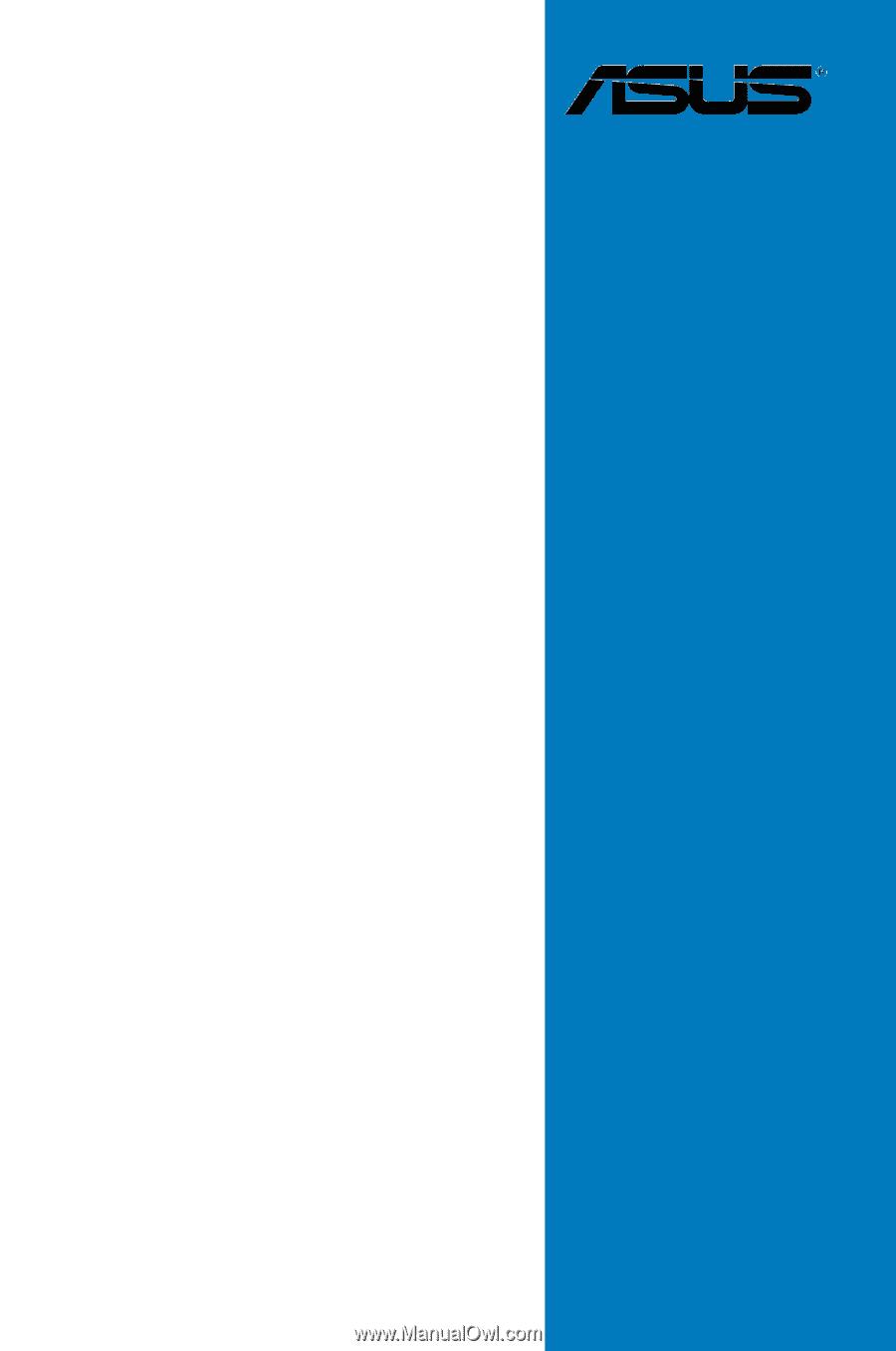
Motherboard
P5K SE/EPU