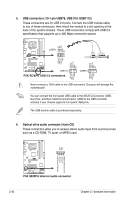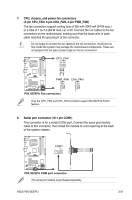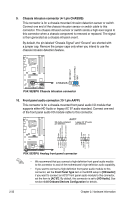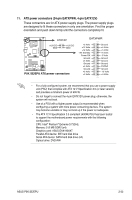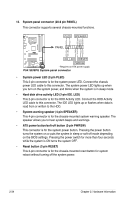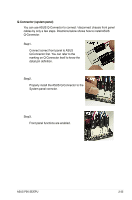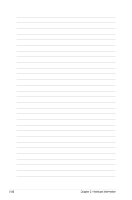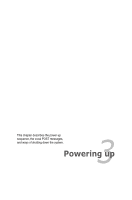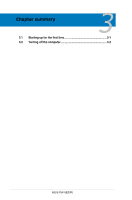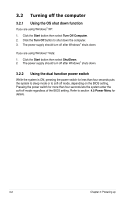Asus P5K SE EPU User Manual - Page 57
Q-Connector system panel
 |
View all Asus P5K SE EPU manuals
Add to My Manuals
Save this manual to your list of manuals |
Page 57 highlights
Q-Connector (system panel) You can use ASUS Q-Connector to connect / disconnect chassis front panel cables by only a few steps. Directions below shows how to install ASUS Q-Connector. Step1. Connect correct front panel to ASUS Q-Connector first. You can refer to the marking on Q-Connector itself to know the detail pin definition. Step2. Properly install the ASUS Q-Connector to the System panel connctor. Step3. Front panel functions are enabled. ASUS P5K SE/EPU 2-35
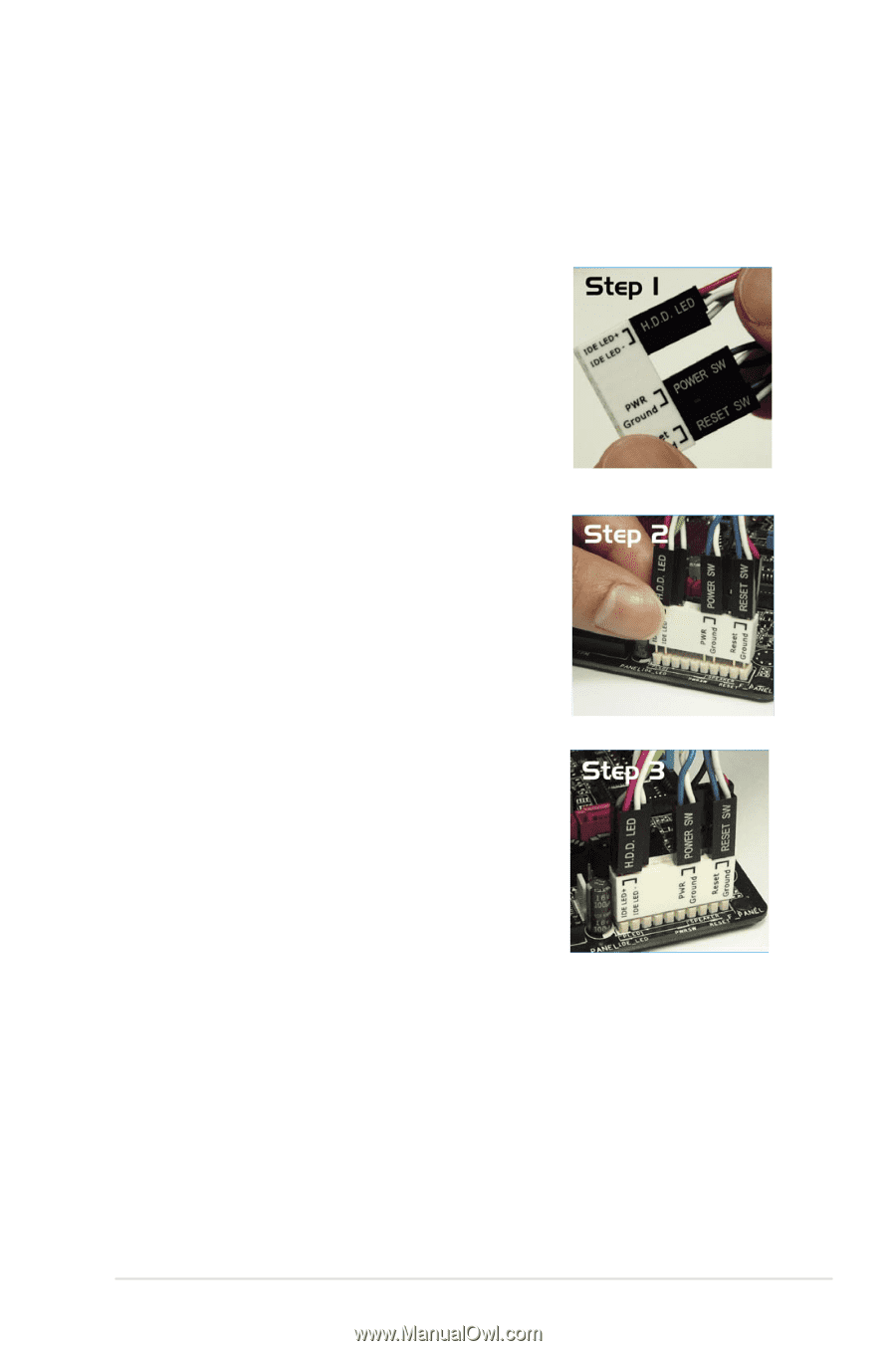
ASUS P5K SE/EPU
2-35
Q-Connector (system panel)
You can use ASUS Q-Connector to connect / disconnect chassis front panel
cables by only a few steps. Directions below shows how to install ASUS
Q-Connector.
Step2.
Properly install the ASUS Q-Connector to the
System panel connctor.
Step1.
Connect correct front panel to ASUS
Q-Connector first. You can refer to the
marking on Q-Connector itself to know the
detail pin definition.
Step3.
Front panel functions are enabled.