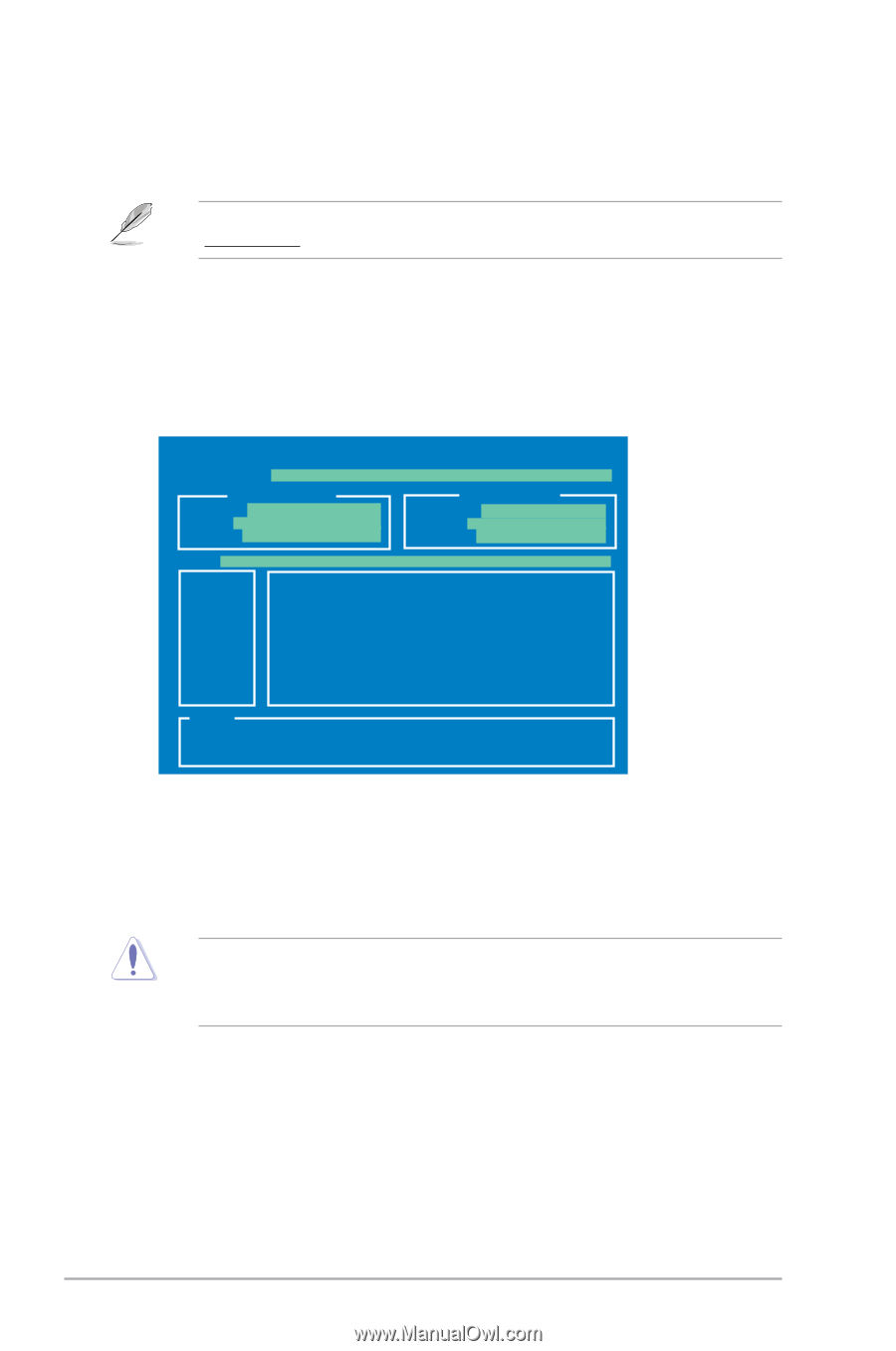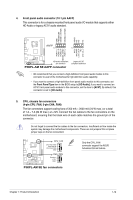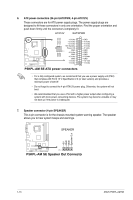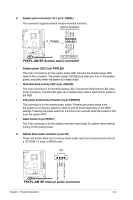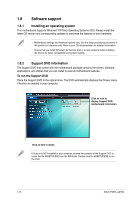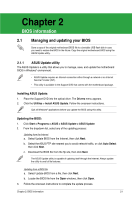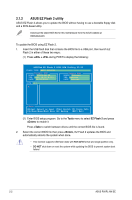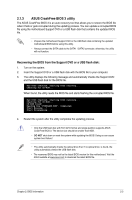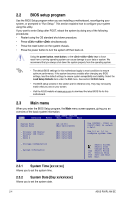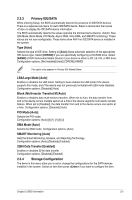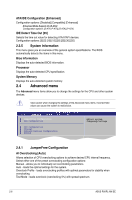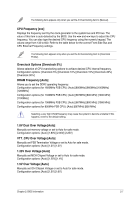Asus P5KPL-AM SE User Manual - Page 26
ASUS EZ Flash 2 utility - se com
 |
UPC - 610839167463
View all Asus P5KPL-AM SE manuals
Add to My Manuals
Save this manual to your list of manuals |
Page 26 highlights
2.1.2 ASUS EZ Flash 2 utility ASUS EZ Flash 2 allows you to update the BIOS without having to use a bootable floppy disk and a DOS‑based utility. Download the latest BIOS file for this motherboard from the ASUS website at www.asus.com. To update the BIOS using EZ Flash 2. 1. Insert the USB flash disk that contains the BIOS file to a USB port, then launch EZ Flash 2 in either of these two ways: (1) Press + during POST to display the following: ASUSTek EZ Flash 2 BIOS ROM Utility V3.25 FLASH TYPE: MXIC 25L8005 Current ROM BOARD: P5KPL-AM SE VER: 0309 (H:00 B:01) DATE: 09/28/2008 Update ROM BOARD: Unknown VER: Unknown DATE: Unknown PATH: A:\ A: Note [Enter] Select or Load [Tab] Switch [V] Drive Info [Up/Down/Home/End] Move [B] Backup [ESC] Exit (2) Enter BIOS setup program. Go to the Tools menu to select EZ Flash 2 and press to enable it. Press to switch between drives until the correct BIOS file is found. 2. Select the correct BIOS file then press , EZ Flash 2 updates the BIOS and automatically reboots the system when done. • This function supports USB flash disks with FAT 32/16 format and single partition only. • DO NOT shut down or reset the system while updating the BIOS to prevent system boot failure! 2-2 ASUS P5KPL-AM SE