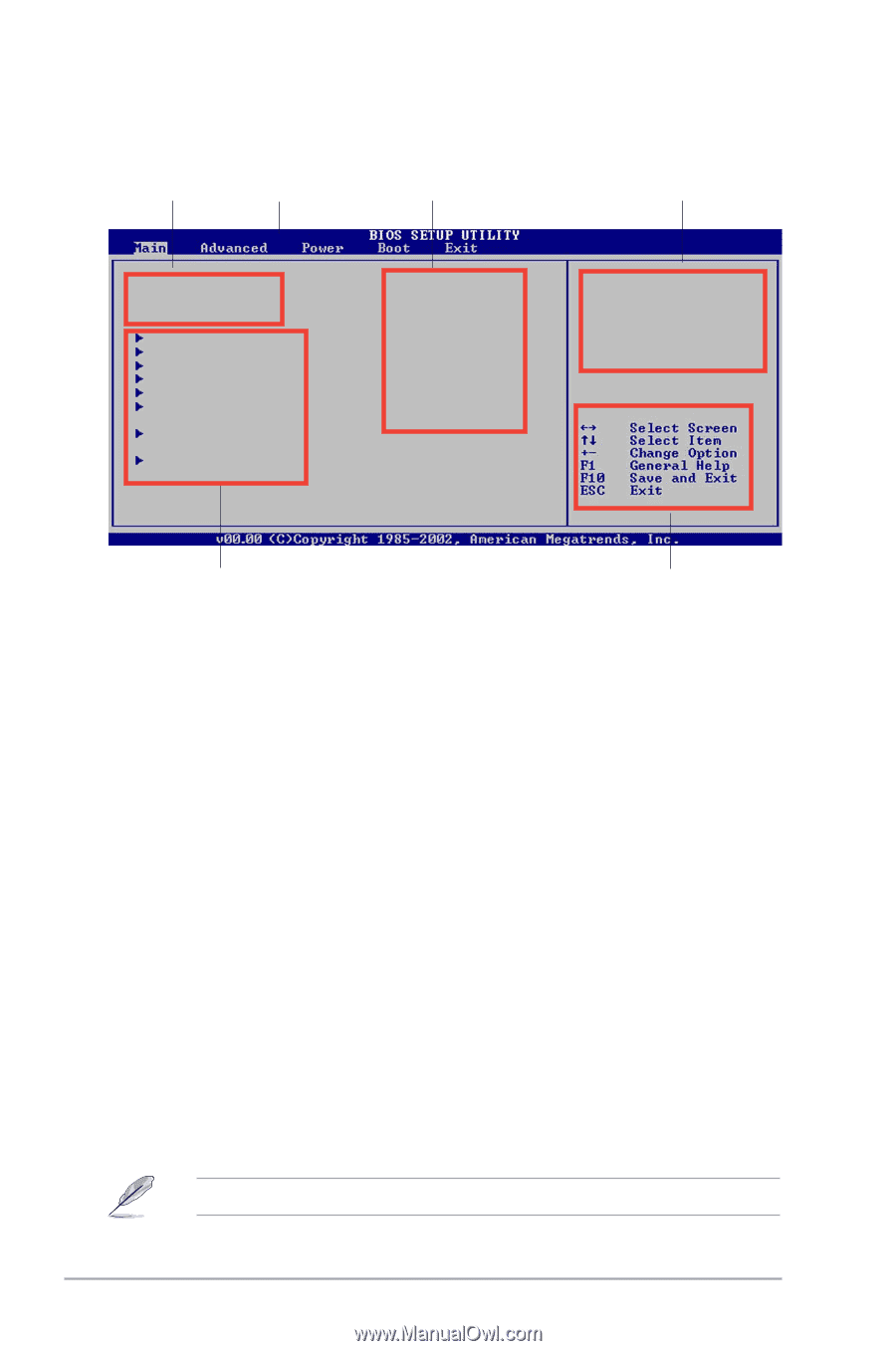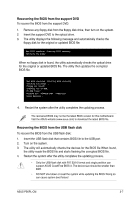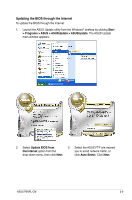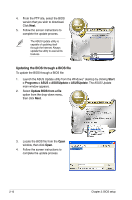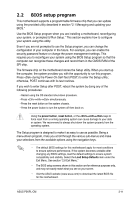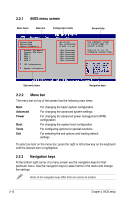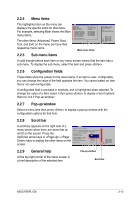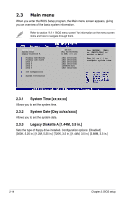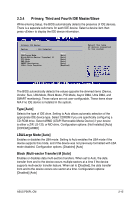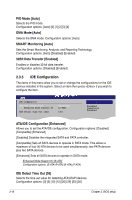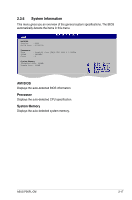Asus P5KPL CM User Guide - Page 58
Menu bar, BIOS menu screen, Navigation keys - will not boot
 |
UPC - 610839160020
View all Asus P5KPL CM manuals
Add to My Manuals
Save this manual to your list of manuals |
Page 58 highlights
2.2.1 BIOS menu screen Menu items Menu bar Configuration fields General help System Time System Date Legacy Diskette A Primary IDE Master Primary IDE Slave SATA 1 SATA 2 SATA 3 SATA 4 IDE Configuration System Information [20:46:08] [Fri 02/08/2002] [1.44M, 3.5 in] :[Not Detected] :[Not Detected] :[Not Detected] :[Not Detected] :[Not Detected] :[Not Detected] Use [ENTER], [TAB] or [SHIFT-TAB] to select a field. Use [+] or [-] to configure system time. Sub-menu items Navigation keys 2.2.2 Menu bar The menu bar on top of the screen has the following main items: Main Advanced Power Boot Tools Exit For changing the basic system configuration For changing the advanced system settings For changing the advanced power management (APM) configuration For changing the system boot configuration For configuring options for special functions For selecting the exit options and loading default settings To select an item on the menu bar, press the right or left arrow key on the keyboard until the desired item is highlighted. 2.2.3 Navigation keys At the bottom right corner of a menu screen are the navigation keys for that particular menu. Use the navigation keys to select items in the menu and change the settings. Some of the navigation keys differ from one screen to another. 2-12 Chapter 2: BIOS setup