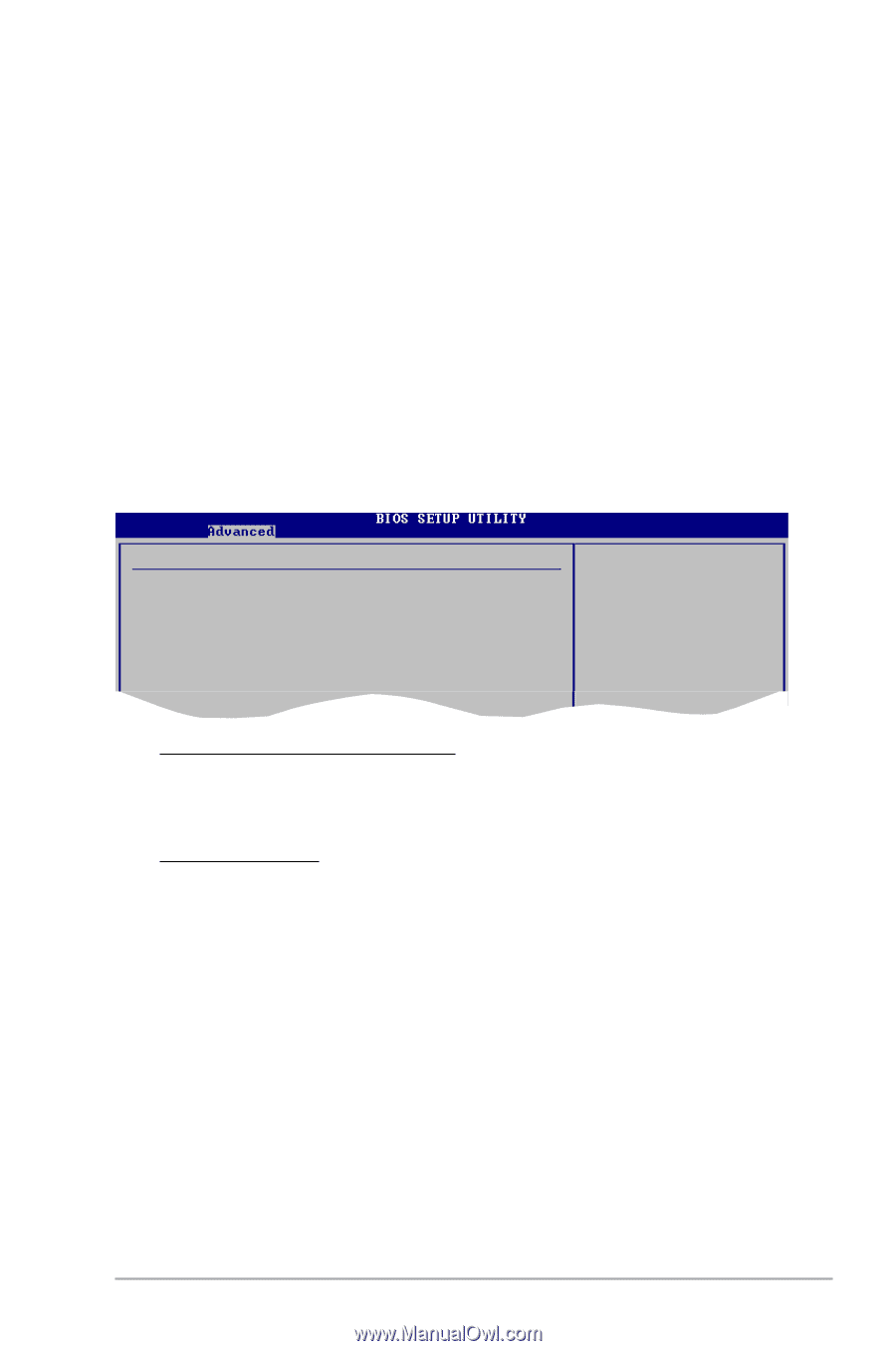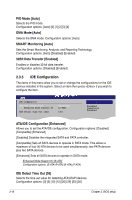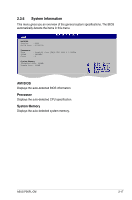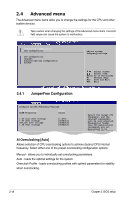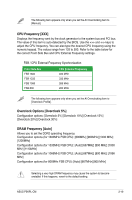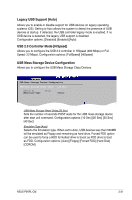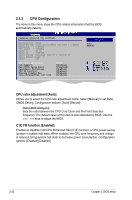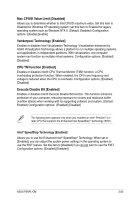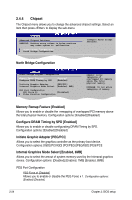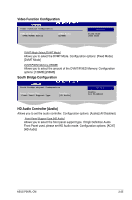Asus P5KPL CM User Guide - Page 67
USB Mass Storage Device Configuration - won t post
 |
UPC - 610839160020
View all Asus P5KPL CM manuals
Add to My Manuals
Save this manual to your list of manuals |
Page 67 highlights
Legacy USB Support [Auto] Allows you to enable or disable support for USB devices on legacy operating systems (OS). Setting to Auto allows the system to detect the presence of USB devices at startup. If detected, the USB controller legacy mode is enabled. If no USB device is detected, the legacy USB support is disabled. Configuration options: [Disabled] [Enabled] [Auto] USB 2.0 Controller Mode [HiSpeed] Allows you to configure the USB 2.0 controller in HiSpeed (480 Mbps) or Full Speed (12 Mbps). Configuration options: [FullSpeed] [HiSpeed] USB Mass Storage Device Configuration Allows you to configure the USB Mass Storage Class Devices. USB Mass Storage Device Configuration USB Mass Storage Reset Delay Device #1 Emulation Type Netac [20 Sec] [Auto] USB Mass Storage Reset Delay [20 Sec] Sets the number of seconds POST waits for the USB mass storage device after start unit command. Configuration options: [10 Sec] [20 Sec] [30 Sec] [40 Sec] Emulation Type [Auto] Selects the Emulation type. When set to Auto, USB devices less than 530MB will be emulated as Floppy and remaining as hard drive. Forced FDD option can be used to force a HDD formatted drive to boost as FDD drive to boot as FDD. Configuration options: [Auto] [Floppy] [Forced FDD] [Hard Disk] [CDROM] ASUS P5KPL-CM 2-21