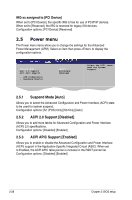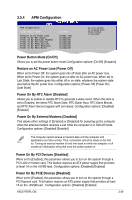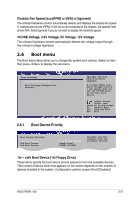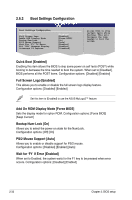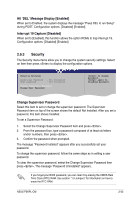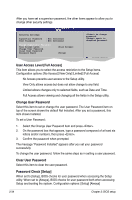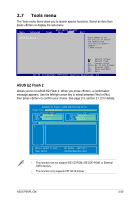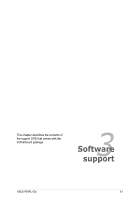Asus P5KPL CM User Guide - Page 79
Hit 'DEL' Message Display [Enabled], Interrupt 19 Capture [Disabled], Change Supervisor Password - ram
 |
UPC - 610839160020
View all Asus P5KPL CM manuals
Add to My Manuals
Save this manual to your list of manuals |
Page 79 highlights
Hit 'DEL' Message Display [Enabled] When set to Enabled, the system displays the message "Press DEL to run Setup" during POST. Configuration options: [Disabled] [Enabled] Interrupt 19 Capture [Disabled] When set to [Enabled], this function allows the option ROMs to trap Interrupt 19. Configuration options: [Disabled] [Enabled] 2.6.3 Security The Security menu items allow you to change the system security settings. Select an item then press to display the configuration options. Security Settings Supervisor Password : Not Installed User Password : Not Installed Change Supervisor Password Change User Passward to change password. again to disabled password. Select Screen Change Supervisor Password Select Item +- Change Option Select this item to set or change the supervisor password. FFT11h0e SGSeaunvpeeerraavlnidsHoeErlxpit Password item on top of the screen shows the default Not IEnSsCtalElexidt. After you set a password, this item shows Installed. To set a Supervisor Password: 1. Select the Change Supervisor Password item and press . 2. From the password box, type a password composed of at least six letters and/or numbers, then press . 3. Confirm the password when prompted. The message "Password Installed" appears after you successfully set your password. To change the supervisor password, follow the same steps as in setting a user password. To clear the supervisor password, select the Change Supervisor Password then press . The message "Password Uninstalled" appears. If you forget your BIOS password, you can clear it by erasing the CMOS Real Time Clock (RTC) RAM. See section "1.9 Jumpers" for information on how to erase the RTC RAM. ASUS P5KPL-CM 2-33