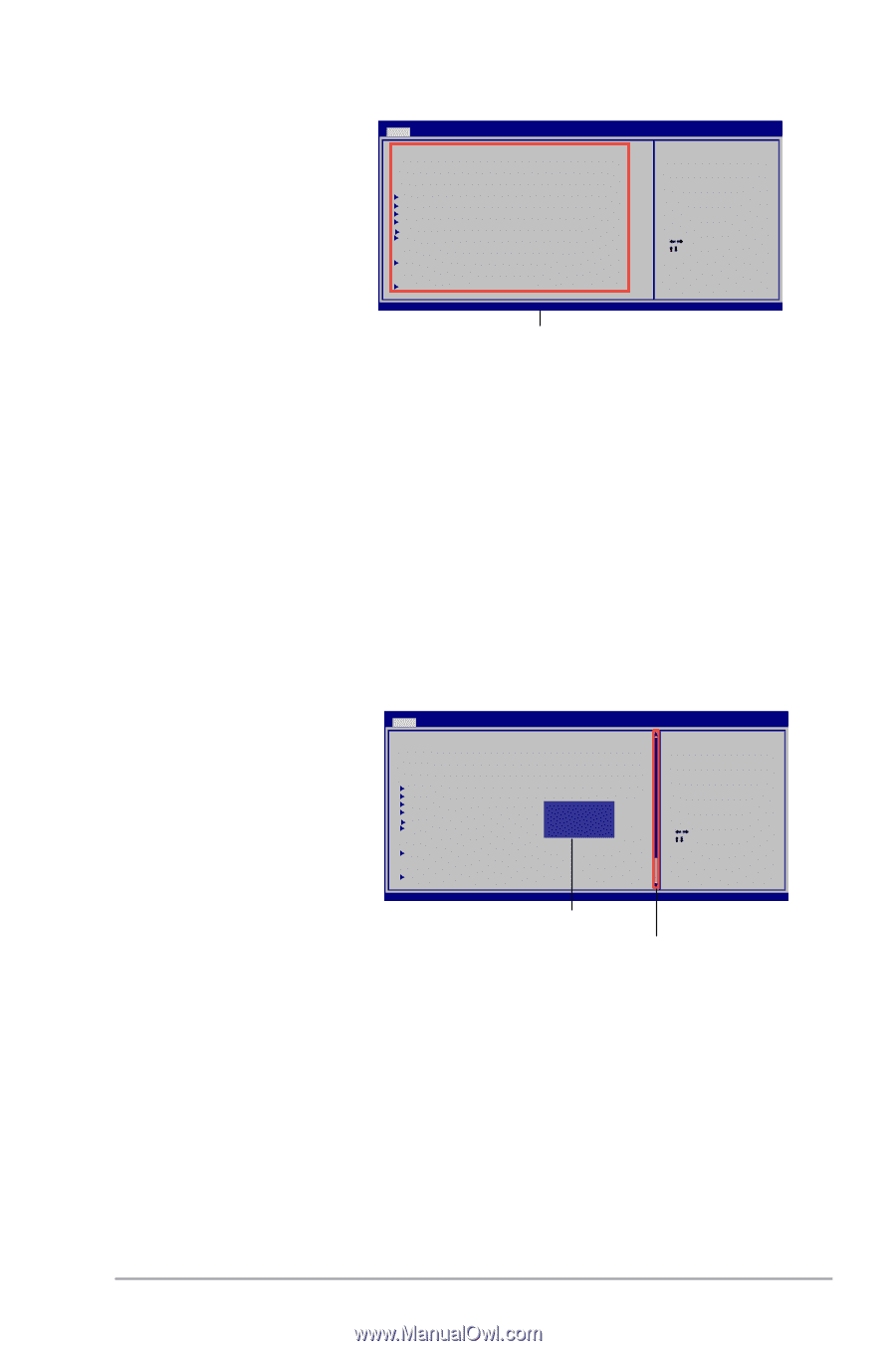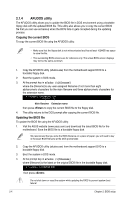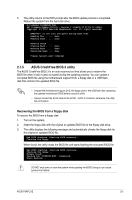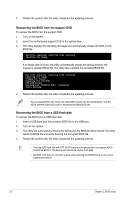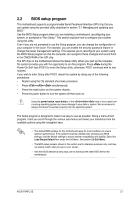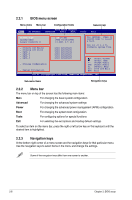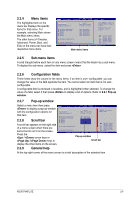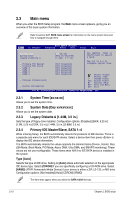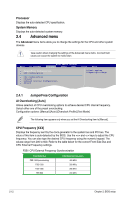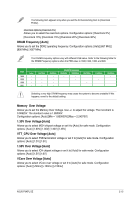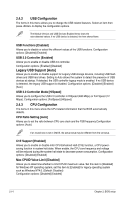Asus P5KPL SE User Manual - Page 47
Menu items, Sub-menu items, Pop-up window, Scroll bar, General help
 |
View all Asus P5KPL SE manuals
Add to My Manuals
Save this manual to your list of manuals |
Page 47 highlights
2.2.4 Menu items The highlighted item on the menu bar displays the specific items for that menu. For example, selecting Main shows the Main menu items. The other items (Ai Tweaker, Advanced, Power, Boot, and Exit) on the menu bar have their respective menu items. Main Ai Tweaker BIOS SETUP UTILITY Advanced Power Boot Tools Exit System Time [14:14:35] System Date [Wed 04/16/2008] Legacy Diskette A [1.44M, 3.5 in.] Primary IDE Master Primary IDE Slave SATA 1 SATA 2 SATA 3 SATA 4 [Not Detected] [Not Detected] [Not Detected] [Not Detected] [Not Detected] [Not Detected] Storage Configuration System Information Use [ENTER], [TAB] or [SHIFT-TAB] to select a field. Use [+] or [-] to configure system Time. Select Screen Select Item +- Change Field Tab Select Field F1 General Help F10 Save and Exit ESC Exit v02.61 (C)Copyright 1985-2008, American Megatrends, Inc. Main menu items 2.2.5 Sub-menu items A solid triangle before each item on any menu screen means that the iteam has a sub-menu. To display the sub-menu, select the item and press . 2.2.6 Configuration fields These fields show the values for the menu items. If an item is user- configurable, you can change the value of the field opposite the item. You cannot select an item that is not userconfigurable. A configurable field is enclosed in brackets, and is highlighted when selected. To change the value of a field, select it then press to display a list of options. Refer to 2.2.7 Pop-up window. 2.2.7 Pop-up window Select a menu item then press to display a pop-up window with the configuration options for that item. 2.2.8 Scroll bar A scroll bar appears on the right side of a menu screen when there are items that do not fit on the screen. Press the / arrow keys or / keys to Main Ai Tweaker BIOS SETUP UTILITY Advanced Power Boot Tools Exit System Time [14:14:35] System Date [Wed 04/16/2008] Legacy Diskette A [1.44M, 3.5 in] [ENTER] to select floppy type. Primary IDE Master Primary IDE Slave SATA 1 SATA 2 SATA 3 SATA 4 [Not Detected] [Not Detected] [N Do iOstpatbilDoendestected] [N7o20tK, Det3e.5ctine.d] [N1o.4t4M,Det3e.5ctine. d] [Not Detected] Storage Configuration System Information Select Screen Select Item +- Change Field Tab Select Field F1 General Help F10 Save and Exit ESC Exit v02.61 (C)Copyright 1985- 2 0 0 8 , A m e r i c a n Megatrends, Inc. Pop-up window Scroll bar display the other items on the screen. 2.2.9 General help At the top right corner of the menu screen is a brief description of the selected item. ASUS P5KPL SE 2-9