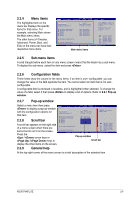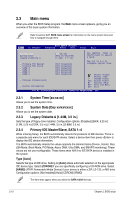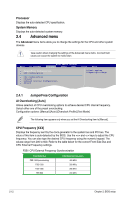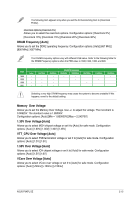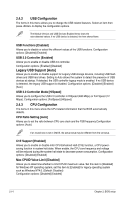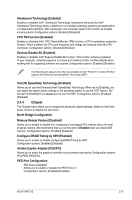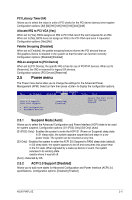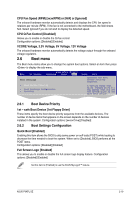Asus P5KPL SE User Manual - Page 52
USB Configuration, CPU Configuration
 |
View all Asus P5KPL SE manuals
Add to My Manuals
Save this manual to your list of manuals |
Page 52 highlights
2.4.2 USB Configuration The items in this menu allows you to change the USB-related features. Select an item then press to display the configuration options. The Module Version and USB Devices Enabled items show the auto-detected values. If no USB device is detected, the item shows None. USB Functions [Enabled] Allows you to disable or select the different values of the USB functions. Configuration options: [Disabled] [Enabled] USB 2.0 Controller [Enabled] Allows you to enable or disable USB 2.0 controller. Configuration options: [Enabled] [Disabled] Legacy USB Support [Auto] Allows you to enable or disable support for Legacy USB storage devices, including USB flash drives and USB hard drives. Setting to Auto allows the system to detect the presence of USB devices at startup. If detected, the USB controller legacy mode is enabled. If no USB device is detected, the legacy USB support is disabled. Configuration options: [Disabled] [Enabled] [Auto] USB 2.0 Controller Mode [HiSpeed] Allows you to configure the USB 2.0 controller in HiSpeed (480 Mbps) or Full Speed (12 Mbps). Configuration options: [FullSpeed] [HiSpeed] 2.4.3 CPU Configuration The items in this menu show the CPU-related information that the BIOS automatically detects. CPU Ratio Setting [Auto] Allows you to set the ratio between CPU core clock and the FSB frequency.Configuration options: [Auto] If an invalid ratio is set in CMOS, the actual value may be different from the set value. C1E Support [Enabled] Allows you to enable or disable Inter CPU Enhanced Halt (C1E) function, a CPU powersaving function in system halt state. When enable, the CPU core frequency and voltage will be reduced during the system halt state to decrease power consumption. Configuration options: [Disabled] [Enabled] Max CPUID Value Limit [Disabled] Allows you to determine whether to limit CPUID maximum value. Set this item to [Disabled] for Windows XP operating system; set this item to [Enabled] for legacy operating system such as Windows NT4.0. (Default: Disabled) Configuration options: [Disabled] [Enabled] 2-14 Chapter 2: BIOS setup