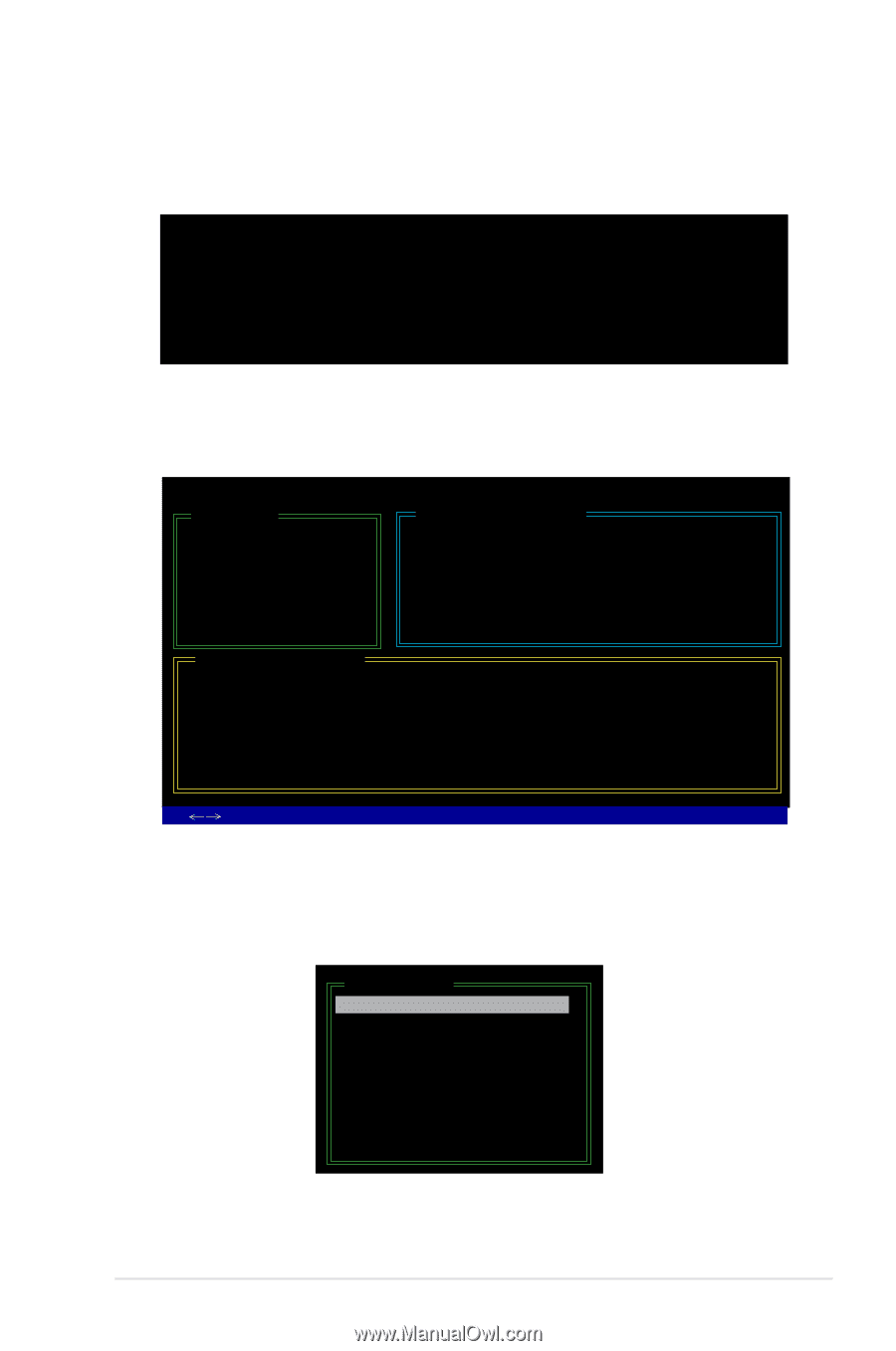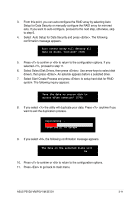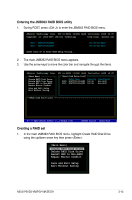Asus P5V-VM SE DH P5VD2-VM English Edition User''s Manual - Page 103
Entering the JMB363 RAID BIOS utility, Creating a RAID set
 |
View all Asus P5V-VM SE DH manuals
Add to My Manuals
Save this manual to your list of manuals |
Page 103 highlights
Entering the JMB363 RAID BIOS utility 1. During POST, press to enter the JBM363 RAID BIOS menu. JMicron Technology Corp. PCI-to-SATA II/IDE RAID Controller BIOS v0.97 Copyright (C) 2004-2005 JMicron Technology http://www. jmicron.com HDD0 : HDS722516VLSA80 HDD1 : HDS722516DLA380 164 GB Non-RAID 164 GB Non-RAID Press to enter RAID Setup Utility... 2. The main JMB363 RAID BIOS menu appears. 3. Use the arrow keys to move the color bar and navigate through the items. JMicron Technology Corp. PCI-to-SATA II/IDE RAID Controller BIOS v0.97 [Main Menu] [Hard Disk Drive List] Create RAID Disk Drive Delete RAID Disk Drive Revert HDD to Non-RAID Repair Mirror Conflict Model Name Capacity Type/Status HDD0: HDS722516VLSA80 164 GB Non-RAID HDD1: HDS722516DLA380 164 GB Non-RAID Save and Exit Setup Exit Without Saving [RAID Disk Drive List] [ TAB]-Switch Window [↑↓]-Select Item [ENTER]-Action [ESC]-Exit Creating a RAID set 1. In the main JMB363 RAID BIOS menu, highlight Create RAID Disk Drive using the up/down arrow key then press . [Main Menu] Create RAID Disk Drive Delete RAID Disk Drive Revert HDD to Non-RAID Repair Mirror Conflict Save and Exit Setup Exit Without Saving ASUS P5VD2-VM/P5V-VM SE DH 3-13