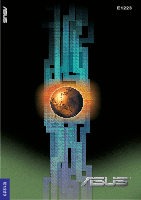Asus PRL-DLS533 User Guide
Asus PRL-DLS533 Manual
 |
View all Asus PRL-DLS533 manuals
Add to My Manuals
Save this manual to your list of manuals |
Asus PRL-DLS533 manual content summary:
- Asus PRL-DLS533 | User Guide - Page 1
PRL-DLS533 Dual Intel® Xeon™-based Motherboard ServerWorks® GCSL SystemSet E1223 ® PRL-DLS533 User Guide E1223 - Asus PRL-DLS533 | User Guide - Page 2
Motherboard PRL-DLS533 User Guide - Asus PRL-DLS533 | User Guide - Page 3
Product warranty or service will not be extended if: (1) the product is repaired, modified or altered, unless such repair, modification of alteration is authorized in writing by ASUS; or (2) the serial number of the product is defaced or missing. ASUS PROVIDES THIS MANUAL "AS IS" WITHOUT WARRANTY - Asus PRL-DLS533 | User Guide - Page 4
44370 Nobel Drive, Fremont, CA 94538, USA +1-510-608-4555 [email protected] Technical Support Support Fax: General Support: Web Site: Support Email: +1-510-608-4555 +1-502-933-8713 www.asus.com [email protected] ASUS COMPUTER GmbH (Germany & Austria) Address: General Fax: General Email: Harkortstr. 25 - Asus PRL-DLS533 | User Guide - Page 5
Safeguards Contents Product introduction Chapter 1 1 1.1 Welcome 1 1.2 Package contents 1 1.3 Special features 2 1.3.1 Product highlights 2 1.3.2 Value-added solutions 4 1.4 Motherboard overview 6 1.4.1 Major components 6 1.4.2 Core specifications 8 Hardware information Chapter 2 1 2.1 - Asus PRL-DLS533 | User Guide - Page 6
Contents 2.8 Connectors 19 2.9 Onboard LEDs 27 2.9.1 Port 80h post code LEDs 28 Powering up Chapter 3 1 3.1 Starting up for the first time 1 3.2 Powering off the computer 2 BIOS setup Chapter 4 1 4.1 Managing and updating your BIOS 1 4.1.1 Creating a bootable disk 1 4.1.2 Updating the BIOS - Asus PRL-DLS533 | User Guide - Page 7
. This equipment generates, uses and can radiate radio frequency energy and, if not installed and used in accordance with manufacturer's instructions, may cause harmful interference to radio communications. However, there is no guarantee that interference will not occur in a particular installation - Asus PRL-DLS533 | User Guide - Page 8
supply is broken, do not try to fix it by yourself. Contact a qualified service technician or your retailer. Operation safety • Before installing the product and adding devices . • If you encounter technical problems with the product, contact a qualified service technician or your retailer. vii - Asus PRL-DLS533 | User Guide - Page 9
this ASUS motherboard. How this guide is organized This manual contains the following parts: • Chapter 1: Product introduction This chapter describes the features of this motherboard. It includes brief descriptions of the special attributes of the motherboard and the new technology it supports - Asus PRL-DLS533 | User Guide - Page 10
in this guide To make sure that you perform certain tasks properly, take note of the following symbols used throughout this manual. WARNING: ASUS Websites The ASUS websites worldwide provide updated information on ASUS hardware and software products. The ASUS websites are listed in the ASUS - Asus PRL-DLS533 | User Guide - Page 11
PRL-DLS533 specifications summary CPU Chipsets Front Side Bus (FSB) Memory Onboard LAN Onboard SCSI Onboard VGA Expansion slots Rear panel I/O Internal connectors Support for Intel® Xeon™ processor On-die 512KB L2 cache RCC Grand Champion Super Lite North Bridge (GMIC-SL) RCC Champion South Bridge - Asus PRL-DLS533 | User Guide - Page 12
PRL-DLS533 specifications summary BIOS features Form Factor Support CD contents 4Mb Flash ROM, Award BIOS with ACPI, DMI, Green, PnP features, and Enhanced Server BIOS features Extended ATX form factor: 12 in x 13 - Asus PRL-DLS533 | User Guide - Page 13
- Asus PRL-DLS533 | User Guide - Page 14
Chapter 1 This chapter describes the features of the PRL-DLS533 motherboard. It includes brief explanations of the special attributes of the motherboard and the new technology it supports. Product introduction - Asus PRL-DLS533 | User Guide - Page 15
Chapter summary 1.1 Welcome 1-1 1.2 Package contents 1-1 1.3 Special features 1-2 1.4 Motherboard overview 1-6 ASUS PRL-DLS533 motherboard - Asus PRL-DLS533 | User Guide - Page 16
cm x 33 cm) ASUS PRL-DLS533 support CD I/O shield 80-conductor ribbon cable for UltraDMA100/66//33 IDE drives 68-pin LVD SCSI cable for Ultra 160/320 SCSI devices Ribbon cable for a 3.5-inch floppy drive Bag of extra jumper caps PRL-DLS533 User Guide LSI SCSI Controller User's Manual If any of the - Asus PRL-DLS533 | User Guide - Page 17
1.3.1 Product highlights Latest processor technology The PRL-DLS533 motherboard supports Intel® Xeon™ processors via dual 604- The LSI® 53C1030 64-bit/100MHz PCI-X SCSI controller, is onboard to support dual-channel Ultra-320 SCSI connectors that provide high-speed data transfer interfaces. - Asus PRL-DLS533 | User Guide - Page 18
® 82540 Gigabit Ethernet controller and the Broadcom 5703C PCI-X Gigabit Ethernet controller to support the latest LAN technologies. Onboard VGA The ATI Rage-XL PCI-based VGA controller integrates an 8MB display SDRAM to provide onboard video solution. ASUS PRL-DLS533 motherboard user guide 1-3 - Asus PRL-DLS533 | User Guide - Page 19
monitoring The CPU temperature is monitored by the ASUS ASIC to prevent overheating and damage. The system supports the optional ASMC-HE/ME/LE card to comply with server reliability, availability, and serviceability requirements. Remote management response via remote diagnostics and troubleshooting - Asus PRL-DLS533 | User Guide - Page 20
2.0 requirements for systems and components are based on the following high-level goals: support for Plug-and-Play compatibility and power management for configuring and managing all system make identification easy as required by the PC '99 specification. ASUS PRL-DLS533 motherboard user guide 1-5 - Asus PRL-DLS533 | User Guide - Page 21
. 1.4.1 Major components The following are the major components of the PRL-DLS533 motherboard as pointed out in the picture on page 1-7. 1. 604 Controller 11. Flash ROM 12. DIP switches 13. ServerWorks® PCI-PCI Bridge 14. ASUS ASIC 15. 4-pin IPMB connector 16. LPC Super-I/O controller 17. 80-pin - Asus PRL-DLS533 | User Guide - Page 22
1 23 4 5 6 22 7 8 21 20 19 18 17 22 16 15 14 13 1211 10 9 23 28 27 26 25 24 ASUS PRL-DLS533 motherboard user guide 1-7 - Asus PRL-DLS533 | User Guide - Page 23
This 5-switch Dual Inline Package (DIP) allows you to set the CPU external frequency. 5 DDR DIMM sockets. These four 184-pin DIMM sockets support up to 4GB system memory using registered ECC PC2100/1600 DDR DIMMs. 6 Floppy disk connector. This connector accommodates the provided ribbon cable for the - Asus PRL-DLS533 | User Guide - Page 24
-based VGA controller supports up to 8MB display SDRAM for 1280x1024 and true color resolutions. 19 PCI-X/PCI slots. Four 64-bit/100MHz PCI-X slot and one 64-bit/ 33MHz PCI slots, and a 32-bit/33MHz PCI expansion slot support bus master PCI-X/PCI cards. ASUS PRL-DLS533 motherboard user guide 1-9 - Asus PRL-DLS533 | User Guide - Page 25
PCI-X Gigabit Ethernet Controller. This LAN controller fully supports 10BASE-T/100BASE-TX/1000BASE-T networking protocols and data rates controller provides a 32/64-bit, 33/66MHz interface to the PCI bus that supports PCI Specification Rev. 2.2, and to the PCI-X extension to the PCI Local Bus - Asus PRL-DLS533 | User Guide - Page 26
Chapter 2 This chapter describes the hardware setup procedures that you have to perform when installing system components. It includes details on the switches, jumpers, and connectors on the motherboard. Hardware information - Asus PRL-DLS533 | User Guide - Page 27
Chapter summary 2.1 Motherboard installation 2-1 2.2 Motherboard layout 2-2 2.3 Before you proceed 2-3 2.4 Central Processing Unit (CPU 2-4 2.5 System memory 2-8 2.6 Expansion slots 2-11 2.7 Switches and jumpers 2-14 2.8 Connectors 2-19 ASUS PRL-DLS533 motherboard - Asus PRL-DLS533 | User Guide - Page 28
motherboard, study the configuration of your chassis to ensure that the motherboard fits into it. The PRL-DLS533 uses the extended ATX form factor that measures 12 inches x 13 inches (30.5 x 33 motherboard. Place this side towards the rear of the chassis ASUS PRL-DLS533 motherboard user guide 2-1 - Asus PRL-DLS533 | User Guide - Page 29
bit, 33MHz 5V) Super I/O FAN2 COM2 CON1 FAN3 01 23 45 67 PRL-DLS533 ServerWorks ® RCC CSB6 South Bridge FLOPPY CR2032 3V Lithium Cell CMOS Power IDE2 LED3 LED4 LED5 LED6 LED7 LED8 CLRCMOS1 ASUS ASIC with Hardware Monitor SW2 BUZZ1 J1 ASUS PANEL1 J2 JSLED1 LSI® 53C1030 SCSI Controller - Asus PRL-DLS533 | User Guide - Page 30
or the power cord is detached from the power supply. Failure to do so may cause severe damage to the motherboard, peripherals, and/or components. ASUS PRL-DLS533 motherboard user guide 2-3 - Asus PRL-DLS533 | User Guide - Page 31
of integer instructions, and data transfer rate of up to 3.2GB/s or 4.2GB/s. Prestonia PRL-DLS533 ® Gold Arrow PRL-DLS533 Socket 604 CPU into the socket may bend the pins and severely damage the CPU! The motherboard supports either one or two CPUs. If you are installing only one CPU, you MUST - Asus PRL-DLS533 | User Guide - Page 32
socket while you push down the socket lever to secure the CPU. The lever clicks on the side tab to indicate that it is locked. ASUS PRL-DLS533 motherboard user guide 2-5 - Asus PRL-DLS533 | User Guide - Page 33
2.4.3 Installing the CPU heatsink and fan The Intel® Xeon™ processors require aspecially designed heatsink and fan assembly to ensure optimum thermal condition and performance. Follow these steps to install the CPU heatsink and fan. 1. Place the heatsink and fan assembly on top of the installed CPU, - Asus PRL-DLS533 | User Guide - Page 34
motherboard labeled CPUFAN1 (for the CPU on socket 1) and CPUFAN2 (for the CPU on socket 2). Don't forget to connect the CPU fan cable. Hardware monitoring problems may occur if you fail to plug the cable. ASUS PRL-DLS533 motherboard user guide 2-7 - Asus PRL-DLS533 | User Guide - Page 35
(DDR) Dual Inline Memory Module (DIMM) sockets. These sockets support up to 4GB system memory using 184-pin registered PC2100/1600 DIMMs with Serial Presence Detect (SPD) and Error Check and Correction (ECC). PRL-DLS533 ® 104 Pins 80 Pins PRL-DLS533 184-Pin DDR DIMM Sockets A DDR DIMM is keyed - Asus PRL-DLS533 | User Guide - Page 36
, 256MB, 512MB, 1GB, 2GB (x1) = SDRAM 128MB, 256MB, 512MB, 1GB, 2GB (x1) = Total System Memory (Max. 4GB) = The system chipset only supports PC2100/1600 registered ECC DIMMs. Make sure to use only the specified DIMM types for stable system operation. ASUS PRL-DLS533 motherboard user guide 2-9 - Asus PRL-DLS533 | User Guide - Page 37
a DIMM Follow these steps to remove a DIMM. 1. Simultaneously press the retaining clips outward to unlock the DIMM. 2. Remove the DIMM from the socket. Support the DIMM lightly with your fingers when pressing the retaining clips. The DIMM might get damaged when it flips out with extra force. 2-10 - Asus PRL-DLS533 | User Guide - Page 38
install expansion cards. The following subsections describe the slots and the expansion cards that they support. Make sure to unplug the power cord before adding or removing expansion cards. Failure 3. Install the software drivers for the expansion card. ASUS PRL-DLS533 motherboard user guide 2-11 - Asus PRL-DLS533 | User Guide - Page 39
- PCI INTC 14 10 19 25 21 5 - - - - PCI INTD 15 11 20 26 22 6 - - - - When using PCI cards on shared slots, ensure that the drivers support "Share IRQ" or that the cards do not need IRQ assignments. Otherwise, conflicts will arise between the two PCI groups, making the system unstable and - Asus PRL-DLS533 | User Guide - Page 40
ASUS Server Management Card. This slot has the same specifications regardless of the onboard SCSI controller. PCI slot (PCI64) PCI64 is a 64-bit/33MHz 3.3V PCI slot which supports up to 266MB/s bandwidth and supports most PCI expansion cards used in servers. ASUS PRL-DLS533 motherboard user guide - Asus PRL-DLS533 | User Guide - Page 41
Clock multiplied by the Frequency Multiple equals the CPU's Internal frequency, or, the advertised CPU speed.) SW1 ON 12345 ON 12345 PRL-DLS533 ® PRL-DLS533 CPU External Frequency Selection 400MHz 533MHz JFSB1 3 2 2 1 400MHz 533MHz (Default) Both the dip switch and jumper must be set - Asus PRL-DLS533 | User Guide - Page 42
ON 12345678 ON 12345678 ON 12345678 PRL-DLS533 ® 17.0x 18.0x 19.0x 20.0x ON 12345678 ON 12345678 ON 12345678 ON 12345678 PRL-DLS533 CPU Frequency Multiple Selection 21.0x ] [OFF] [OFF] [OFF] [OFF] [OFF] [ON] [ON] [ON] [ON] [ON] [ON] [ON] [OFF] [ON] ASUS PRL-DLS533 motherboard user guide 2-15 - Asus PRL-DLS533 | User Guide - Page 43
default, pins [1-2], to enable the onboard INTEL 82540 Gigabit Ethernet controller to support 10/100/1000BASE networks. Set to pins 2-3 to disable the controller. PRL-DLS533 ® JLAN1 32 21 Disable Enable (Default) PRL-DLS533 Intel 82540 LAN Chip Setting 2-16 Chapter 2: Hardware information - Asus PRL-DLS533 | User Guide - Page 44
support 10/100/ 1000BASE networks. Set to pins 2-3 to disable the controller. PRL-DLS533 ® JBCMLAN1 1 2 Enable (Default) 2 3 Disable PRL-DLS533 controller. PRL-DLS533 ® JVGA1 2 1 Enable (Default) 3 2 Disable PRL-DLS533 ATI RageXL VGA Setting ASUS PRL-DLS533 motherboard user guide 2-17 - Asus PRL-DLS533 | User Guide - Page 45
the power cord and turn ON the computer. 6. Hold down the key during the boot process and enter BIOS setup to re-enter data. PRL-DLS533 ® PRL-DLS533 Clear RTC RAM CLRCMOS1 Short solder points to Clear CMOS 2-18 Chapter 2: Hardware information - Asus PRL-DLS533 | User Guide - Page 46
optional serial port bracket. Connect the bracket cable to this connector then install the bracket into a slot opening at the back of the system chassis. PRL-DLS533 ® PIN 1 PRL-DLS533 Serial COM2 Connector ASUS PRL-DLS533 motherboard user guide 2-19 - Asus PRL-DLS533 | User Guide - Page 47
when you connect the cables. 2. The hole near the blue connector on the UltraDMA/100/66 cable is intentional. 3. IDE3 only supports PIO Mode 4 PRL-DLS533 ® PRL-DLS533 IDE Connectors IDE1 PIN 1 IDE2 PIN 1 IDE3 PIN 1 NOTE: Orient the red markings (usually zigzag) on the IDE ribbon cable to - Asus PRL-DLS533 | User Guide - Page 48
from the pins. Ground Chassis Signal +5Volt (Power Supply Stand By) PRL-DLS533 ® J3 PRL-DLS533 Chassis Open Alarm Lead 5. Wake-On-Ring Connector (2-pin J2) This Ring is detected through the COM port. PRL-DLS533 ® J2 PRL-DLS533 Wake on Ring Header ASUS PRL-DLS533 motherboard user guide 2-21 - Asus PRL-DLS533 | User Guide - Page 49
Ground -5 Volts +5 Volts +5 Volts +5 Volts Ground +3 Volts +3 Volts Ground +5 Volts Ground +5 Volts Ground Power OK +5V Standby +12 Volts +12 Volts +3 Volts PRL-DLS533 ® GND CON12V GND GND GND PRL-DLS533 ATX Power Connector 12V 8-pin 12V 12V 4-pin 12V 2-22 Chapter 2: Hardware information - Asus PRL-DLS533 | User Guide - Page 50
Rotation PRL-DLS533 12-Volt Cooling Fan Power 8. Zero Channel RAID Slot (PCI-X3) The PCI-X3 slot supports a standard PCI expansion card as well as a Zero Channel RAID card like the one from LSI shown here. PRL-DLS533 ® PRL-DLS533 Zero Channel RAID S ASUS PRL-DLS533 motherboard user guide 2-23 - Asus PRL-DLS533 | User Guide - Page 51
to this connector. The PCI6 slot on the motherboard has a Low Pin Count (LPC) signal connector to accommodate the ASMC card. PRL-DLS533 ® PRL-DLS533 eRMC Connector 10. IPMB connector (4-pin CON2) The Intelligent Platform Management Bus (IPMB) connector is for the ASMC card. Connect the 4-pin - Asus PRL-DLS533 | User Guide - Page 52
B PRL-DLS533 ® Internal SCSI Devices (up to 15 devices) 68-pin Female Terminator 68-pin Internal SCSI Cable (Twisted-Pair Ribbon) Channel A Internal SCSI Devices (up to 15 devices) PRL-DLS533 SCSI Connection Example 68-pin Female Terminator ASUS PRL-DLS533 motherboard user guide 2-25 - Asus PRL-DLS533 | User Guide - Page 53
PLED Keylock Ground +5V Ground Ground Speaker PRL-DLS533 ® 11 1 Message LED PRL-DLS533 System Panel Connectors +5 VSB MLED PWR Ground is received. The system message LED feature requires an ACPI OS and driver support. • System Warning Speaker Lead (4-pin SPEAKER) This 4-pin connector is for - Asus PRL-DLS533 | User Guide - Page 54
33MHz 3V) PCI32 (32-bit, 33MHz 5V) CON1 CON2 Super I/O FAN2 FAN3 01 23 45 67 PRL-DLS533 ServerWorks ® RCC CSB6 South Bridge FLOPPY CR2032 3V Lithium Cell CMOS Power IDE2 ® POWERLED1 IDE3 IDE1 JSCSI1 SCSI activity LED header (for chassis LED) ASUS PRL-DLS533 motherboard user guide 2-27 - Asus PRL-DLS533 | User Guide - Page 55
2.9.1 Port 80h post code LEDs LED 8 7 6 5 4 3 2 1 FFh C0h 0Dh 00h POST Code < C0h > 1. Chipset very early initialization. 2. Programed chipset registers before memory detection. POST Code < C1h > 1. Power on check. 2. Memory detection and initialization. POST Code < 80h > : Get memory type from SPD. - Asus PRL-DLS533 | User Guide - Page 56
< 0Ch > 1. Initialize the keyboard controller and set up all of the 40: area data. 2. Load CPU micro-code update if BIOS updated option is enable. ASUS PRL-DLS533 motherboard user guide 2-29 - Asus PRL-DLS533 | User Guide - Page 57
POST Code < 0Dh > 1. Programed CPU MTRR. Measure CPU speed and save CPU speed. 2. Initialized the video, whether it is mono, color or EGA/VGA. After initialize, shrink the VGA BIOS. 3. If no video found in this stage, beep a warning sound. POST Code < 0Eh > 1. Set A20 on. 2. Showed HP Logo or Award - Asus PRL-DLS533 | User Guide - Page 58
> 1. Checked whether the keyboard is locked or not. 2. Report USB Keyboard. 3. Translate HaltOn_Item value to tell whether individual catagory error should be reported or not. ASUS PRL-DLS533 motherboard user guide 2-31 - Asus PRL-DLS533 | User Guide - Page 59
POST Code < 4Fh > 1. Power management initialization. 2. Verify password. POST Code < 50h > 1. Write all of CMOS back to RAM. POST Code < 52h > 1. Do whatever needs to do before PCI ROM initialization. 2. Shadow adaptor card's ROM. 3. Do whatever need to do after PCI ROM initialization. 4. Build BBS - Asus PRL-DLS533 | User Guide - Page 60
EC00 to EFFF shadow read/write. 9. Set segment EC00 to EFFF shadow read/write. 10. Set A20 off. POST Code < ffh > 1. INT 19h (system boot). ASUS PRL-DLS533 motherboard user guide 2-33 - Asus PRL-DLS533 | User Guide - Page 61
2-34 Chapter 2: Hardware information - Asus PRL-DLS533 | User Guide - Page 62
Chapter 3 This chapter describes the power up sequence and gives information on the BIOS beep codes. Powering up - Asus PRL-DLS533 | User Guide - Page 63
Chapter summary 3.1 Starting up for the first time 3-1 3.2 Powering off the computer 3-2 ASUS PRL-DLS533 motherboard - Asus PRL-DLS533 | User Guide - Page 64
found or video card memory bad CPU overheated; System running at a lower frequency 7. At power on, hold down to enter BIOS Setup. Follow the instructions in Chapter 4. ASUS PRL-DLS533 motherboard user guide 3-1 - Asus PRL-DLS533 | User Guide - Page 65
3.2 Powering off the computer You must first exit the operating system and shut down the system before switching off the power. For ATX power supplies, you can press the ATX power switch after exiting or shutting down the operating system. If you use Windows 95/98/2000/XP, click the Start button, - Asus PRL-DLS533 | User Guide - Page 66
Chapter 4 This chapter tells how to change system settings through the BIOS Setup menus. Detailed descriptions of the BIOS parameters are also provided. BIOS setup - Asus PRL-DLS533 | User Guide - Page 67
Chapter summary 4.1 Managing and updating your BIOS 4-1 4.2 BIOS Setup program 4-5 4.3 Main Menu 4-8 4.4 Advanced Menu 4-15 4.5 Power Menu 4-22 4.6 Boot Menu 4-27 4.7 Server Menu 4-29 4.8 Exit Menu 4-30 ASUS PRL-DLS533 motherboard - Asus PRL-DLS533 | User Guide - Page 68
mode, type A:\AFLASH to run AFLASH. If the word "unknown" appears after Flash Memory:, the memory chip is either not programmable or is not supported by the ACPI BIOS and therefore, cannot be programmed by the Flash Memory Writer utility. ASUS PRL-DLS533 motherboard user guide 4-1 - Asus PRL-DLS533 | User Guide - Page 69
5. Select 1. Save Current BIOS to File from the Main menu and press . The Save Current BIOS To File screen appears. 6. Type a filename and the path, for example, A:\XXX-XX.XXX, then press . 4-2 Chapter 4: BIOS Setup - Asus PRL-DLS533 | User Guide - Page 70
will solve your problems. Careless updating may result to more problems with the motherboard! 1. Download an updated ASUS BIOS file from the Internet (WWW or FTP) (see ASUS CONTACT INFORMATION on to confirm the BIOS update, press Y to start the update. ASUS PRL-DLS533 motherboard user guide 4-3 - Asus PRL-DLS533 | User Guide - Page 71
process, and if the problem persists, load the original BIOS file you saved to the boot disk. If the Flash Memory Writer utility is not able to successfully update a complete BIOS file, the system may not boot. If this happens, call the ASUS service center for support. 4-4 Chapter 4: BIOS Setup - Asus PRL-DLS533 | User Guide - Page 72
4.2 BIOS Setup program This motherboard supports a programmable Flash ROM that you can update using the provided utility described in section "4.1 Managing and are for reference purposes only, and may not exactly match what you see on your screen. ASUS PRL-DLS533 motherboard user guide 4-5 - Asus PRL-DLS533 | User Guide - Page 73
4.2.1 BIOS menu bar The top of the screen has a menu bar with the following selections: MAIN Use this menu to make changes to the basic system configuration. ADVANCED Use this menu to enable and make changes to the advanced features. POWER Use this menu to configure power management features. - Asus PRL-DLS533 | User Guide - Page 74
appear in the Item Specific Help window located to the right of each menu. This window displays the help text for the currently highlighted field. ASUS PRL-DLS533 motherboard user guide 4-7 - Asus PRL-DLS533 | User Guide - Page 75
. Configuration options: [None] [360K, 5.25 in.] [1.2M , 5.25 in.] [720K , 3.5 in.] [1.44M, 3.5 in.] [2.88M, 3.5 in.] Floppy 3 Mode Support [Disabled] This is required to support older Japanese floppy drives. The Floppy 3 Mode feature allows reading and writing of 1.2MB (as opposed to 1.44MB) on - Asus PRL-DLS533 | User Guide - Page 76
] [All but Disk/Keyboard] Installed Memory [XXX MB] This field automatically displays the amount of conventional memory detected by the system during the boot process. ASUS PRL-DLS533 motherboard user guide 4-9 - Asus PRL-DLS533 | User Guide - Page 77
. If the hard disk was already formatted on an older system, Setup may detect incorrect parameters. In these cases, select [User Type HDD] to manually enter the IDE hard disk drive parameters. Refer to the next section for details. Before attempting to configure a hard disk drive, make sure you have - Asus PRL-DLS533 | User Guide - Page 78
[User Type HDD] Manually enter the number of cylinders, heads and sectors per track for the drive. Refer to the drive documentation or on When the Main menu appears, the hard disk drive field displays the size for the hard disk drive that you configured. ASUS PRL-DLS533 motherboard user guide 4-11 - Asus PRL-DLS533 | User Guide - Page 79
Type field to [User Type HDD] and the Translation Method field to [Manual]. CHS Capacity This field shows the drive's maximum CHS capacity as calculated by number of sectors per block to the highest number that the drive supports. Note that when this field is automatically configured, the set value - Asus PRL-DLS533 | User Guide - Page 80
. Set to [Disabled] to suppress Ultra DMA capability. To make changes to this field, set the Type field to [User Type HDD]. Configuration options: [0] [1] [2] [3] [4] [5] [Disabled] ASUS PRL-DLS533 motherboard user guide 4-13 - Asus PRL-DLS533 | User Guide - Page 81
4.3.2 Keyboard Features Boot Up NumLock Status [On] This field enables users to activate the Number Lock function upon system boot. Configuration options: [Off] [On] Keyboard Auto-Repeat Rate [6/Sec] This controls the speed at which the system registers repeated keystrokes. Options range from 6 to - Asus PRL-DLS533 | User Guide - Page 82
4.4 Advanced Menu CPU Speed [Manual] This field displays the auto-detected ] This item allows you to enable or disable support for Hyper-Threading Technology enabled processors which contain multiple startup. Configuration options: [Enabled] [Auto] ASUS PRL-DLS533 motherboard user guide 4-15 - Asus PRL-DLS533 | User Guide - Page 83
need to set this option to [Enabled]. Otherwise, leave to the default setting [Disabled]. Configuration options: [Disabled] [Enabled] USB Legacy Support [Auto] This motherboard supports Universal Serial Bus (USB) devices. The default of [Auto] allows the system to detect a USB device at startup. If - Asus PRL-DLS533 | User Guide - Page 84
caching the display data. You must set this to UC (uncacheable) if your display card cannot support this feature; otherwise your system may not boot. Configuration options: [UC] [USWC] Onboard , 96, is for auto selection. Configuration options: [0...96] ASUS PRL-DLS533 motherboard user guide 4-17 - Asus PRL-DLS533 | User Guide - Page 85
4.4.2 I/O Device Configuration Floppy Disk Access Control [R/W] When set to [Read Only], this parameter protects files from being copied to floppy disks by allowing reads from, but not writes to, the floppy disk drive. The default setting [R/W] allows both reads and writes. Configuration options: - Asus PRL-DLS533 | User Guide - Page 86
channel for the selected ECP mode. This selection is available only if you select [ECP] or [ECP+EPP] in Parallel Port Mode above. Configuration options: [1] [3] ASUS PRL-DLS533 motherboard user guide 4-19 - Asus PRL-DLS533 | User Guide - Page 87
-standard VGA cards, like graphics accelerators or MPEG video cards, may not show colors properly. Setting this field to [Enabled] corrects this problem. If you are using standard VGA cards, leave this field to the default setting [Disabled]. Configuration options: [Disabled] [Enabled] PCI Latency - Asus PRL-DLS533 | User Guide - Page 88
] When set to [Enabled], these fields allow the system to boot from the network using the onboard LAN controller boot ROM. Configuration options: [Disabled] [Enabled] ASUS PRL-DLS533 motherboard user guide 4-21 - Asus PRL-DLS533 | User Guide - Page 89
4.5 Power Menu The Power menu allows you to reduce power consumption. This feature turns off the video display and shuts down the hard disk after a period of inactivity. Power Management [User Defined] This field allows you to activate or deactivate the automatic power saving features. When set to - Asus PRL-DLS533 | User Guide - Page 90
Management System (DPMS) feature allows the BIOS to control the video display card if it supports the DPMS feature. [Blank Screen] only blanks the screen. Use this for monitors without powers off the system. Configuration options: [Soft off] [Suspend] ASUS PRL-DLS533 motherboard user guide 4-23 - Asus PRL-DLS533 | User Guide - Page 91
4.5.1 Power Up Control AC PWR Loss Restart [Disabled] This allows you to set whether or not to reboot the system after power interruptions. [Disabled] leaves your system off while [Enabled] reboots the system. [Previous State] sets the system back to the state it was before the power interruption. - Asus PRL-DLS533 | User Guide - Page 92
at a certain time of the day by selecting [Everyday] or at a certain time and day by selecting [By Date]. Configuration options: [Disabled] [Everyday] [By Date] ASUS PRL-DLS533 motherboard user guide 4-25 - Asus PRL-DLS533 | User Guide - Page 93
4.5.2 Hardware Monitor MB Temperature [xxxC/xxxF], CPU1 Temperature [xxxC/xxxF], CPU2 Temperature [xxxC/xxxF] The onboard hardware monitor is able to detect the MB (motherboard) and CPU temperatures. Set to [Ignore] only if necessary. CPU1 Fan Speed [xxxxRPM], CPU2 Fan Speed [xxxxRPM], System Fan - Asus PRL-DLS533 | User Guide - Page 94
4.6 Boot Menu The motherboard BIOS supports the BIOS Boot Specification (BBS) version 1.01. BBS is an intelligent mechanism that provides Legacy devices PnP devices, includes Boot Connection Vector (BCV) and Bootstrap Entry Vector (BEV) devices ASUS PRL-DLS533 motherboard user guide 4-27 - Asus PRL-DLS533 | User Guide - Page 95
a BIOS Aware IPL Devices (BAID) to boot from. A BAID is any device that can boot on an operating system but requires a specific BIOS code for support. Bootable FDDs, ATA HDD, ATAPI CD-ROM, ATA ZIP, and ATA MO drives are classified as BAID. The drives present in the system will appear - Asus PRL-DLS533 | User Guide - Page 96
options: [No] [Yes] MPS 1.4 Support [Enabled] This field allows you to enable or disable the MultiProcessor Specification 1.4 support. Configuration options: [Disabled] [Enabled] Quick ] Post Diag [Disabled] Configuration options: [Disabled] [Enabled] ASUS PRL-DLS533 motherboard user guide 4-29 - Asus PRL-DLS533 | User Guide - Page 97
4.6.1 Slot Configuration Init Slot 1, 2, 3, 4, 5, 6 IRQ [Normal] This field allows you to set the priority level for each expansion slot in order to determine expansion card initialization order. Configuration options: [High] [Normal] [Low] [Skip] 4-30 Chapter 4: BIOS Setup - Asus PRL-DLS533 | User Guide - Page 98
the slots. Installed DIMMs automatically display [Enabled]. If the DIMM slot is empty, the gray "Not Installed" message is displayed. Configuration options: [Enabled] Not Installed. ASUS PRL-DLS533 motherboard user guide 4-31 - Asus PRL-DLS533 | User Guide - Page 99
4.7.1 Event Log Viewer No IPMI Device Detected Unless an IPMI device, like the ASMC-LE/HE server management card is installed, the Event Log Viewer will not display any data. If installed, a detailed range of server data is displayed. 4-32 Chapter 4: BIOS Setup - Asus PRL-DLS533 | User Guide - Page 100
to the Setup program. If you made changes to fields other than system date, system time, and password, the BIOS asks for a confirmation before exiting. ASUS PRL-DLS533 motherboard user guide 4-33 - Asus PRL-DLS533 | User Guide - Page 101
Load Setup Defaults This option allows you to load the default values for each of the parameters on the Setup menus. When you select this option or if you press , a confirmation window appears. Select [Yes] to load default values. Select Exit Saving Changes or make other changes before saving - Asus PRL-DLS533 | User Guide - Page 102
Chapter 5 This chapter tells how to install SCSI, LAN, and VGA drivers under various operating systems. Driver installation - Asus PRL-DLS533 | User Guide - Page 103
Chapter Contents 5.1 Support CD contents 1 5.1.1 Drivers 1 5.1.2 Management Sofware 1 5.1.3 Utilities 2 5.1.4 Contact 2 5.2 Microsoft® Windows® NT Server 4.0 3 5.2.1 LSI® 5.8.3 Intel® LAN Driver Installation 57 5.8.4 ATI® Rage XL Display Driver Installation 57 ASUS PRL-DLS533 motherboard - Asus PRL-DLS533 | User Guide - Page 104
enabled in your computer, browse the contents of the support CD to locate the file ASSETUP.EXE from the BIN instructions as text files in each of the driver folders. 5.1.2 Management Sofware This screen displays the ASUS proprietary server management software. ASUS PRL-DLS533 motherboard user guide - Asus PRL-DLS533 | User Guide - Page 105
NT4 5.1.3 Utilities W2K WXP NNW This screen displays the available system utilities that you can install. SCO UNX LNX 5.1.4 Contact This screen displays the ASUS worldwide contact information. 5-2 Chapter 5: Driver installation - Asus PRL-DLS533 | User Guide - Page 106
SCSI controllers, you UNX must load the driver manually prior to Windows NT 4.0 installation. LNX A. Preparing an LSI Driver Disk From the support CD, locate the LSI drivers in the following 4.0 CD-ROM -or- 2. Use Windows NT 4.0 Boot Floppy Diskettes. ASUS PRL-DLS533 motherboard user guide 5-3 - Asus PRL-DLS533 | User Guide - Page 107
driver diskette. LNX IMPORTANT: Read Steps 2 and 3 before performing the instructions contained within these steps. 2. Start the Windows NT 4.0 installation by booting from the Windows NT CD-ROM: The system BIOS must support booting from a CD-ROM. BIOS settings may need to be changed - Asus PRL-DLS533 | User Guide - Page 108
instructions manual support for the following mass storage devices(s). Press Enter to continue." This message implies that Windows NT recognizes the miniport driver and the SCSI or Fibre Channel hardware. At this point, simply follow the Microsoft Windows NT installation procedure. ASUS PRL-DLS533 - Asus PRL-DLS533 | User Guide - Page 109
NT4 C. Existing System Installation W2K WXP NNW To install the SYMMPI.SYS miniport driver, follow these steps: SCO 1. Boot Windows NT 4.0 and log on as Administrator. UNX LNX 2. Click on the Start button. Move to Settings-->Control Panel and click. 3. Double click on SCSI Adapters. 4. Click - Asus PRL-DLS533 | User Guide - Page 110
1. Verify that the Windows NT system is upgraded with Service Pack 4 or UNX later. LNX 2. Start your Windows you acquired the adapter software on floppy disk or from the Broadcom support website, enter the path to where the adapter driver files reside on ASUS PRL-DLS533 motherboard user guide 5-7 - Asus PRL-DLS533 | User Guide - Page 111
82540EM LAN LNX controllers. Before installing Windows NT 4.0, copy the LAN drivers from the support CD into a floppy disk. Prepare one blank formatted high density floppy disk before proceeding. 1. Insert the support CD into the CD-ROM drive. 2. Run the utility from the following path: \Drivers - Asus PRL-DLS533 | User Guide - Page 112
instructions to complete the process. B. New System Installation 1. Double-click the Network icon in the Control Panel to display the Network Setup Wizard. 2. When the Installing Windows NT Networking screen appears, press Next to display the following screen. ASUS PRL-DLS533 motherboard user guide - Asus PRL-DLS533 | User Guide - Page 113
. The following screen lists the Intel LAN adapters that you can install. 7. Select Intel(R) PRO/100 Family Adapter, then click OK. Follow the succeeding screen instructions. 5-10 Chapter 5: Driver installation - Asus PRL-DLS533 | User Guide - Page 114
, then click OK. Follow the succeeding screen instructions. 12. When done, the following screen appears showing the Intel(R) PRO/1000 Family Adapter in the list. 13. Click Next and follow any other screen instructions to complete the installation. ASUS PRL-DLS533 motherboard user guide 5-11 - Asus PRL-DLS533 | User Guide - Page 115
. A list of adapters appears. UNX LNX 4. Do not select an adapter from the list. Instead, insert the LAN driver disk that you created from the support CD. Refer to the section "A. Preparing the Intel LAN Driver Disk" if you have not yet created the LAN driver disk. 5. Follow steps 5 to 13 - Asus PRL-DLS533 | User Guide - Page 116
ATI® Rage XL Display Driver Installation NT4 W2K WXP 1. Insert the support CD into your CD-ROM drive. NNW 2. If Autorun in enabled in the following path: \Drivers\ATI\Nt40\Setup.exe 3. Follow the screen instructions to complete the installation. ASUS PRL-DLS533 motherboard user guide 5-13 - Asus PRL-DLS533 | User Guide - Page 117
Windows 2000 Server does not have drivers for the new SCSI controllers, LNX you must load the driver manually prior to Windows 2000 Server installation. A. Preparing an LSI Driver Disk From the support CD, locate the LSI drivers in the following path: \Drivers\SCSI\FUSION-MPT\Windows\1.08.22\Win2000 - Asus PRL-DLS533 | User Guide - Page 118
UNX IMPORTANT: Read Steps 2 and 3 before performing the instructions LNX contained within these steps. 2. Start the Windows 2000 from the Windows 2000 Server CD-ROM. The system BIOS must support booting from a CD-ROM. BIOS settings may need to be ASUS PRL-DLS533 motherboard user guide 5-15 - Asus PRL-DLS533 | User Guide - Page 119
LNX IMPORTANT: Read Step 2 before performing the instructions contained within this step. 2. Start the Press S to skip automatic detection and do manual selection. A screen displays the message " screen displays the message "Setup will load support for the following mass storage devices(s). Press - Asus PRL-DLS533 | User Guide - Page 120
installed one after the other without rebooting for each one. Installation order is not important. 13. Reboot your computer to load the new miniport driver(s). ASUS PRL-DLS533 motherboard user guide 5-17 - Asus PRL-DLS533 | User Guide - Page 121
NT4 14. After rebooting, check the installed SCSI driver from the Computer W2K Management window. WXP NNW SCO UNX LNX 15. Highlight the LSI Logic 1020/1030 Ultra320 SCSI Adapter, click the right mouse button, and select Properties to display the following. 5-18 Chapter 5: Driver - Asus PRL-DLS533 | User Guide - Page 122
16. Click Driver Details to display a list of files related to the SCSI driver. NT4 W2K WXP NNW SCO UNX LNX ASUS PRL-DLS533 motherboard user guide 5-19 - Asus PRL-DLS533 | User Guide - Page 123
the following NOTE - Before beginning this procedure, verify that the Windows 2000 system has been upgraded to the latest version with the latest service pack applied. 1. Start your Windows2000 system and log in. You must have System Administrator privileges to install the driver software. When you - Asus PRL-DLS533 | User Guide - Page 124
LAN Driver Disk Prepare one blank formatted high density floppy disk before proceeding. 1. Insert the support CD into the CD-ROM drive. 2. Run the utility from the following path: \Drivers\LAN . Select Windows 2000 (Gigabit). Refer to the next page. ASUS PRL-DLS533 motherboard user guide 5-21 - Asus PRL-DLS533 | User Guide - Page 125
disk into the floppy disk drive when prompted. 6. Follow the screen instructions to complete the process. B. Update Driver on an Existing System Installation You may update the LAN driver directly from the support CD. 1. Insert the support CD into the CD-ROM drive. On the screen that appears, click - Asus PRL-DLS533 | User Guide - Page 126
mouse button, and select Properties to display the following. 4. Click Driver Details to display a list of the files related to the Intel 82540EM LAN driver. ASUS PRL-DLS533 motherboard user guide 5-23 - Asus PRL-DLS533 | User Guide - Page 127
for this device ... 8. Select Network adapters under Hardware Type, and click Next. 9. Click Have Disk..., then insert the LAN driver disk. 10. Follow the succeeding instructions to complete the installation. 5-24 Chapter 5: Driver installation - Asus PRL-DLS533 | User Guide - Page 128
NT4 W2K WXP NNW SCO UNX LNX ASUS PRL-DLS533 motherboard user guide 5-25 - Asus PRL-DLS533 | User Guide - Page 129
can automatically recognize the ATI RAGE XL PCI SCO driver during system installation. You do not need to load any driver for UNX supporting the onboard ATI RAGE XL graphics controller chipset. LNX 5.3.5 Enabling ATA100 Feature in Windows® 2000 To enable the ATA100 feature under Windows 2000 - Asus PRL-DLS533 | User Guide - Page 130
UNX controllers. You must load the driver manually prior to Windows XP LNX installation. A. Preparing an LSI Driver Disk From the support CD, locate the LSI drivers in the . Installation using boot floppy diskettes is not supported by Windows XP. ASUS PRL-DLS533 motherboard user guide 5-27 - Asus PRL-DLS533 | User Guide - Page 131
by the drivers are not available during Windows XP setup. 3. Choose S to specify an additional device when the screen displays "Setup was unable to load support for the mass storage device you specified...". NOTE: If this screen is not displayed as the first user input, then pressing the F6 key was - Asus PRL-DLS533 | User Guide - Page 132
. In some cases, a message will display saying that this driver has not passed logo testing. This message informs you that a nonsigned driver is being installed. ASUS PRL-DLS533 motherboard user guide 5-29 - Asus PRL-DLS533 | User Guide - Page 133
NT4 13. Click STOP Installation to cancel the installation if a nonsigned driver W2K WXP is not desired. NNW - or - SCO UNX Click Continue Anyway to continue the installation. LNX The system will load the driver from the Windows XP driver diskette. A message box may display indicating - Asus PRL-DLS533 | User Guide - Page 134
the Windows XP system has been upgraded to the latest version with the latest service pack applied. The following instructions are based on the latest beta versions of XP 32. 1. Start your to close the wizard and complete the software installation. ASUS PRL-DLS533 motherboard user guide 5-31 - Asus PRL-DLS533 | User Guide - Page 135
XP Professional users, we recommended that you use SCO UNX the Intel 82551QM/82540EM/82544GC driver from the support CD. LNX A. Preparing the Intel LAN Driver Disk 1. Insert the support CD into the CD-ROM drive. 2. Run the utility from the following path: \Drivers\LAN\MAKEDISK\dcreate.exe - Asus PRL-DLS533 | User Guide - Page 136
NT4 W2K WXP NNW SCO UNX LNX 5. Follow the succeeding installation instructions. 6. When done, the following screen appears. Click Finish to complete the installation. ASUS PRL-DLS533 motherboard user guide 5-33 - Asus PRL-DLS533 | User Guide - Page 137
Module (HAM) driver for NetWare. A. Preparing an LSI Driver Disk From the support CD, locate the LSI drivers in the following path: \Drivers\SCSI\FUSION-MPT installation according to the instructions in the file server installation chapter in the Novell NetWare Installation Manual. 2. When the - Asus PRL-DLS533 | User Guide - Page 138
per load instance. The HAM driver(s) are loaded for each LSI Logic controller SCSI channel from the first LOAD statement to the last LOAD statement. ASUS PRL-DLS533 motherboard user guide 5-35 - Asus PRL-DLS533 | User Guide - Page 139
server has the latest support pack available installed. The latest support packs can be found at: http:// support.novell.com/misc/patlst. . This is the installation script for the driver. 12.Follow the instructions for the installation. 13.Select Save parameters and load driver to continue. - Asus PRL-DLS533 | User Guide - Page 140
in the system. The following is an example for a system with 8 adapters installed: set maximum packet receive buffers = 36000 set minimum packet receive buffers = 12000 ASUS PRL-DLS533 motherboard user guide 5-37 - Asus PRL-DLS533 | User Guide - Page 141
the Intel LAN Driver Disk." A. Preparing the Intel LAN Driver Disk Prepare one blank formatted high density floppy disk before proceeding. 1. Insert the support CD into the CD-ROM drive. 2. Run the utility from the following path: \Drivers\LAN\MAKEDISK\dcreate.exe 3. In the following screen - Asus PRL-DLS533 | User Guide - Page 142
Insert the floppy disk into the floppy disk drive when prompted. 6. Follow the screen instructions to complete the process. B. NetWare 5.1/6.0 Installations 1. From the NetWare console, type NWCONFIG , press andenter the source path (CD volume). ASUS PRL-DLS533 motherboard user guide 5-39 - Asus PRL-DLS533 | User Guide - Page 143
prompt. 5.5.4 ATI® Rage XL Display Driver Installation You can select the "Super VGA" for the X Server on NetWare 5 server system. The other NetWare system didn't support X Server and you didn't need the VGA driver - Asus PRL-DLS533 | User Guide - Page 144
to create this diskette. See the instructions below for UNIX System and DOS System Users. Locate the SCSI files in the following path in the support CD: \Drivers\SCSI\Fusion-MPT\SCO this BTLD diskette for SCO OpenServer installations as instructed. ASUS PRL-DLS533 motherboard user guide 5-41 - Asus PRL-DLS533 | User Guide - Page 145
SCO OpenServer 5 system automatically creates a file, unix.safe, during installation. To access this UNIX kernel, type after the "boot:" prompt: unix.safe 2. Install SCSI device support by continuing from Procedure C2, C3 and C4. 5-42 Chapter 5: Driver installation - Asus PRL-DLS533 | User Guide - Page 146
on UNIX installation, refer to the SCO LNX UNIX System Administrator's Reference Manual. The SCO OpenServer 5 system automatically creates a file unix.safe during installation want the kernel environment rebuilt (y/n)?" Type: y and press Enter. ASUS PRL-DLS533 motherboard user guide 5-43 - Asus PRL-DLS533 | User Guide - Page 147
identifier of the preceding step. 4. With SCO OpenServer 5.0.6a, the system prompts for the bus number of the disk drive. Since LSI Logic host adapters support one bus per adapter, press Enter to get the default of zero, or type 0 (zero) and press Enter. 5. The system prompts for the target ID - Asus PRL-DLS533 | User Guide - Page 148
is not correct, type: lsil Press Enter. 6. The system prompts for the host adapter that supports the tape drive. Type the correct host adapter number, and press Enter. If an additional LSI Logic for the host adapter identifier of the preceding step. ASUS PRL-DLS533 motherboard user guide 5-45 - Asus PRL-DLS533 | User Guide - Page 149
. 3. The system prompts to configure the CD-ROM Drive. Type y and press Enter. 4. The system prompts for the identifier of the host adapter that supports this device. If the default is correct, press Enter. If the default is not correct, type: lsil Press Enter. 5-46 Chapter 5: Driver installation - Asus PRL-DLS533 | User Guide - Page 150
OpenServer 5.0.6a, the system prompts for the bus number of the CD-ROM. Since LSI Logic host adapters support only one bus per adapter, press Enter to get the default of zero, or type 0 (zero) Kernel," if you replied y; return to step 3 if you replied n. ASUS PRL-DLS533 motherboard user guide 5-47 - Asus PRL-DLS533 | User Guide - Page 151
NT4 C5. Rebuilding the Kernel W2K WXP 1. To rebuild the kernel, type: NNW SCO /etc/conf/cf.d/link_unix UNX LNX 2. The system displays will prompt for responses to these messages: a. Do you want this kernel to boot by default (y/n)? Type: y Press Enter. The system backs up the old kernel. - Asus PRL-DLS533 | User Guide - Page 152
SCO system. The file is located in "\drivers\lan\broadcom\sco\opensrv" of the ASUS Support CD. 2. Create a diskette using: dd if =VOL.000.000 of=/dev/rfd0135ds18. Gigabit LAN does not support SCO UNIX 5.0.6a because Intel did not release the driver. ASUS PRL-DLS533 motherboard user guide 5-49 - Asus PRL-DLS533 | User Guide - Page 153
MPT™ mpt Driver HBA Diskette This is the guide to create an HBA driver diskette for the SCSI files in the following path in the support CD: \Drivers\SCSI\Fusion-MPT\Unixware\1.03. diskette, use this HBA diskette for UnixWare installations as instructed. For DOS System Users 1. Use a utility that - Asus PRL-DLS533 | User Guide - Page 154
for UnixWare installations as instructed. B. New System Installation Troubleshooting for more information. 3. Once the old kernel is saved, insert the mpt UnixWare driver diskette. 4. Load the driver using the pkgadd command by typing: pkgadd -d diskette1 ASUS PRL-DLS533 motherboard user guide - Asus PRL-DLS533 | User Guide - Page 155
the system with the saved copy of the old kernel. Booting from the saved copy of the kernel is described in the next section titled Troubleshooting. If the reboot is successful, the system is ready to use. 5-52 Chapter 5: Driver installation - Asus PRL-DLS533 | User Guide - Page 156
>/UNIX/UW7DDI8/e1008g.pkg Example of spooling the driver from the CD to the system: pkgadd -s spool -d //UNIX/UW7DDI8/ e1008g.pkg e1008g pkgadd e1008g ASUS PRL-DLS533 motherboard user guide 5-53 - Asus PRL-DLS533 | User Guide - Page 157
NT4 W2K WXP 6. If you are downloading the latest driver from the Intel website,save the NNW SCO package to a directory on your system; for example, the /tmp directory. UNX You can install the driver from this directory or spool the driver from the LNX directory so the driver resides on the - Asus PRL-DLS533 | User Guide - Page 158
attached to the controller with no additional LNX media. For more information on the LSI 53C1030 SCSI controller, refer to the following path in the support CD: \Drivers\SCSI\FUSION-MPT\Linux\2.03.00\mptlinux.txt ASUS PRL-DLS533 motherboard user guide 5-55 - Asus PRL-DLS533 | User Guide - Page 159
utilities such as patches and driver diskette images for network installation. The files are located in "\drivers\lan\broadcom\linux\driver" of the ASUS Support CD. Installing Source RPM Package 1. Install the source RPM package: rpm -ivh bcm5700-.src.rpm NOTE: If installing the driver on - Asus PRL-DLS533 | User Guide - Page 160
running kernel: cd src make 3. Test the driver by loading it: insmod bcm5700.o 4. Install the driver and man page: make install NOTE: See the RPM instructions above for the location of the installed driver. ASUS PRL-DLS533 motherboard user guide 5-57 - Asus PRL-DLS533 | User Guide - Page 161
. You don't need to load or modify the network driver for the onboard LAN device. You can refer to the help file on the support CD if necessary at: \drivers\lan\pro1000\linux\e1000.htm 5.8.4 ATI® Rage XL Display Driver Installation The RedHat 7.3/8.0 system can automatically recognize ATI Rage - Asus PRL-DLS533 | User Guide - Page 162

E1223
E1223
PRL-DLS533
Dual Intel
®
Xeon™-based Motherboard
ServerWorks
®
GCSL SystemSet
®
PRL-DLS533
User Guide