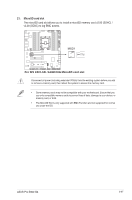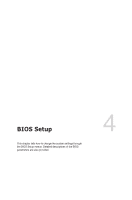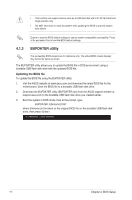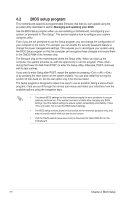Asus Pro E800 G4 User Manual - Page 75
ASUS EzFlash Utility, Drive, Folder Info, Start EzFlash
 |
View all Asus Pro E800 G4 manuals
Add to My Manuals
Save this manual to your list of manuals |
Page 75 highlights
4.1.2 ASUS EzFlash Utility The ASUS EzFlash Utility feature allows you to update the BIOS using a USB flash disk without having to use a DOS‑based utility. Download the latest BIOS from the ASUS website at www.asus.com before using this utility. The succeeding BIOS screens are for reference only. The actual BIOS screen displays may not be the same as shown. To update the BIOS using EzFlash Utility: 1. Insert the USB flash disk that contains the latest BIOS file to the USB port. 2. Enter the BIOS setup program. Go to the Tool menu to select Start EzFlash and press to enable it. ASUS Tek. EzFlash Utility Current Platform Platform : Pro WS C621-64L SAGE/10G Version : 0101 Build Date :04/14/2019 New Platform Platform : Pro WS C621-64L SAGE/10G Version : 0202 Build Date :05/24/2019 FS0 System Volume Information Pro-WS-C621-64L-SAGE-10G-ASUS-0202 Windows [Up/Down/Left/Right]:Switch [Enter]:Choose [q]:Exit 3. Press to switch to the Drive field. 4. Press the Up/Down arrow keys to find the USB flash disk that contains the latest BIOS then press . 5. Press to switch to the Folder Info field. 6. Press the Up/Down arrow keys to find the BIOS file then press . 7. Reboot the system when the update process is done. ASUS Pro E800 G4 4-3