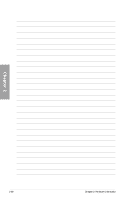Asus RAMPAGE IV EXTREME User Manual - Page 90
EZ Mode - reset bios
 |
View all Asus RAMPAGE IV EXTREME manuals
Add to My Manuals
Save this manual to your list of manuals |
Page 90 highlights
3.2.2 EZ Mode The EZ Mode provides you an overview of the basic system information, and allows you to select the display language, system performance mode and boot device priority. To access the Advanced Mode, click Exit/Advanced Mode, then select Advanced Mode. The default screen for entering the BIOS setup program can be changed. Refer to the Setup Mode item in s��e�c�t�i�o�n� 3.7 Boot memu for details. Selects the display language of the BIOS setup program Clicks to display all fan speeds if available Displays the CPU/motherboard temperature, CPU/5V/3.3V/12V voltage output, CPU/ Chassis/CPU_OPT fan speed Exits the BIOS setup program without saving the changes, saves the changes and resets the system, or enters the Advanced Mode Chapter 3 Selects the boot device priority Power Saving mode Displays the system properties of the selected mode on the right hand side Loads optimized default Normal mode ASUS Optimal mode • The boot device options vary depending on the devices you installed to the system. • The Boot Menu(F8) button is available only when the boot device is installed to the system. 3-4 Chapter 3: BIOS setup