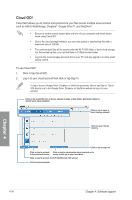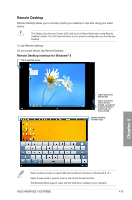Asus RAMPAGE V EXTREME U3.1 User Guide - Page 180
Creating an ASUS account, Launch Wi-Fi GO! on your PC.
 |
View all Asus RAMPAGE V EXTREME U3.1 manuals
Add to My Manuals
Save this manual to your list of manuals |
Page 180 highlights
Creating an ASUS account Ensure that you have an internet connection before you create an account. To create a new ASUS account: 1. Click or tap Create a New Account on your PC or smart device. The browser will direct you to the ASUS website (www.asus.com). 2. From the ASUS website, click or tap Sign Up then follow onscreen instructions to complete the registration. Logging in To log-in using your PC: 1. Launch Wi-Fi GO! on your PC. A login notice is displayed when you launch Wi-Fi GO! for the first time on your PC. To stop this notice from appearing again, tick Don't remind me again then click Go to Login. 2. From the log-in window, key in your ASUS account and password (A) then click Login (B). Chapter 4 4-30 Chapter 4: Software support

4-30
Chapter 4: Software support
Chapter 4
Creating an ASUS account
Ensure that you have an internet connection before you create an account.
To create a new ASUS account:
1.
Click or tap Create a New Account on your PC or smart device.
The browser will direct you to the ASUS website (www.asus.com).
2.
From the ASUS website, click or tap Sign Up then follow onscreen instructions to
complete the registration.
A login notice is displayed when you launch Wi-Fi
GO! for the first time on your PC. To stop this
notice from appearing again, tick Don’t remind me
again then click Go to Login.
Logging in
To log-in using your PC:
1.
Launch Wi-Fi GO! on your PC.
2.
From the log-in window, key in your ASUS account and password (A) then click Login
(B).