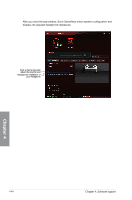Asus RAMPAGE V EXTREME U3.1 User Guide - Page 199
GameFirst III, Optimization Mode, Game Mode, Media Streaming Mode, File Sharing Mode
 |
View all Asus RAMPAGE V EXTREME U3.1 manuals
Add to My Manuals
Save this manual to your list of manuals |
Page 199 highlights
4.8 GameFirst III GameFirst III is a network management software that features four preset packet prioritizing profiles (Optimization, Game, Media Streaming and File Sharing) facilitating different user scenarios. Users can also manually allocate bandwidth and adjust priority settings of each application to run faster and smoother. To use GameFirst III, double-click on the desktop. Click or tap any item for quick view Click or tap to open the tabs for different functions Click or tap to load a preset priority profile and configure its settings Use the bar to adjust the bandwidth speed settings or key in the value of the input field Tick to toggle the preset priority profile function on/off Tick to display all the applications. Click or tap to reset and load the default settings of the selected profile Allows you to block traffic of the application or set priority Optimization Mode Game packets are prioritized and other packets also optimized. Game Mode Game packets given top priority. Media Streaming Mode Media-streaming packets given top priority. File Sharing Mode File-sharing packets given top priority. Chapter 4 ASUS RAMPAGE V EXTREME 4-49