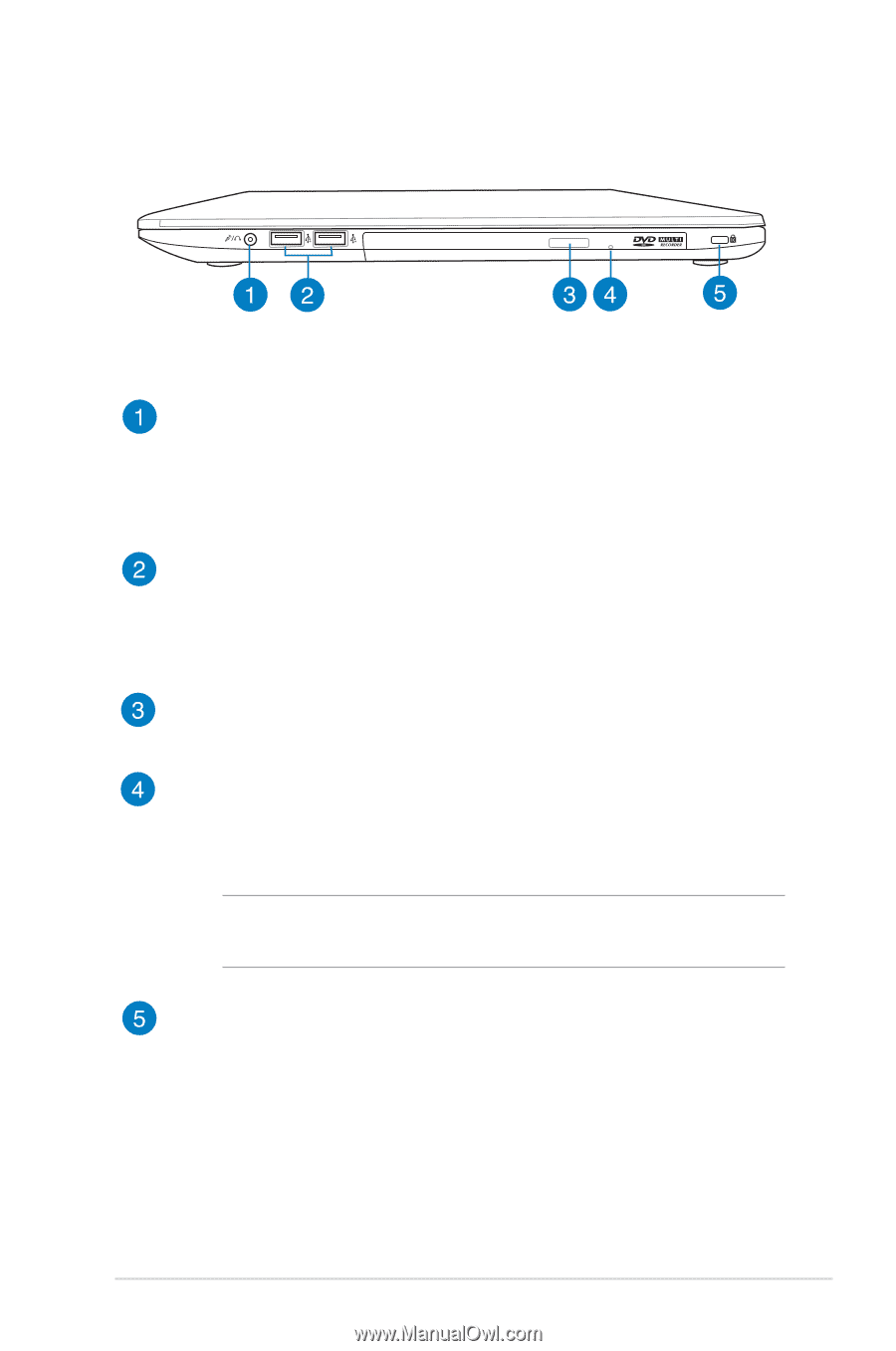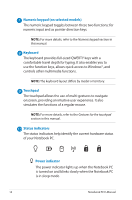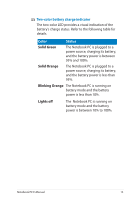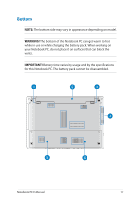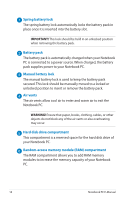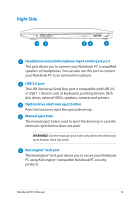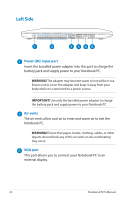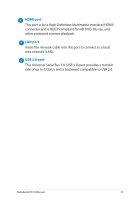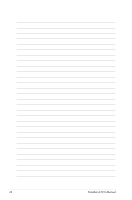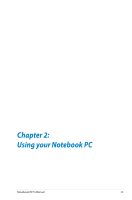Asus S550CB User's Manual for English Edition - Page 19
Right Side, Headphone output/microphone input combo jack port, USB 2.0 port
 |
View all Asus S550CB manuals
Add to My Manuals
Save this manual to your list of manuals |
Page 19 highlights
Right Side Headphone output/microphone input combo jack port This port allows you to connect your Notebook PC to amplified speakers or headphones. You can also use this port to connect your Notebook PC to an external microphone. USB 2.0 port The USB (Universal Serial Bus) port is compatible with USB 2.0 or USB 1.1 devices such as keyboards, pointing devices, flash disk drives, external HDDs, speakers, cameras and printers. Optical drive electronic eject button Press this button to eject the optical drive tray. Manual eject hole The manual eject hole is used to eject the drive tray in case the electronic eject button does not work. WARNING! Use the manual eject hole only when the electronic eject button does not work. Kensington® lock port The Kensington® lock port allows you to secure your Notebook PC using Kensington® compatible Notebook PC security products. Notebook PC E-Manual 19