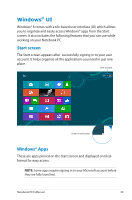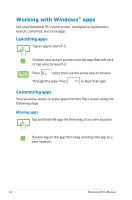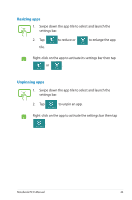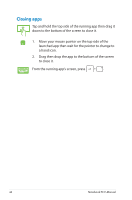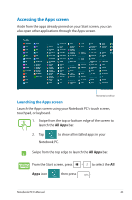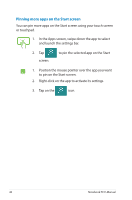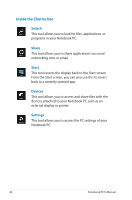Asus S550CB User's Manual for English Edition - Page 43
Resizing apps, Unpinning apps, to enlarge the app
 |
View all Asus S550CB manuals
Add to My Manuals
Save this manual to your list of manuals |
Page 43 highlights
Resizing apps 1. Swipe down the app tile to select and launch the settings bar. 2. Tap tile. to reduce or to enlarge the app Right-click on the app to activate its settings bar then tap or . Unpinning apps 1. Swipe down the app tile to select and launch the settings bar. 2. Tap to unpin an app. Right-click on the app to activate the settings bar then tap . Notebook PC E-Manual 43
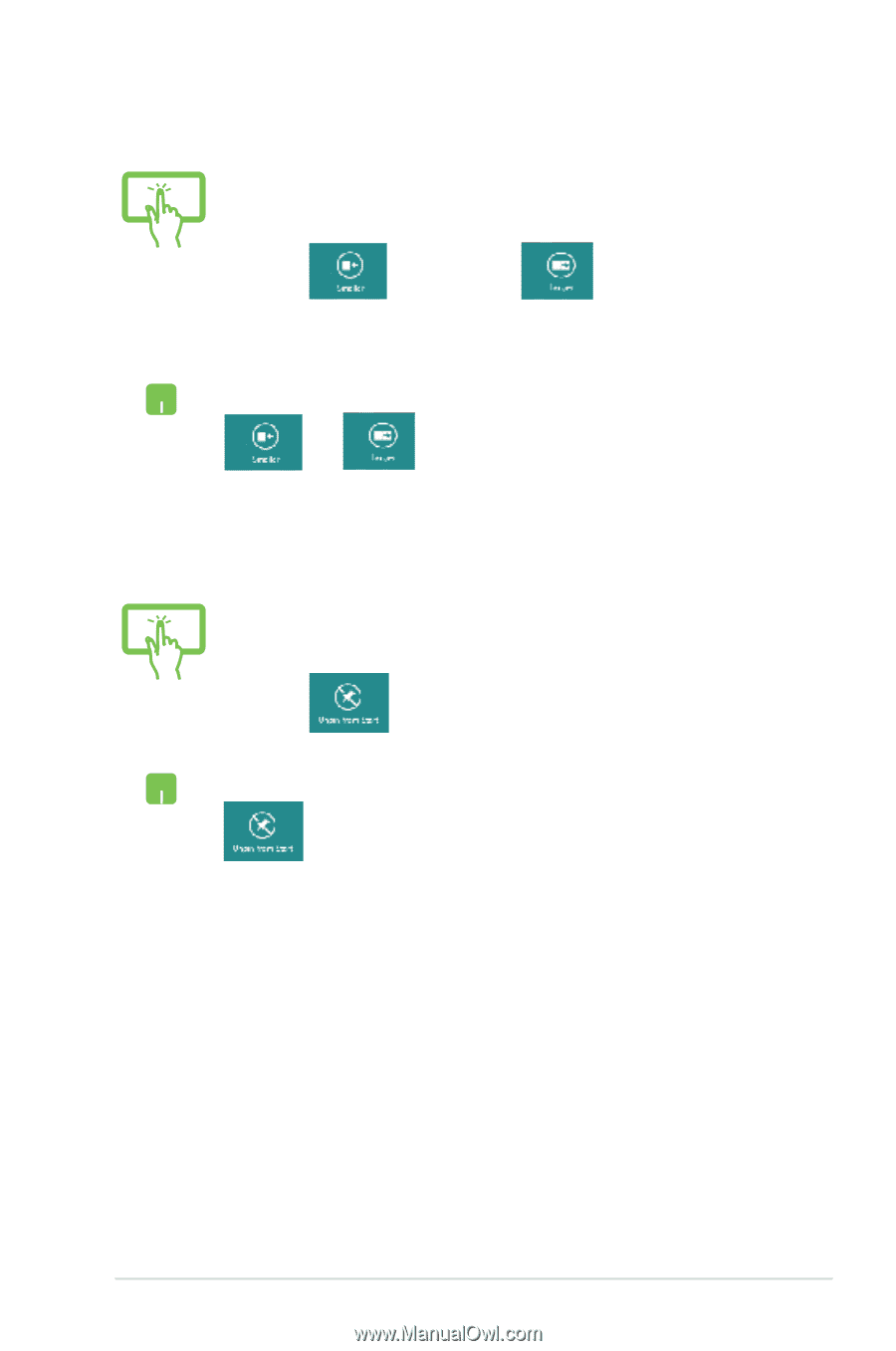
Notebook PC E-Manual
4²
Resizing apps
1.
Swipe down the app tile to select and launch the
settings bar.
2.
Tap
to reduce or
to enlarge the app
tile.
Right-click on the app to activate its settings bar then tap
or
.
1.
Swipe down the app tile to select and launch the
settings bar.
2.
Tap
to unpin an app.
Right-click on the app to activate the settings bar then tap
.
Unpinning apps