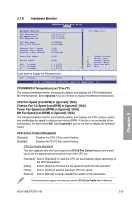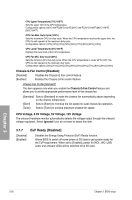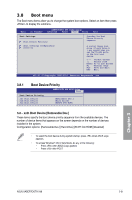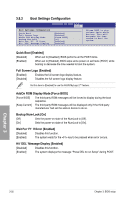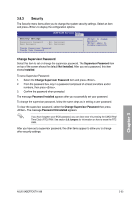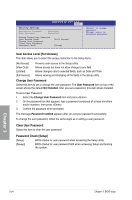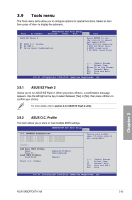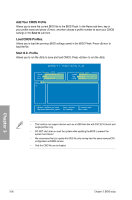Asus SABERTOOTH X58 Sabertooth X58 user's manual - Page 92
User Access Level [Full Access], Change User Password, Clear User Password, Password Check [Setup]
 |
View all Asus SABERTOOTH X58 manuals
Add to My Manuals
Save this manual to your list of manuals |
Page 92 highlights
SABERTOOTH X58 BIOS Setup Boot Security Settings Supervisor Password User Password : Installed : Installed Change Supervisor Password User Access Level Change User Password Clear User Password Password Check [Full Access] [Setup] to change password. again to disabled password. User Access Level [Full Access] This item allows you to select the access restriction to the Setup items. [No Access] [View Only] [Limited] [Full Access] Prevents user access to the Setup utility. Allows access but does not allow change to any field. Allows changes only to selected fields, such as Date and Time. Allows viewing and changing all the fields in the Setup utility. Change User Password Select this item to set or change the user password. The User Password item on top of the screen shows the default Not Installed. After you set a password, this item shows Installed. To set a User Password: 1. Select the Change User Password item and press . 2. On the password box that appears, type a password composed of at least six letters and/or numbers, then press . 3. Confirm the password when prompted. The message Password Installed appears after you set your password successfully. To change the user password, follow the same steps as in setting a user password. Clear User Password Select this item to clear the user password. Password Check [Setup] [Setup] BIOS checks for user password when accessing the Setup utility. [Always] BIOS checks for user password both when accessing Setup and booting the system. Chapter 3 3-34 Chapter 3: BIOS setup