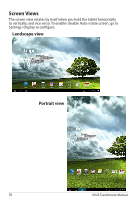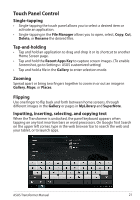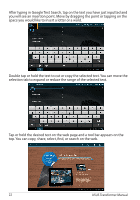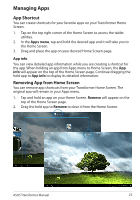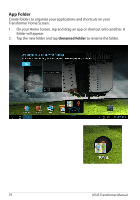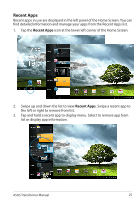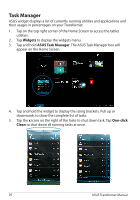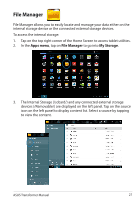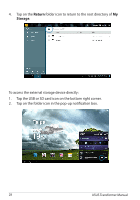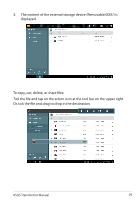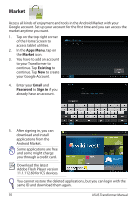Asus TF201-C1-GR Eee Pad Transformer Prime TF201 English User manual - Page 25
Recent Apps, icon at the lower left corner of the Home Screen.
 |
View all Asus TF201-C1-GR manuals
Add to My Manuals
Save this manual to your list of manuals |
Page 25 highlights
Recent Apps Recent apps in use are displayed in the left panel of the Home Screen. You can find detailed information and manage your apps from the Recent Apps list. 1. Tap the Recent Apps icon at the lower left corner of the Home Screen. 2. Swipe up and down the list to view Recent Apps. Swipe a recent app to the left or right to remove from list. 3. Tap and hold a recent app to display menu. Select to remove app from list or display app information. ASUS Transformer Manual 25

ASUS Transformer Manual
25
Recent Apps
Recent apps in use are displayed in the left panel of the Home Screen. You can
find detailed information and manage your apps from the Recent Apps list.
1.
Tap the
Recent Apps
icon at the lower left corner of the Home Screen.
2.
Swipe up and down the list to view
Recent Apps
. Swipe a recent app to
the left or right to remove from list.
3.
Tap and hold a recent app to display menu. Select to remove app from
list or display app information.