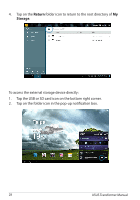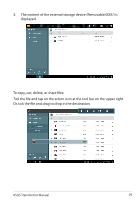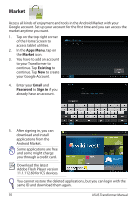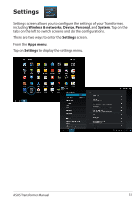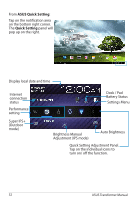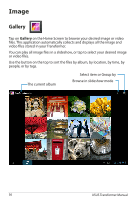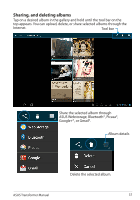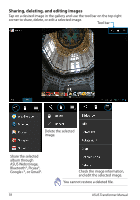Asus TF201-C1-GR Eee Pad Transformer Prime TF201 English User manual - Page 33
ASUS Quick Setting Adjustment Panel, Notification Panels, ASUS Quick Setting, Power Saving
 |
View all Asus TF201-C1-GR manuals
Add to My Manuals
Save this manual to your list of manuals |
Page 33 highlights
ASUS Quick Setting Adjustment Panel Tap on the individual utility icons to enable or disable its function. Performance mode Power Saving Wi-Fi Silent mode Auto-rotate screen Balanced mode Bluetooth Icon and baseline light up when enabled Auto-Sync • Balanced mode: [Default] Optimal battery status and performance • Performance mode: Optimal system performance • Power saving mode: Energy saving Notification Panels Notification panels will appear under the Quick Setting panel for prompt updates in apps, incoming emails, and utillity status. 1. Swipe a prompt update to the left or right to remove from list. 2. You can enable or disable ASUS Quick Setting to Simplified Mode in Settings> ASUS customized setting> NOTIFICATION PANEL. ASUS Transformer Manual 33