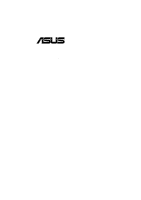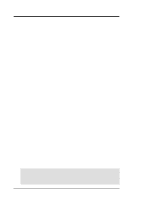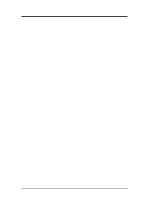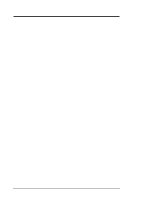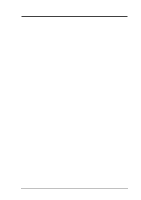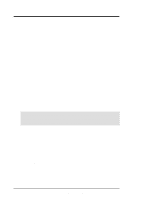Asus TUEP2-M TUEP2-M User Manual
Asus TUEP2-M Manual
 |
View all Asus TUEP2-M manuals
Add to My Manuals
Save this manual to your list of manuals |
Asus TUEP2-M manual content summary:
- Asus TUEP2-M | TUEP2-M User Manual - Page 1
® TUEP2-M Intel® 815EP Chipset microATX Motherboard USER'S MANUAL - Asus TUEP2-M | TUEP2-M User Manual - Page 2
digit before and after the period of the manual revision number. Manual updates are represented by the third digit in the manual revision number. For more information on manuals, BIOS, drivers, or recent product releases, contact ASUS at http://www.asus.com.tw or through any of the means indicated - Asus TUEP2-M | TUEP2-M User Manual - Page 3
asuscom.de (for marketing requests only) Technical Support Hotline: MB/Others: +49-2102-9599-0 Notebook: +49-2102-9599-10 Fax: +49-2102-9599-11 Support (Email): www.asuscom.de/de/support (for online support) WWW: www.asuscom.de FTP: ftp.asuscom.de/pub/ASUSCOM ASUS TUEP2-M User's Manual 3 - Asus TUEP2-M | TUEP2-M User Manual - Page 4
How This Manual Is Organized 7 1.2 Item Checklist 7 2. FEATURES 8 2.1 The ASUS TUEP2-M 8 2.2 TUEP2-M Motherboard Components 12 3. HARDWARE SETUP 14 3.1 TUEP2-M Motherboard Layout 14 3.2 Layout Contents 15 3.3 Hardware Setup Procedure 17 3.4 Motherboard Settings 17 3.5 System Memory (DIMM - Asus TUEP2-M | TUEP2-M User Manual - Page 5
79 5.1.1 Windows 98 First Time Installation 79 5.2 TUEP2-M Motherboard Support CD 79 5.2.1 Installation Menus 79 5.2.2 Applications 80 6. SOFTWARE REFERENCE 83 6.1 ASUS PC Probe 83 6.1.1 Starting ASUS PC Probe 83 6.1.2 Using ASUS PC Probe 84 6.1.3 ASUS PC Probe Task Bar Icon 87 6.2 Winbond - Asus TUEP2-M | TUEP2-M User Manual - Page 6
radiate radio frequency energy and, if not installed and used in accordance with manufacturer's instructions, may cause harmful interference to radio communications. However, there is no guarantee that numérique de la classe B est conforme à la norme NMB-003 du Canada. 6 ASUS TUEP2-M User's Manual - Asus TUEP2-M | TUEP2-M User Manual - Page 7
(1) ASUS Motherboard (1) 40-pin 80-conductor ribbon cable for internal UltraDMA100/66/33 IDE drives (1) Ribbon cable for (1) 5.25" and (2) 3.5" floppy disk drives (1) Serial COM2 connector with bracket (1) Bag of spare jumpers (1) Support drivers and utilities (1) User's Manual (1) ASUS 2-port USB - Asus TUEP2-M | TUEP2-M User Manual - Page 8
2. FEATURES Specifications 2. FEATURES 2.1 The ASUS TUEP2-M The ASUS TUEP2-M motherboard is carefully designed for the demanding PC user who wants advanced features processed by the fastest processors. 2.1.1 Specifications • Latest Intel Processor Support PIII® Tualatin™ 133/100MHz FSB FC- - Asus TUEP2-M | TUEP2-M User Manual - Page 9
. • Easy Connectivity and System Information Access: Supports an optional ASUS iPanel, an easy-to-access box with system diagnostic display area, system status LEDs, USB ports, and hot keys. The AFPANEL connector on the motherboard accommodates the ASUS iPanel. • Smartcard Reader Connector: Features - Asus TUEP2-M | TUEP2-M User Manual - Page 10
Performance: This motherboard supports PC133compliant Synchronous Dynamic Random Access Memory (SDRAM), which increases the data transfer rate to 1066MB/s max. • ACPI Ready: Advanced Configuration and Power Interface (ACPI) is also implemented on all ASUS smart series motherboards. ACPI provides - Asus TUEP2-M | TUEP2-M User Manual - Page 11
A simple glimpse provides useful information. This function requires ACPI OS and driver support. • Peripheral Power Up: Keyboard or Mouse power up can be enabled or disabled through BIOS setup to allow the computer to be powered ON using your keyboard or mouse click. ASUS TUEP2-M User's Manual 11 - Asus TUEP2-M | TUEP2-M User Manual - Page 12
2. FEATURES MB Components 2. FEATURES 2.2 TUEP2-M Motherboard Components See opposite page for locations. Location Processor Support Socket 370 for Pentium III/Celeron/Tualatin CPUs 2 Feature Setting DIP Switches 8 Chipsets Intel 82815EP Memory Controller Hub (MCH 3 Intel 82801BA I/O - Asus TUEP2-M | TUEP2-M User Manual - Page 13
2. FEATURES Component Location 2. FEATURES 2.2.1 Component Locations 1 2 3 4 5 6 78 27 26 25 24 23 22 21 20 19 18 17 16 15 14 1312 1110 9 ASUS TUEP2-M User's Manual 13 - Asus TUEP2-M | TUEP2-M User Manual - Page 14
Layout 3. HARDWARE SETUP 3.1 TUEP2-M Motherboard Layout PS/2KBMS T: Mouse B: Keyboard USB T: USB1 Top: RJ-45 KBPWR Socket 370 DSW PWR_FAN GAME_AUDIO MIC2 Intel 815EP Memory LED Controller Line Out Hub (MCH) COM2 Line Super above motherboard layout. 14 ASUS TUEP2-M User's Manual - Asus TUEP2-M | TUEP2-M User Manual - Page 15
(Enable/Disable) 6) KBPWR p. 21 Keyboard Power Up (Enable/Disable) 7) DSW p. 22 CPU External Frequency Setting Expansion Slots 1) DIMM 1/2/3 p. 24 168-Pin System Memory Support 2) CPU p. 26 Central Processing Unit (CPU)6 3) PCI1/2/3 p. 27 32-bit PCI Bus Expansion Slots 4) CNR1 p. 28 - Asus TUEP2-M | TUEP2-M User Manual - Page 16
(PANEL) 19) MSG.LED (PANEL) 20) SMI (PANEL) 21) PWRSW (PANEL) 22) RESET (PANEL) p. 40 USB Headers (5-1 pins) p. 41 ATX Power Supply Connector (20 pins) p. 42 System Power LED Lead (3-1 pins) p. 42 (2 pins) p. 42 Reset Switch Lead (2 pins) 3. H/W SETUP Layout Contents 16 ASUS TUEP2-M User's Manual - Asus TUEP2-M | TUEP2-M User Manual - Page 17
the following steps: • Check Motherboard Settings • Install Memory Modules • Install the Central Processing Unit (CPU) • Install Expansion Cards • to the motherboard, peripherals, and/or components. ® TUEP2-M TUEP2-M Onboard LED LED ON Standby Power OFF Powered Off ASUS TUEP2-M User's Manual 17 - Asus TUEP2-M | TUEP2-M User Manual - Page 18
mode. The JumperFree™ mode allows processor settings to be made through the BIOS setup (see 4.4 Advanced Menu). NOTE: In JumperFree™ mode, all dip ) [2-3] (default) DSW ON 12345 ® TUEP2-M TUEP2-M JumperFreeª Mode Setting OFF 12 23 Disable Enable JEN (default) 18 ASUS TUEP2-M User's Manual - Asus TUEP2-M | TUEP2-M User Manual - Page 19
) The CNR slot can support an optional USB hub CNR card. If a USB hub CNR card is used, set these jumpers to CNR. Otherwise, leave them on the default setting of USB2 Connect. CNRUSB1 CNRUSB2 12 ® TUEP2-M TUEP2-M USB/CNR Selection USB2 Connect (default) 23 CNR ASUS TUEP2-M User's Manual 19 - Asus TUEP2-M | TUEP2-M User Manual - Page 20
3. H/W SETUP Motherboard Settings 3. HARDWARE SETUP 4) Onboard Audio CODEC Setting (AUD_EN1) ( enabled/disabled with this jumper. Setting LAN_EN Enable Disable [1-2] (default) [2-3] ® TUEP2-M TUEP2-M On Board Lan Setting LAN_EN 12 Enable (default) 23 Disable 20 ASUS TUEP2-M User's Manual - Asus TUEP2-M | TUEP2-M User Manual - Page 21
Disable TUEP2-M Keyboard Power Setting WARNING! Using a higher voltage may help when overclocking but may result in the shortening of your computer component's life. It is highly recommended that you leave this setting on its default. 3. H/W SETUP Motherboard Settings ASUS TUEP2-M User's Manual - Asus TUEP2-M | TUEP2-M User Manual - Page 22
not have a locked Frequency Multiple, you must use CPU Core:Bus Freq. Multiple in 4.4 Advanced Menu to set the Frequency Multiple. If the Frequency Multiple is locked, setting the Frequency Multiple in BIOS setup will have no effect. 3. H/W SETUP Motherboard Settings 22 ASUS TUEP2-M User's Manual - Asus TUEP2-M | TUEP2-M User Manual - Page 23
motherboard installers only. Overclocking can result in system instability or even shortening the life of the processor. CPU:DRAM CPU [O FF] [O N ] [O FF] [O N ] [O FF] [O N ] [O FF] For updated processor settings, visit ASUS's web site (see ASUS CONTACT INFORMATION) ASUS TUEP2-M User's Manual 23 - Asus TUEP2-M | TUEP2-M User Manual - Page 24
ASUS motherboards support SPD (Serial Presence Detect) DIMMs. This is the memory of choice for best performance vs. stability. • BIOS shows SDRAM memory on bootup screen. • Single-sided DIMMs come in 16, 32, 64,128, 256MB; double-sided come in 32, 64, 128, 256, 512MB. 24 ASUS TUEP2-M User's Manual - Asus TUEP2-M | TUEP2-M User Manual - Page 25
or removing memory modules or other system components. Failure to do so may cause severe damage to both your motherboard and expansion motherboard. You must tell your retailer the correct DIMM type before purchasing. This motherboard supports four clock signals per DIMM. ASUS TUEP2-M User's Manual - Asus TUEP2-M | TUEP2-M User Manual - Page 26
the CPU with the correct orientation as shown. The motherboard when mounting a clampstyle processor fan or else damage may occur to the motherboard. ® TUSL2-M TUEP2-M Socket 370 Pentium III Celeron (Coppermine) Gold Arrow Pentium III (Tualatin) Gold Arrow FC-PGA FC-PGA2 26 ASUS TUEP2-M User's Manual - Asus TUEP2-M | TUEP2-M User Manual - Page 27
may cause severe damage to both your motherboard and expansion cards. 3.7.1 Expansion Card Installation BIOS if necessary (such as IRQ xx Used By ISA: Yes in PNP AND PCI SETUP) 7. Install the necessary software drivers for your expansion card. 3. H/W SETUP Expansion Cards ASUS TUEP2-M User's Manual - Asus TUEP2-M | TUEP2-M User Manual - Page 28
not shared - - - - - IMPORTANT: If using PCI cards on shared slots, make sure that the drivers support "Share IRQ" or that the cards do not need IRQ assignments. Conflicts will arise between the two PCI groups that will make the system unstable or cards inoperable. 28 ASUS TUEP2-M User's Manual - Asus TUEP2-M | TUEP2-M User Manual - Page 29
card must be secondary. 3.7.4 Accelerated Graphics Port (AGP) Slot This motherboard provides an accelerated graphics port (AGP) slot to support a new generation of AGP graphics cards with ultra-high memory bandwidth. ® TUEP2-M TUEP2-M Accelerated Graphics Port (AGP) ASUS TUEP2-M User's Manual 29 - Asus TUEP2-M | TUEP2-M User Manual - Page 30
These are clearly distinguished from jumpers in the Motherboard Layout. Placing jumper caps over these connector pins will cause damage to your motherboard. IMPORTANT: Ribbon cables should always be connected on standard AT keyboards. PS/2 Keyboard (6-pin female) 30 ASUS TUEP2-M User's Manual - Asus TUEP2-M | TUEP2-M User Manual - Page 31
USB) Two USB ports are available for connecting USB devices. For additional USB ports, you can use the USB headers (see USB Headers later in this section) and mount it to the chassis. USB 1 Universal Serial Bus (USB ) Port (25-pin female) 3. H/W SETUP Connectors ASUS TUEP2-M User's Manual 31 - Asus TUEP2-M | TUEP2-M User Manual - Page 32
other serial devices. A second serial port is available using a serial port bracket connected from the motherboard to an expansion slot opening. See Onboard Serial Port 1/2 in 4.4.2 I/O Device Configuration for Joystick/MIDI (15-pin female) 3. H/W SETUP Connectors 32 ASUS TUEP2-M User's Manual - Asus TUEP2-M | TUEP2-M User Manual - Page 33
(RJ-45) (optional) The RJ-45 connector is optional at the time of purchase and is located on top of the USB connectors. The connector allows the motherboard to connect to a Local Area Network (LAN) through a network hub. RJ45 33.. H/W SETUUPP DCMoAnnCehcatnornsels ASUS TUEP2-M User's Manual 33 - Asus TUEP2-M | TUEP2-M User Manual - Page 34
TUEP2-M Floppy Disk Drive Connector 2) Primary (Blue) / Secondary IDE Connectors (Two 40-1pin IDE) These connectors support the provided IDE hard disk ribbon cable. Connect the cable's blue connector to the motherboard jumper settings. BIOS now supports specific device ASUS TUEP2-M User's Manual - Asus TUEP2-M | TUEP2-M User Manual - Page 35
plug. ® TUEP2-M IDELED TUEP2-M IDE Activity LED 4) Power Supply (PWR_FAN), CPU (CPU_FAN), Chassis (CHA_FAN) Fan Connectors (3 pins) These connectors support cooling fans of from the ASUS iPanel or monitored using a utility such as ASUS PC Probe or Intel LDCM. ASUS TUEP2-M User's Manual 35 - Asus TUEP2-M | TUEP2-M User Manual - Page 36
allows you to connect chassis mounted headphone to the motherboard instead of having to attach an external headphone onto the ATX connectors. 3. H/W SETUP Connectors ® TUEP2-M HEADPHONE Headphone Right GND Headphone Left 1 TUEP2-M True-Level Line Out Header 36 ASUS TUEP2-M User's Manual - Asus TUEP2-M | TUEP2-M User Manual - Page 37
pin MIC2) This connector allows you to connect chassis mounted microphone to the motherboard. 3. H/W SETUP Connectors ® TUEP2-M MIC2 3 Ground MIC Input MIC Power 1 TUEP2-M Internal Microphone Connector 8) ASUS iPanel Connector (24-1 pin AFPANEL) This connector allows you to connect an optional - Asus TUEP2-M | TUEP2-M User Manual - Page 38
motherboard will record a chassis intrusion event. The event can then be processed by software such as LDCM. If the chassis intrusion lead is not used, a jumper cap must be placed over the pins to close the circuit. ® TUEP2-M ACHA TUEP2-M Chassis Open Alarm Lead 38 ASUS TUEP2-M User's Manual - Asus TUEP2-M | TUEP2-M User Manual - Page 39
power supply with at least 720mA +5 volt standby power ® TUEP2-M WOL_CON +5 Volt Standby PME TUEP2-M Wake-On-LAN Connector Ground 13) Wake-On-Ring Connector standby power. 3. H/W SETUP Connectors ® TUEP2-M WOR 1 Ground Ring# 2 TUEP2-M Wake-On-Ring Connector ASUS TUEP2-M User's Manual 39 - Asus TUEP2-M | TUEP2-M User Manual - Page 40
, make sure that the USBCNR1/USBCNR2 jumpers (see 3.4 Motherboard Settings) are set to USB Connect. 3. H/W SETUP Connectors ® TUEP2-M USB2 5 10 16 1: USB Power 2: USBP2- 3: USBP2+ 4: GND 5: NC 6: USB Power 7: USBP3- 8: USBP3+ 9: GND TUEP2-M USB Headers 15) ATX Power Supply Connector (20-pin - Asus TUEP2-M | TUEP2-M User Manual - Page 41
make transactions such as financial, health care, telephony, or traveling services through a Smart Card user interface software. ® TUEP2-M TUEP2-M Smartcard SMARTCARD 1 VCC NC SCRFET# SCRCLK NC GND NC2 NC NC SCRREST NC SCRUI SCRRES# 3. H/W SETUP Connectors ASUS TUEP2-M User's Manual 41 - Asus TUEP2-M | TUEP2-M User Manual - Page 42
is data received. This function requires an ACPI OS and driver support. 21) System Management Interrupt Lead (2-pin SMI) This allows the user to manually place the system into a suspend mode or "Green" mode rebooting to prolong the life of the system's power supply. 42 ASUS TUEP2-M User's Manual - Asus TUEP2-M | TUEP2-M User Manual - Page 43
test. Recheck your jumper settings and connections or call your retailer for assistance. Award BIOS Beep Codes Beep One short beep when displaying logo Long beeps in an endless loop One found or video card memory bad CPU overheated System running at a lower frequency ASUS TUEP2-M User's Manual 43 - Asus TUEP2-M | TUEP2-M User Manual - Page 44
3. HARDWARE SETUP 7. During power-on, hold down to enter BIOS setup. Follow the instructions in 4. BIOS SETUP. * Powering Off your computer: You must first exit or shut down will not appear when shutting down with ATX power supplies. 3. H/W SETUP Powering Up 44 ASUS TUEP2-M User's Manual - Asus TUEP2-M | TUEP2-M User Manual - Page 45
certain memory drivers that may BIOS SETUP Updating BIOS IMPORTANT! If the word "unknown" appears after Flash Memory:, the memory chip is either not programmable or is not supported by the ACPI BIOS and therefore, cannot be programmed by the Flash Memory Writer utility. ASUS TUEP2-M User's Manual - Asus TUEP2-M | TUEP2-M User Manual - Page 46
4. BIOS SETUP 5. Select 1. Save Current BIOS to File from the Main menu and press . The Save Current BIOS To File screen appears. 6. Type a filename and the path, for example, A:\XXX-XX.XXX and then press . 4. BIOS SETUP Updating BIOS 46 ASUS TUEP2-M User's Manual - Asus TUEP2-M | TUEP2-M User Manual - Page 47
screen appears. 5. Type the filename of your new BIOS and the path, for example, A:\XXX- XX.XXX, then press . NOTE: To cancel this operation, press . 6. When prompted to confirm the BIOS update, press Y to start the update. 4. BIOS SETUP Updating BIOS ASUS TUEP2-M User's Manual 47 - Asus TUEP2-M | TUEP2-M User Manual - Page 48
, and if the problem still persists, load the original BIOS file you saved to the boot disk. If the Flash Memory Writer utility is not able to successfully update a complete BIOS file, the system may not boot. If this happens, call the ASUS service center for support. 48 ASUS TUEP2-M User's Manual - Asus TUEP2-M | TUEP2-M User Manual - Page 49
key after the computer has run through its POST. NOTE: Because the BIOS software is constantly being updated, the following BIOS screens and descriptions are for reference purposes only and may not reflect your BIOS screens exactly. 4. BIOS SETUP Program Information ASUS TUEP2-M User's Manual 49 - Asus TUEP2-M | TUEP2-M User Manual - Page 50
Function Description or Displays the General Help screen from anywhere in the BIOS Setup Jumps to the Exit menu or returns to the main menu from a submenu Setup Defaults Saves changes and exits Setup 4. BIOS SETUP Menu Introduction 50 ASUS TUEP2-M User's Manual - Asus TUEP2-M | TUEP2-M User Manual - Page 51
General Help In addition to the Item Specific Help window, the BIOS setup program also provides a General Help screen. This screen can be called up from any item heading in square brackets represents the default setting for that field. 4. BIOS SETUP Menu Introduction ASUS TUEP2-M User's Manual 51 - Asus TUEP2-M | TUEP2-M User Manual - Page 52
appears: 4. BIOS SETUP Main Menu Support [Disabled] This is required to support older Japanese floppy drives. Floppy 3 Mode support will allow reading and writing of 1.2MB (as opposed to 1.44MB) on a 3.5-inch diskette. Configuration options: [Disabled] [Enabled]. 52 ASUS TUEP2-M User's Manual - Asus TUEP2-M | TUEP2-M User Manual - Page 53
. Refer to the next section for details. NOTE: After entering the IDE hard disk drive information into BIOS, use a disk utility, such as FDISK, to partition and format new IDE hard disk drives. This options for the Type field are: [None] - to disable IDE devices ASUS TUEP2-M User's Manual 53 - Asus TUEP2-M | TUEP2-M User Manual - Page 54
this field. NOTE: To make changes to this field, set the Type field to [User Type HDD] and the Translation Method field to [Manual]. CHS Capacity This field shows the drive's maximum CHS capacity as calculated by the BIOS based on the drive information you entered. 54 ASUS TUEP2-M User's Manual - Asus TUEP2-M | TUEP2-M User Manual - Page 55
that the drive supports. Note that when this field is automatically configured, the set value may not always be the fastest value for the drive. You may also manually configure this field. the hard disk drive that you configured. 4. BIOS SETUP Master/Slave Drives ASUS TUEP2-M User's Manual 55 - Asus TUEP2-M | TUEP2-M User Manual - Page 56
Features 4. BIOS SETUP ] [1 Sec] Language [English] This field displays the BIOS language version. Supervisor Password [Disabled] / User Password [Disabled is now set to [Enabled]. This password allows full access to the BIOS Setup menus. To clear the password, highlight this field and press - Asus TUEP2-M | TUEP2-M User Manual - Page 57
Error] [All but Keyboard] [All but Disk] [All but Disk/Keyboard] Installed Memory [XXX MB] This display-only field displays the amount of conventional memory detected by the system during bootup. You do not need to make changes to this field. 4. BIOS SETUP Main Menu ASUS TUEP2-M User's Manual 57 - Asus TUEP2-M | TUEP2-M User Manual - Page 58
4. BIOS SETUP 4.4 Advanced Menu 4. BIOS SETUP Advanced Menu CPU Internal Frequency In JumperFree™ Mode, this field allows you to select the internal frequency of your CPU. Select [Manual] if you want to make changes to the subsequent 2 fields. Note that selecting a frequency higher than the CPU - Asus TUEP2-M | TUEP2-M User Manual - Page 59
] OS/2 Onboard Memory > 64M [Disabled] When using OS/2 operating systems with installed DRAM of greater than 64MB, you need to set this option to [Enabled]; otherwise, leave this on [Disabled]. Configuration options: [Disabled] [Enabled] 4. BIOS SETUP Advanced Menu ASUS TUEP2-M User's Manual 59 - Asus TUEP2-M | TUEP2-M User Manual - Page 60
CPU internal frequencies. System Hangup If your system crashes or hangs due to improper frequency settings, power OFF your system and restart. The system will start up in safe mode running at a bus speed of 66MHz and enter BIOS setup. 4. BIOS SETUP JumperFree Notes 60 ASUS TUEP2-M User's Manual - Asus TUEP2-M | TUEP2-M User Manual - Page 61
Configuration 4. BIOS SETUP Chip Configuration SDRAM Capability This field displays the capability of the memory modules the memory module stores critical parameter information about the module, such as memory type, size, speed, voltage interface, and module banks. ASUS TUEP2-M User's Manual 61 - Asus TUEP2-M | TUEP2-M User Manual - Page 62
you to select the size of mapped memory for AGP graphic data. Configuration options: [64MB] [32MB] AGP Capability [4X Mode] This motherboard supports the AGP 4x interface, which transfers Configuration options: [2X Mode] [4X Mode] 4. BIOS SETUP Chip Configuration 62 ASUS TUEP2-M User's Manual - Asus TUEP2-M | TUEP2-M User Manual - Page 63
BIOS SETUP Memory Hole At 15M-16M [Disabled] This field allows you to reserve an address space for ISA devices that require it. Configuration options: [Disabled] [Enabled] PCI 2.1 Support . Configuration options: [Normal] [Strong] 4. BIOS SETUP Chip Configuration ASUS TUEP2-M User's Manual 63 - Asus TUEP2-M | TUEP2-M User Manual - Page 64
Onboard AC97 Modem Controller [Auto] Onboard AC97 Audio Controller [Auto] [Auto] allows the motherboard's BIOS to detect whether you are using any modem/audio device. If a modem/audio device [R/W] allows both reads and writes. Configuration options: [R/W] [Read Only] 64 ASUS TUEP2-M User's Manual - Asus TUEP2-M | TUEP2-M User Manual - Page 65
onboard standard infrared feature and sets the second serial UART to support the infrared module connector on the motherboard. If your system already has a second serial port connected to connector. Configuration options: [Disabled] [2E0-2E8H] [3E0-3E8H] 4. BIOS SETUP ASUS TUEP2-M User's Manual 65 - Asus TUEP2-M | TUEP2-M User Manual - Page 66
will be disabled. [Disabled] will disable the motherboard's Symbios SCSI BIOS so that the BIOS on an add-on Symbios SCSI card can be used. If your Symbios SCSI card does not have a BIOS, the Symbios SCSI card will not function. Configuration options: [Auto] [Disabled] 66 ASUS TUEP2-M User's Manual - Asus TUEP2-M | TUEP2-M User Manual - Page 67
BIOS SETUP USB Function [Enabled] This motherboard supports Universal Serial Bus (USB) devices. Set to [Enabled] if you want to use USB devices. Configuration options: [Disabled] [Enabled] Primary VGA BIOS ] [Enabled] PCI IRQ Resource Exclusion 4. BIOS SETUP PCI Configuration IRQ XX Reserved [No] - Asus TUEP2-M | TUEP2-M User Manual - Page 68
, you will need to know which addresses the ROMs use to shadow them specifically. Shadowing a ROM reduces the memory available between 640K and 1024K by the amount used for this purpose. Configuration options: [Disabled] [Enabled] 4. BIOS SETUP Shadow Configuration 68 ASUS TUEP2-M User's Manual - Asus TUEP2-M | TUEP2-M User Manual - Page 69
turns off the video display and shuts down the hard disk after a period of inactivity. 4. BIOS SETUP Power Menu Power Management [User Defined] This option must be enabled to use any of the Panel." Choose "Advanced" in the Power Management Properties dialog box. ASUS TUEP2-M User's Manual 69 - Asus TUEP2-M | TUEP2-M User Manual - Page 70
can supply at least 720mA on the +5VSB lead to support the STR function. If the expansion cards you use on the motherboard do not support the STR function, you must leave this field on the system. Configuration options: [Soft off] [Suspend] 4. BIOS SETUP Power Menu 70 ASUS TUEP2-M User's Manual - Asus TUEP2-M | TUEP2-M User Manual - Page 71
SETUP 4.5.1 Power Up Control 4. BIOS SETUP Power Up Control AC PWR Loss Restart [Disabled] This allows you to set whether you want your system requires an optional network interface card with WakeOn-LAN and an ATX power supply with at least 720mA +5V standby power. ASUS TUEP2-M User's Manual 71 - Asus TUEP2-M | TUEP2-M User Manual - Page 72
NOTE: This feature must be set in conjunction with USB Device Wake Up in 3.4 Motherboard Settings. Configuration options: [Disabled] [Enabled] Automatic Power ACPI support enabled. Configuration options: [Disabled] [Everyday] [By Date] 4. BIOS SETUP Power Up Control 72 ASUS TUEP2-M User's Manual - Asus TUEP2-M | TUEP2-M User Manual - Page 73
BIOS SETUP Hardware Monitor MB Temperature [xxxC/xxxF] CPU Temperature [xxxC/xxxF] JTPWR Temperature [xxxC/xxxF] The onboard hardware monitor is able to detect the MB (motherboard), CPU, and power supply (JTPWR) temperatures. Set to [Ignore] only if necessary. CPU ". ASUS TUEP2-M User's Manual 73 - Asus TUEP2-M | TUEP2-M User Manual - Page 74
4.6 Boot Menu 4. BIOS SETUP Boot Menu Boot Sequence The Boot menu allows you to select among the four possible types of boot -ROM drives. Other Boot Device Select [INT18 Device (Network)] Configuration options: [Disabled] [SCSI Boot Device] [INT18 Device (Network)] 74 ASUS TUEP2-M User's Manual - Asus TUEP2-M | TUEP2-M User Manual - Page 75
Floppy Seek [Enabled] When enabled, the BIOS will seek the floppy disk drive to determine whether the drive has 40 or 80 tracks. Configuration options: [Disabled] [Enabled] Full Screen Logo [Enabled] Configuration options: [Disabled] [Enabled] 4. BIOS SETUP Boot Menu ASUS TUEP2-M User's Manual 75 - Asus TUEP2-M | TUEP2-M User Manual - Page 76
save your changes and exit Setup. Select Exit from the menu bar to display the following menu: 4. BIOS SETUP Exit Menu NOTE: Pressing does not exit this menu. You must select one of the options and password, the system will ask for confirmation before exiting. 76 ASUS TUEP2-M User's Manual - Asus TUEP2-M | TUEP2-M User Manual - Page 77
4. BIOS SETUP Load Setup Defaults This option allows you to load the default values for each of the parameters on the option, all selections are saved and a confirmation is requested. Select [Yes] to save any changes to the non-volatile RAM. 4. BIOS SETUP Exit Menu ASUS TUEP2-M User's Manual 77 - Asus TUEP2-M | TUEP2-M User Manual - Page 78
4. BNIOOSTESSETUP 4. BIOS SETUP 78 ASUS TUEP2-M User's Manual - Asus TUEP2-M | TUEP2-M User Manual - Page 79
the onboard audio and video chips and may attempt to install a driver from its system registry. When prompted to restart, select No and then follow the normal setup procedures on the screen. 5.2 TUEP2-M Motherboard Support CD To begin using the support CD, insert it into the CD-ROM drive. The - Asus TUEP2-M | TUEP2-M User Manual - Page 80
features. • ASUS BIOS Flash Utility for LDCM: Installs a utility that can remotely flash a client PC's BIOS when used in conjunction with Intel LDCM Administrator. • ASUS PC Probe Vx.xx: Installs a utility to monitor your computer's fan, temperature, and voltages. 80 ASUS TUEP2-M User's Manual - Asus TUEP2-M | TUEP2-M User Manual - Page 81
view information about your motherboard, such as product name, BIOS version, and CPU. • Browse Support CD: Allows you to view the contents of the CD. • ReadMe: Allows you to view the support CD file list and contact information. • Exit: Exits the CD installation menu. ASUS TUEP2-M User's Manual 81 - Asus TUEP2-M | TUEP2-M User Manual - Page 82
5. SOFTNWOATREES SETUP 5. S/W SETUP Applications 82 ASUS TUEP2-M User's Manual - Asus TUEP2-M | TUEP2-M User Manual - Page 83
. It also has a utility that lets you review useful information about your computer, such as hard disk space, memory usage, and CPU type, CPU speed, and internal/external frequencies through the DMI Explorer. 6.1.1 Starting ASUS PC Probe When ASUS PC Probe starts, a splash screen appears allowing - Asus TUEP2-M | TUEP2-M User Manual - Page 84
REFERENCE 6.1.2 Using ASUS PC Probe Monitoring Monitor Summary Shows a summary of the items being monitored. Temperature Monitor Shows the PC temperature (for supported processors only). Temperature decrease the threshold level) Voltage Monitor Shows the PC voltages. 84 ASUS TUEP2-M User's Manual - Asus TUEP2-M | TUEP2-M User Manual - Page 85
PC for future reference. Fan Control Lets you enable/disable Smart Fan Control. Smart Fan Control adjusts the fan speed automatically based on the current CPU temperature and predefined threshold. ASUS TUEP2-M User's Manual 85 - Asus TUEP2-M | TUEP2-M User Manual - Page 86
Information Hard Drives Shows the used and free space of the PC's hard disk drives and the file allocation table or file system used. Memory Shows the PC memory load, memory usage, and paging file usage. Device Summary Shows a summary of devices present in your PC. 86 ASUS TUEP2-M User's Manual - Asus TUEP2-M | TUEP2-M User Manual - Page 87
Probe icon brings up a menu to open or exit ASUS PC Probe and pause or resume all system monitoring. When the ASUS PC Probe senses a problem with your PC, portions of the ASUS PC Probe icon changes to red, the PC speaker beeps, and the ASUS PC Probe monitor appears. ASUS TUEP2-M User's Manual 87 - Asus TUEP2-M | TUEP2-M User Manual - Page 88
6. SOFTWANROETERSEFERENCE 6. S/W REFERENCE ASUS PC Probe 88 ASUS TUEP2-M User's Manual - Asus TUEP2-M | TUEP2-M User Manual - Page 89
BIOS menu select the I/O Device Configuration sub-menu, go to UART2 and select Smart Card Read, save and exit. Finish booting up. Insert the ASUS Support the Smart Card Driver Library as prompted. Finally, install the Winbond Smart Manager application as prompted. ASUS TUEP2-M User's Manual 89 - Asus TUEP2-M | TUEP2-M User Manual - Page 90
should auto-detect the smart card reader and install its system drivers. NOTE: Do not install system components or Winbond applications unless smart card reader, (see page 7). Smart card system software components support various types of smart card applications; all system components are compatible - Asus TUEP2-M | TUEP2-M User Manual - Page 91
. Smart Manager registers the smart card for security capability and prompts to click OK. The card's security status is displayed in the main program window. ASUS TUEP2-M User's Manual 91 - Asus TUEP2-M | TUEP2-M User Manual - Page 92
with the card reader; the Read2In-01 Smart Card Reader is designed only to read cards with the standard PC/SC mini-chip configuration. 92 ASUS TUEP2-M User's Manual - Asus TUEP2-M | TUEP2-M User Manual - Page 93
Play Increase Volume Mute Decrease Volume Karaoke Next angle Next audio stream Next subtitle Add bookmark Capture frame Go-Up Repeat Menu Go to bookmark ASUS TUEP2-M User's Manual 93 - Asus TUEP2-M | TUEP2-M User Manual - Page 94
and recording parameters for different purpose. VLM 3 supports all the hardware devices that are compliant with Video for Windows standard. Video for Windows is a well-accepted and well-tested standard. Thus, users do not have to worry about compatibility issues. 94 ASUS TUEP2-M User's Manual - Asus TUEP2-M | TUEP2-M User Manual - Page 95
VideoLive Mail x.x. VLM 3's Setup Wizard will start and guide you through configuring the video and audio input peripherals and Configuration screen shows up. You may have to specify the video driver for VLM 3, if there are several video-input devices installed. Then ASUS TUEP2-M User's Manual 95 - Asus TUEP2-M | TUEP2-M User Manual - Page 96
motherboard's BIOS and drivers. The use of this utility requires that you are properly connected to the Internet through an Internet Service Provider (ISP). 1. Start ASUS Update. Launch the utility from Start | Programs | ASUS Utility | ASUS to locate the file. 96 ASUS TUEP2-M User's Manual - Asus TUEP2-M | TUEP2-M User Manual - Page 97
configured by the user through the BIOS Setup program. The BIOS can be updated using the provided utility to copy a new BIOS file into the EEPROM. Bit (Binary Digit) Represents the smallest unit of data used by the computer. A bit can have one of two values: 0 or 1. ASUS TUEP2-M User's Manual 97 - Asus TUEP2-M | TUEP2-M User Manual - Page 98
loading it into system memory. When the manual instructs you to "boot" memory without interrupting the CPU. Bus master IDE driver and bus master IDE hard disk drives are required to support the flash ROM is used for system BIOS which initiates hardware devices and sets up ASUS TUEP2-M User's Manual - Asus TUEP2-M | TUEP2-M User Manual - Page 99
Pentium II (Klamath) CPU as well as other x86-compatible microprocessors. The MMX instructions are designed to problem. The PnP BIOS uses a memory block to define and remember each card's configuration, which allows the user to change the card's IRQs and DMA in BIOS either automatically or manually - Asus TUEP2-M | TUEP2-M User Manual - Page 100
/sec. USB 2.0 provides twice the transfer rate compared to USB 1.0 and competes with the 1394 standard. Wake-On-LAN The computer automatically wakes up upon receiving a wake-up packet through a Network interface when it is under power soft-off, suspend or sleep mode. 100 ASUS TUEP2-M User's Manual - Asus TUEP2-M | TUEP2-M User Manual - Page 101
Intrusion Alarm Command Per Cycle 62 Connectors ASUS iPanel 37 Fast-Ethernet Port Connector 33 Floppy 3 Mode Support 52 Floppy Disk Access Control 64 Floppy Disk Drive Connector 34 ASUS iPanel Audio 37 ATX Power Supply 41 Audio Port 33 Fast-Ethernet Port 33 ASUS TUEP2-M User's Manual 101 - Asus TUEP2-M | TUEP2-M User Manual - Page 102
Memory > 64M 59 Other Boot Device Select 74 P Parallel Port Connector 31 Parallel Port Mode 65 Password Supervisor 56 User 56 PCI 2.1 Support 63 PCI Latency Timer 66 PCI/VGA Palette Snoop 66 PIO Mode 55 Plug & Play O/S 75 Power Fan Speed 73 Power Management 69 102 ASUS TUEP2-M User's Manual - Asus TUEP2-M | TUEP2-M User Manual - Page 103
Mode 55 Universal Serial BUS Port 31 Universal Serial Bus Port 31 USB Function 67 USB Headers 40 USB Legacy Support 59 Using ASUS PC Probe 83 LiveUpdate 96 PowerPlayer SE 93 V VCORE Voltage 73 Video Off Method 70 Video Off Option 70 Video ROM BIOS Shadow 68 VideoLive Mail 94 Using 94 Voltage +12 73 - Asus TUEP2-M | TUEP2-M User Manual - Page 104
NINODTEEXS 104 ASUS TUEP2-M User's Manual
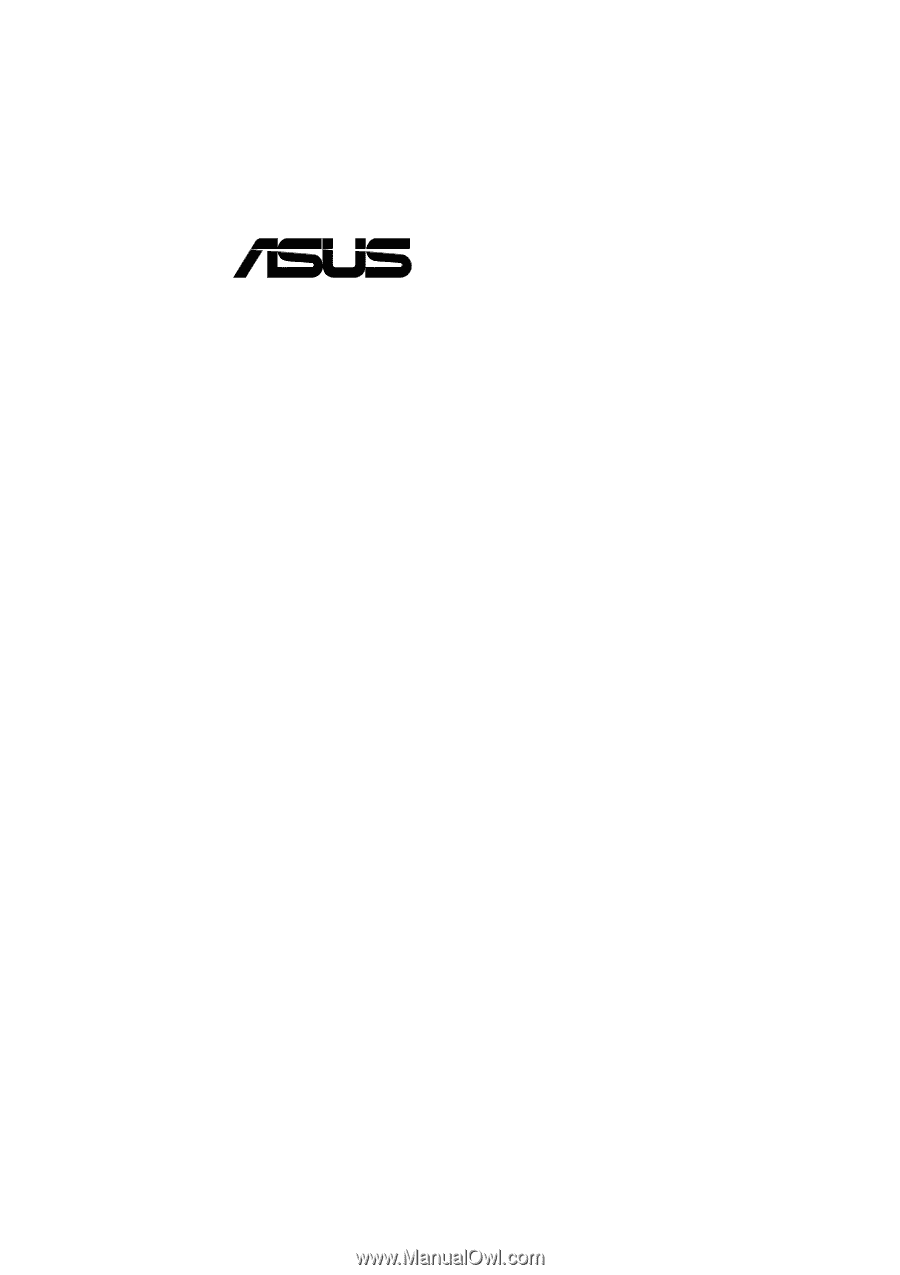
®
TUEP2-M
Intel
®
815EP Chipset
microATX Motherboard
USER’S MANUAL