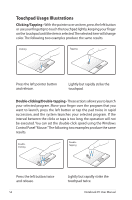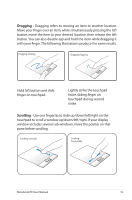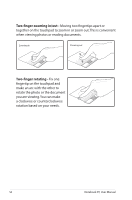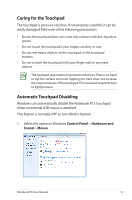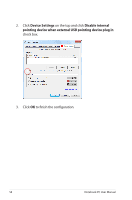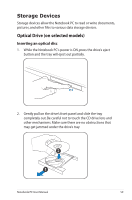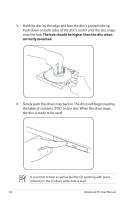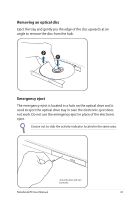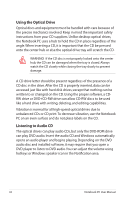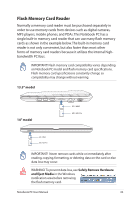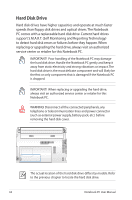Asus U31SG User Manual - Page 59
Storage Devices, Optical Drive (on selected models)
 |
View all Asus U31SG manuals
Add to My Manuals
Save this manual to your list of manuals |
Page 59 highlights
Storage Devices Storage devices allow the Notebook PC to read or write documents, pictures, and other files to various data storage devices. Optical Drive (on selected models) Inserting an optical disc 1. While the Notebook PC's power is ON, press the drive's eject button and the tray will eject out partially. 2. Gently pull on the drive's front panel and slide the tray completely out. Be careful not to touch the CD drive lens and other mechanisms. Make sure there are no obstructions that may get jammed under the drive's tray. Notebook PC User Manual 59
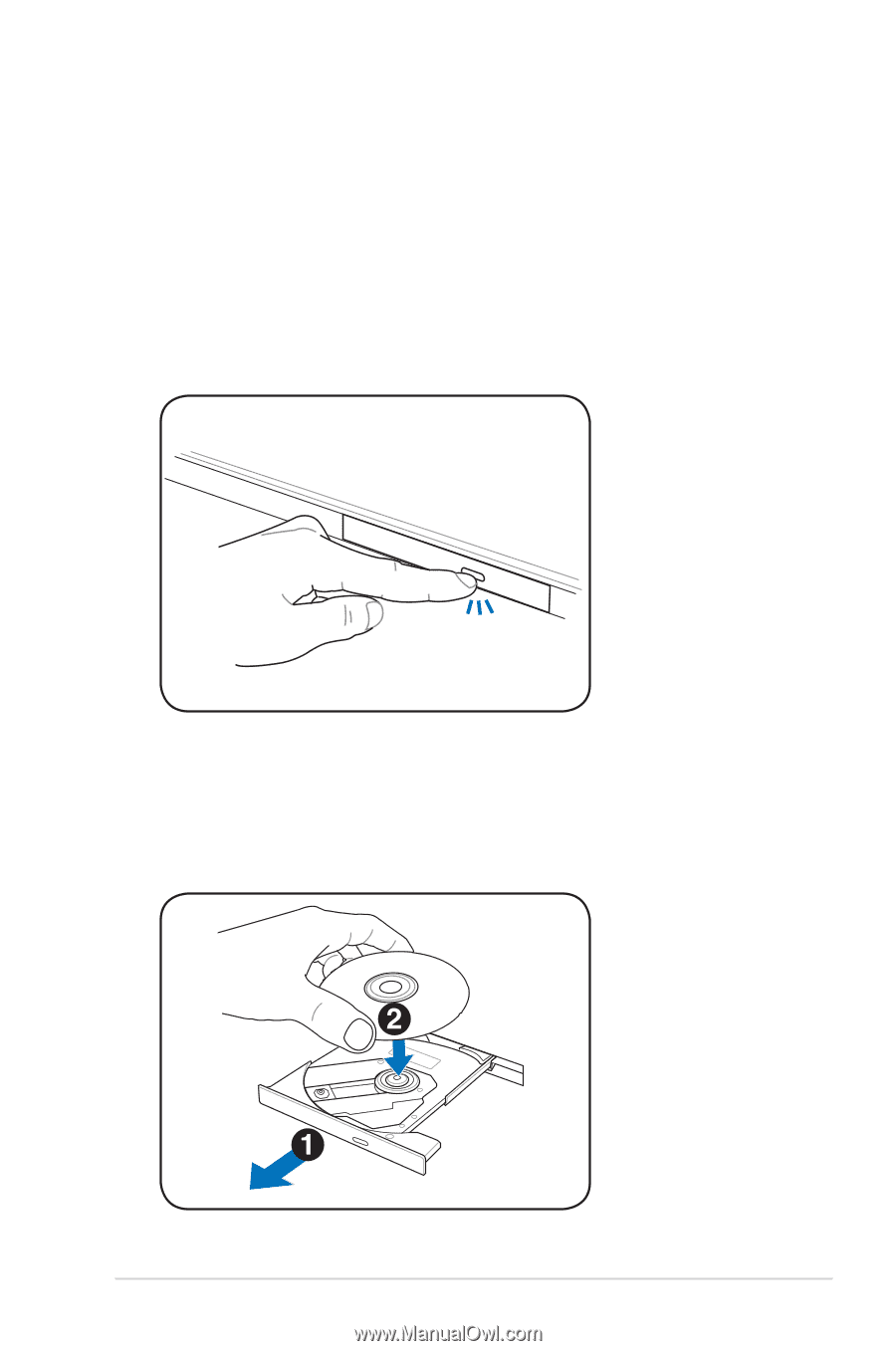
Notebook PC User Manual
59
Storage Devices
Storage devices allow the Notebook PC to read or write documents,
pictures, and other files to various data storage devices.
Optical Drive (on selected models)
Inserting an optical disc
1.
While the Notebook PC’s power is ON, press the drive’s eject
button and the tray will eject out partially.
2.
Gently pull on the drive’s front panel and slide the tray
completely out. Be careful not to touch the CD drive lens and
other mechanisms. Make sure there are no obstructions that
may get jammed under the drive’s tray.