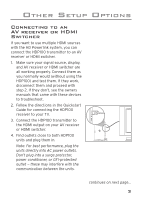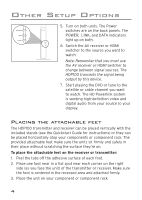Audiovox HDP100 User Manual - Page 10
no.video.or.audio.on.display, video.but.no.audio.on.display, frozen.or.no.video.on.display - the power link system
 |
UPC - 044476059070
View all Audiovox HDP100 manuals
Add to My Manuals
Save this manual to your list of manuals |
Page 10 highlights
Other Setup Options POWER indicator on; LINK and DATA indicators don't light Make sure both units are plugged directly into unswitched, non-GFI outlets. Do not plug them into a surge protector. The units may be too far from each other. Try moving them to outlets that are closer together. POWER, LINK, and DATA indicators on; . no video or audio on display Make sure your TV is on. Make sure your TV is switched to the correct input for the HDP100. If you're using an HDMI switcher or AV receiver, make sure it's turned on and switched to a source outputting a signal. Check the HDMI connection between the receiver and your TV. Make sure both ends are firmly connected. Check the output mode of your signal source: the HDP100 supports 480p, 720p, and 1080p resolutions. Check the owner's manual that came with your signal source device to find out how to set its output mode. Try a different HDMI cable. Reset and re-link the units (the procedure is illustrated on the next page). POWER, LINK, and DATA indicators on; audio but no video on display Turn the HDP100 receiver off, then back on again. POWER, LINK, and DATA indicators on; . video but no audio on display Turn the HDP100 receiver off, then back on again. Make sure the display or AV receiver are not muted. POWER, LINK, and DATA indicators on; . frozen or no video on display Check the output mode of the signal source. If it's set to 1080p, switch it to 720p. The units may be too far from each other. Try moving them to outlets that are closer together 8