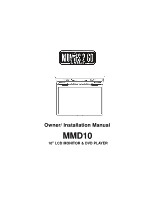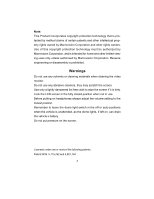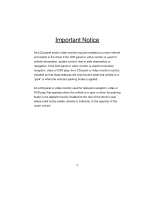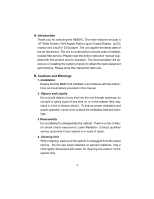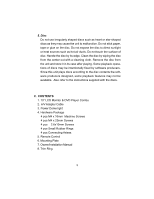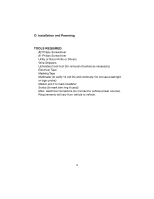Audiovox MMD10 Owners Manual
Audiovox MMD10 - DVD Player With LCD Monitor Manual
 |
View all Audiovox MMD10 manuals
Add to My Manuals
Save this manual to your list of manuals |
Audiovox MMD10 manual content summary:
- Audiovox MMD10 | Owners Manual - Page 1
Owner/ Installation Manual MMD10 10" LCD MONITOR & DVD PLAYER - Audiovox MMD10 | Owners Manual - Page 2
Note: This Product incorporates copyright protection technology that is protected by method claims of certain patents and other intellectual property rights owned by Macrovision Corporation and other rights owners. Use of this copyright protection technology must be authorized by Macrovision - Audiovox MMD10 | Owners Manual - Page 3
the driver if the LCD panel or video monitor is used for vehicle information, system control, rear or side observation or navigation. If the LCD panel or video monitor is used for television reception, video or DVD play, the LCD panel or video monitor must be installed so that these features will - Audiovox MMD10 | Owners Manual - Page 4
include a 10" Wide Screen (16:9 Aspect Ratio) Liquid Crystal Display (LCD) monitor and a built-in DVD player. The unit applies the latest state of the art electronics. The unit is constructed to provide years of reliable, trouble-free service. Please read the entire instruction manual supplied with - Audiovox MMD10 | Owners Manual - Page 5
to the instructions supplied with the discs. C. CONTENTS 1. 10" LCD Monitor & DVD Player Combo 2. A/V Adapter Cable 3. Power Dome light 4. Hardware Package 4 pcs M4 x 16mm Machine Screws 4 pcs M4 x 25mm Screws 4 pcs 2.6x10mm Screws 4 pcs Small Rubber Rings 4 pcs Connecting Axises 5. Remote Control - Audiovox MMD10 | Owners Manual - Page 6
D. Installation and Powering TOOLS REQUIRED: #2 Philips Screwdriver #1 Philips Screwdriver Utility or Razor Knife or Shears Wire Strippers Upholstery hook tool (for removal of panels as necessary) Electrical Tape Masking Tape Multimeter (to verify 12 volt DC and continuity: Do not use a test light - Audiovox MMD10 | Owners Manual - Page 7
, Tuner, RF Modulator/external amp, remote headphones, DVD, etc.). 2) Review all manuals to become familiar with electrical requirements and necessary. (Refer to the Wiring Diagrams on page 10 of this manual as well as the wiring instructions for the individual components and accessory options being - Audiovox MMD10 | Owners Manual - Page 8
Notes :The MMD10 video system is only intended for an overhead, drop down switch or fuse-box. 2) The mounting method and location will vary from vehicle to vehicle, so this manual will only focus on the installation of the video monitor and related console accessories. 3) Generally, the best - Audiovox MMD10 | Owners Manual - Page 9
MOUNTING THE MMD10 Figure 2 NOTE: Two of the mounting holes are located under the domelight covers. If using the TRIM RING to mount the MMD10, please use the M3.5 x25mm screws. 9 - Audiovox MMD10 | Owners Manual - Page 10
The Trim Ring Installation is accomplished using the four (4) 2.6X1 0mm screws supplied. Please refer to the illustration below. A A A A 1. Place the MMD 10 on a soft surface with the rubber gasket facing up. Use care to avoid scratching the unit's exterior surface. 2. Take off the rubber ring - Audiovox MMD10 | Owners Manual - Page 11
7. Refer to the Owner/Install Manual for the MMD 10 to complete the installation. 11 - Audiovox MMD10 | Owners Manual - Page 12
MMD10 Figure 3 1) Make the connections to the vehicle with the 5 pin wiring harness. 2) Connect the 5 pin harness to the A/V cable. This second harness would plug into the AV1 inputs or AUX jack. A/V Source Definitions : 1 = Built-in DVD 2 = AV1 input ( VCP, DVD, etc ) 3 = AV2 Input ( VCP, Game - Audiovox MMD10 | Owners Manual - Page 13
to fused constant 12 volt source. Negative systems are commonly found on General Motors and import vehicles. Note: Some vehicles which incorporate transistorized control of the dome light circuit, such as the 1999 Dodge Caravan, may require that the violet / brown (Lamp auto) wire be connected to - Audiovox MMD10 | Owners Manual - Page 14
- Lamp common Violet / brown - Lamp Auto To constant +12vdc Factory Dome light circuit To constant +12vdc Factory Door ajar switch or Body Control computer Figure 4 Negative Switched Dome lighting To 3 pin connector Red / black - Lamp on Black / red - Lamp common Violet / brown - Lamp Auto To - Audiovox MMD10 | Owners Manual - Page 15
E. Controls, Indicators, and Connectors 1. Unit View (Refer to Figure 6) Figure 6 1) AV 2 Jacks(red,white,yellow) 7) AV Output RCA Jacks (red,white,yellow) 8) Power Button 9) Reverse Scan Button 10) Stop Button 11) Forward Scan Button 12) Monitor Release Button 13) IR Sensor and IR Transmitter 14) - Audiovox MMD10 | Owners Manual - Page 16
2. Remote Control View (Refer to Figure 7) 1) Power Button 2) Display Button 3) Angle Button 4) Subtitle Button 5) A-B Button 6) Slow Button 7) Pause Button 8) Reverse Scan Button 9) Stop Button 10) Picture Button 11) DVD /AV1 /AV2 12) Zoom Button 13) Eject Button 14) Numeric Buttons 15) Audio - Audiovox MMD10 | Owners Manual - Page 17
menu of the disc Repeat playback of a title, chapter, or track Repeat a specific portion from point A to point B of the disc Display disc information (title, select and set items, and exit the setup menu. Source selection DVD, AV1, AV2 Eject disc Brightness/Contrast/Tint/Color Reduce volume/Lower - Audiovox MMD10 | Owners Manual - Page 18
/DOWN, and press ENTER to confirm the setting. Press LEFT to return. * Normal/PS: When the player is connected to a normal TV, and a wide picture is shown on the full screen. * Normal/LB: When the player is connected to a normal TV, and a wide picture is shown on the screen with a black strip - Audiovox MMD10 | Owners Manual - Page 19
b).Select 'Angle Mark' using the UP/DOWN buttton, and then press the RIGHT button to enter the submenu. Choose Angle Mark on or off using the UP/DOWN button and then press ENTER to confirm the setting. Press the LEFT button to return. Angle Mark Screen Display * On: The screen will show the angle - Audiovox MMD10 | Owners Manual - Page 20
to confirm the setting. Press the LEFT button to return. Screen Saver Screen Display *On: Enables screen saver *Off: Disables screen saver *NOTE: The DVD player will enter the Screen Saver mode after approximately three minutes if the same image remains on the screen. e). Select 'Last Memory' by UP - Audiovox MMD10 | Owners Manual - Page 21
*On: The unit will return to the last position on the disc. *Off: The unit will not return to the last position on the disc. 2) Select "Video Quality Setup"by using the LEFT/RIGHT button, press ENTER to enter the video quality setup page. Video Quality Setup Screen Display a).Select 'Brightness' by - Audiovox MMD10 | Owners Manual - Page 22
b).Select 'Contrast' by using the UP/DOWN button, then press ENTER you can adjust the Contrast by pressing the LEFT/RIGHT button. Contrast Screen Display To exit 'Contrast' Setting, press ENTER again to return the main Menu. c).Select 'Saturation' by using the UP/DOWN button, then press ENTER you - Audiovox MMD10 | Owners Manual - Page 23
default password to set the parental level and change the password, you can record this default password in another area and delete it from this manual. Some discs can be limited depending on the age of users while some discs cannot. 23 - Audiovox MMD10 | Owners Manual - Page 24
to confirm the setting. Press the LEFT button to return. NTSC PAL NTSC Set TV Standard TV Type Screen Display 5).With no disc inside the player select 'Preference Page' using the LEFT / RIGHT buttons, then press ENTER to enter the preference page. a. Select 'Audio' using the UP/DOWN button, then - Audiovox MMD10 | Owners Manual - Page 25
in the above listed languages. If the selected language is not available the player will play and display on the screen the original recorded language contained in the disc. Some DVDs only allow access to these options in the DVD root menu. c. Select 'Disc Menu' using the UP/DOWN button, then press - Audiovox MMD10 | Owners Manual - Page 26
d. Select 'Parental' using the UP/DOWN button, then press RIGHT to enter the submenu. TV Type 1 Kid SAF 8 Adult Parental Preference Screen Display Select the parental level you desire using the UP/DOWN button for discs with lock-out function or multiple rating levels. These are listed from the - Audiovox MMD10 | Owners Manual - Page 27
The contents of the menu vary from disc to disc. Press MENU during playback to display the menu. Some DVDs only allow you to select disc playback options using the DVD root menu. J. Display 1. PLAYING TIME AND REMAINING TIME a. During playback press the 'DISPLAY' button to display the current Title - Audiovox MMD10 | Owners Manual - Page 28
until 'Subtitle Off' is displayed. The Subtitle display will disappear automatically if the 'SUBTITLE' button is not pressed again within 3 seconds. Subtitle Screen Display * Some DVDs only allow access to this function through the - Audiovox MMD10 | Owners Manual - Page 29
audio display will disappear automatically if the 'AUDIO' button is not pressed within for 3 seconds. Audio Language Screen Display * Some DVDs only allow access to this function through the DVD menu. 5. ZOOM During playback press 'ZOOM' to enlarge the picture by 2x, 3x, or 4X with the current zoom - Audiovox MMD10 | Owners Manual - Page 30
the Starting Point A. A-B Repeat Starting Point Screen Display b. Press 'A-B' a second time to set the Ending Point B and the player will repeatedly play the part between Point A and Point B. A-B Repeat Ending Point Screen Display c. Press 'A-B' a third time to cancel A-B repeat and resume normal - Audiovox MMD10 | Owners Manual - Page 31
is shown below for example: Chapter Repeat Screen Display K. Playing Audio CDS When playing an audio CD press the DISPLAY button repeatedly on the remote to view time information. The options below appear on screen display circularly to show you what information is available using this function. CD - Audiovox MMD10 | Owners Manual - Page 32
Total Elapsed: The current track playing and the total time that the CD has been playing. Total Remain: The current track playing and the amount of time remaining on the CD. Display Off: The CD time Information will not be displayed. Take 'Single Elapsed' display as a example: Single Elapsed Screen - Audiovox MMD10 | Owners Manual - Page 33
L. Playing MP3 Discs MP3 is a format for storing digital audio. An audio CD-quality song is compressed into the MP3 format with very little loss of audio quality while taking up much less disc space. CD-R /RW discs that have been encoded in MP3 format are compatible with this system. MP3 MENU Screen - Audiovox MMD10 | Owners Manual - Page 34
is OFF(Folder). Pressing REPEAT consecutively changes the repeat options: • Repeat One (repeat playback of a song) • Repeat Folder (repeat playback of a specific folder) • Folder (normal playback) As you toggle through the options, the repeat mode changes. The selected repeat mode loops repeatedly - Audiovox MMD10 | Owners Manual - Page 35
to Figure 8) Change the source by pressing the DVD/AV1/AV2 button on the remote. The AV2 input jack is located on the left unit (Part Number MMWHS). 2.Optional wireless headphones can also be used (Part Number MMIRHS). NOTE: Refer to the Owner s Manual with the headphones for complete instructions. * - Audiovox MMD10 | Owners Manual - Page 36
equipped with built-in wireless FM Modulator*, that allows you to listen to the MMD10 audio signal by tuning your vehicle's radio to the selected frequency, (88.3, 88.5, or 88.7MHz). This feature is accessed by using the FM Select - Audiovox MMD10 | Owners Manual - Page 37
P. Specification Disc format: DVD/CD/MP3/JPEG Color system: NTSC/PAL Screen size: 10" Frequency response: 20 Hz to 20 Storage temperature: -20~60&C (4~140&F) Dimensions (W x H x D): 254 x 214 x 58 mm (10.00" x 8.43" x 2.28") Weight:1.36Kg Q. Troubleshooting: SYMPTOM: REMEDY: No power at Video - Audiovox MMD10 | Owners Manual - Page 38
charge for parts and repair labor. A game controller, if supplied, is similarly waranteed for ninety (90) days. To obtain repair or replacement within the terms of this Warranty, the product is to be delivered with proof of warranty coverage (e.g. dated bill of sale), specification of defect
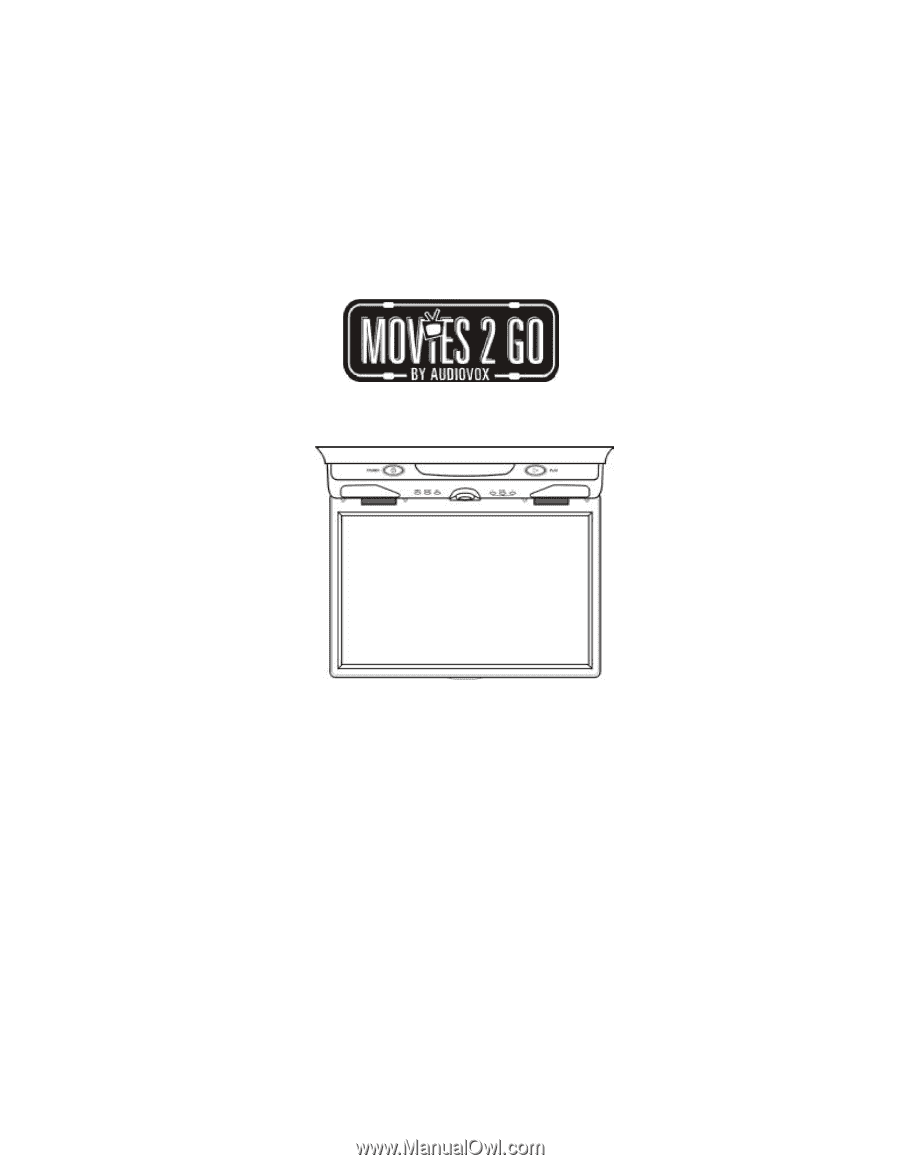
MMD10
10" LCD MONITOR & DVD PLAYER
Owner/ Installation Manual