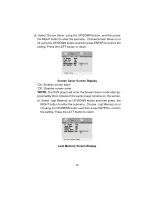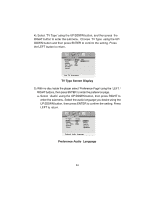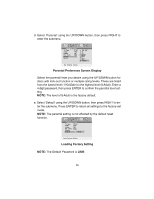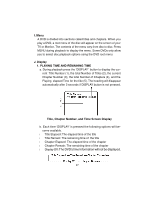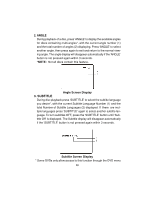Audiovox MMD10 Owners Manual - Page 24
TV Type Screen Display, Preference Audio Language
 |
View all Audiovox MMD10 manuals
Add to My Manuals
Save this manual to your list of manuals |
Page 24 highlights
4). Select 'TV Type' using the UP/DOWN button, and then press the RIGHT button to enter the submenu. Choose TV Type using the UP/ DOWN button and then press ENTER to confirm the setting. Press the LEFT button to return. NTSC PAL NTSC Set TV Standard TV Type Screen Display 5).With no disc inside the player select 'Preference Page' using the LEFT / RIGHT buttons, then press ENTER to enter the preference page. a. Select 'Audio' using the UP/DOWN button, then press RIGHT to enter the submenu. Select the audio language you desire using the UP/DOWN button, then press ENTER to confirm the setting. Press LEFT to return. NTSC Preference Audio Language 24

24
4).Select
‘
TV Type
’
using the UP/DOWN button, and then press
the
RIGHT button to enter the submenu. Choose TV Type
using the UP/
DOWN button and then press ENTER to confirm the setting. Press
the LEFT button to return.
TV Type Screen Display
5).With no disc inside the player select
‘
Preference Page
’
using the
LEFT /
RIGHT buttons, then press ENTER to enter the preference page.
a. Select
‘
Audio
’
using the UP/DOWN button, then press RIGHT to
enter the submenu. Select the audio language you desire using the
UP/DOWN button, then press ENTER to confirm the setting. Press
LEFT to return.
Preference Audio Language
NTSC
PAL
NTSC
NTSC
Set TV Standard