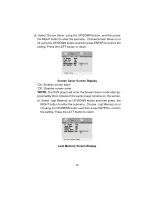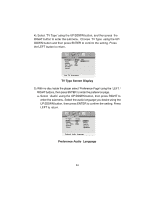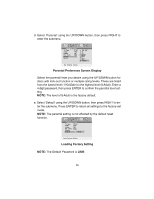Audiovox MMD10 Owners Manual - Page 21
Video Quality Setup Screen Display, Brightness Screen Display
 |
View all Audiovox MMD10 manuals
Add to My Manuals
Save this manual to your list of manuals |
Page 21 highlights
*On: The unit will return to the last position on the disc. *Off: The unit will not return to the last position on the disc. 2) Select "Video Quality Setup"by using the LEFT/RIGHT button, press ENTER to enter the video quality setup page. Video Quality Setup Screen Display a).Select 'Brightness' by using the UP/DOWN button, then press EN- TER you can change the Brightness by pressing the LEFT/RIGHT button. To exit 'Brightness' setting, press ENTER again to return the main Menu. Brightness Screen Display 21

21
*On:
The unit will return to the last position on the disc.
*Off:
The unit will not return to the last position on the disc.
2) Select
“
Video Quality Setup
”
by using the LEFT/RIGHT button, press
ENTER to enter the video quality setup page.
Video Quality Setup Screen Display
a).Select
‘
Brightness
’
by using the UP/DOWN button, then press EN-
TER you can change the Brightness by pressing the LEFT/RIGHT
button. To exit
‘
Brightness
’
setting, press ENTER again to return
the main Menu.
Brightness Screen Display