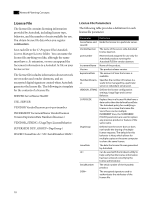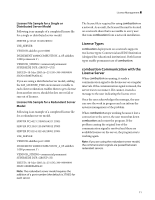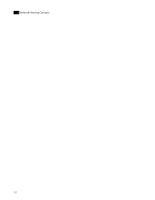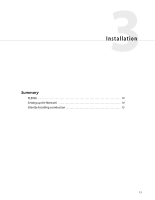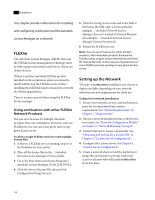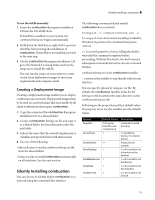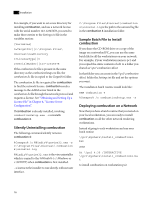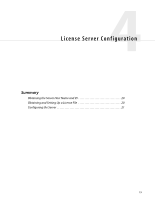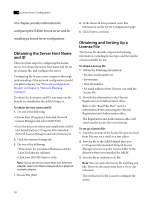Autodesk COMBUSTION-4 Network Guide - Page 19
Creating a Deployment Image, Silently Installing combustion - serial number
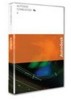 |
UPC - 606121594048
View all Autodesk COMBUSTION-4 manuals
Add to My Manuals
Save this manual to your list of manuals |
Page 19 highlights
Silently Installing combustion ❚❘❘ To run the AdLM manually: 1. Insert the combustion 4 program installation CD into the CD-ROM drive. If AutoPlay is enabled on your system, the combustionSetup.exe begins automatically. 2. Hold down the Shift key or right-click to prevent AutoPlay from starting the installation of combustion. If AutoPlay is not enabled, proceed to the next step. 3. On the combustion 4 program installation CD, go to the Network Licensing folder and run the setup.exe to install the AdLM. You can run the setup.exe as necessary to create varied client deployment images to meet user requirements and company needs. Creating a Deployment Image Creating a deployment image enables you to deploy combustion on a network. Deployment images must be located on a network share that is accessible by all client workstations that require combustion. 1. Copy the contents of the combustion 4 program installation CD to a shared folder. 2. Create a combustion Settings.ini file and copy it to a shared folder. See the information after the next table. 3. Inform the users that the network deployment is complete and provide them with instructions. 4. Do one of the following: • Ask each user to run the combustionSetup.exe file from the shared folder. • Create a script to install combustion automatically on all machines. See the next section. Silently Installing combustion You can choose to silently deploy combustion on a network using the command-line interface. The following command silently installs combustion 4 on a network: %Comspec% /c combustionSetup.exe -s %Comspec% is an environment variable provided by Windows. It points to the command interpreter, cmd.exe. /c is a switch passed to cmd.exe telling the shell to wait until the command completes before proceeding. Without this switch, the shell executes subsequent commands before the current command finishes. combustionSetup.exe is the combustion installer. -s instructs the installer to run silently, without user interface. You can specify options by using an .ini file. By default, the combustion installer looks for the Settings.ini file located in the same directory as the combustionSetup.exe file. Following are the properties and their default values. If a property is not set, the installer uses the default values. Options TargetDir LicenseType Default Values C:\Program Files\Discreet\ combustion 4 1 SerialNumber - ShortDesktop 1 InstallBackburner 1 InstallHelp 1 InstallDirectX 1 Description combustion install directory 1=standalone license, 0=network license Product serial number 1 or 0 to install or not a shortcut on the desktop 1 or 0 to install or not backburner 1 or 0 to install or not the Help files 1 or 0 to install or not DirectX 15