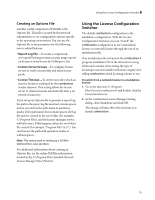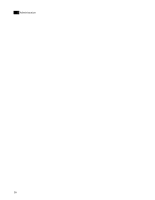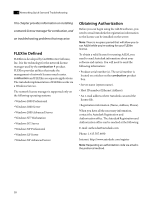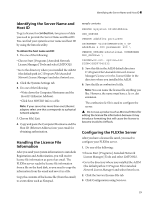Autodesk COMBUSTION-4 Network Guide - Page 34
Troubleshooting Problems, License Management, lmgrd.exe, C:\Program Files\Autodesk Network, C:\Program
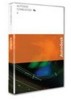 |
UPC - 606121594048
View all Autodesk COMBUSTION-4 manuals
Add to My Manuals
Save this manual to your list of manuals |
Page 34 highlights
6 Networking Quick Start and Troubleshooting 4. Click the Config Services tab. 5. In the Service Name drop-down list, verify that the service you want to use to manage combustion licenses is selected. Note: If you have more than one software vendor using FLEXlm for license management, this dropdown list will have more than one option. By default, the service is named "FLEXlm Service 1". All Autodesk products will have to use the same service, so consider naming the service something recognizable and sensible to you, like "Autodesk Product Licenses." Whatever the name, simply type it in this field. 6. Enter the path to the license manager daemon (lmgrd.exe). The default path where this daemon is installed is C:\Program Files\Autodesk Network License Manager folder. Note: If you are using distributed servers, the location of the license manager daemon and the license file can vary depending on your configuration. 7. Enter the path to the license file. The default path where the license file is saved is C:\Program Files\Autodesk Network License Manager\License or in the License folder in the directory where you installed the AdLM. 8. (Optional) Enter the path where you want the debug log to be located. You will first have to create a text file to contain logging information. 9. To start lmgrd.exe automatically when the system starts, enable Start Server at Power Up. Note: Use Services must be active before you can turn on Start Server At Power Up. 10.To run lmgrd.exe as a Windows 2000 service, enable Use Services. 11.Click Save Service to save the new configuration under the service name specified in step 5. 12.Click the Start/Stop/Reread tab. 13.Click Start Server to start the license server. After a few seconds, the license server will be running and ready to respond to client requests. 14.Ensure each client workstation can connect to the server, and that each client workstation has a copy of combustion configured to look for network licenses. Troubleshooting Problems This section presents suggestions for avoiding and troubleshooting installation and startup issues that may arise when you install or start combustion from a network or client deployment image. This document is arranged by network issues divided into two categories: License Management and Program Execution. In each category, a description of how the program is designed to function is provided as well as possible problems and their resolutions. This information applies to all Autodesk products that use AdLM with FLEXlm technology. For simplicity, the chapter refers to, but is not limited to, combustion. License Management combustion uses the new Intel port of the AdLM. AdLM is a software-based TCP/IP dependent license management system. This means that no external authentication devices are required, and that Microsoft TCP/IP must be installed and configured on all combustion workstations and license servers. Once the AdLM has been installed, the following steps must be performed in a specific order before it will be available to issue licenses to combustion workstations. 30