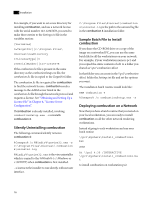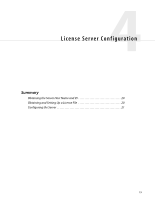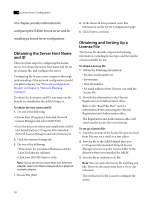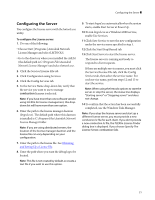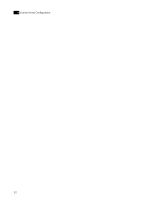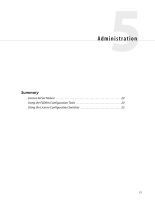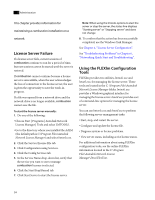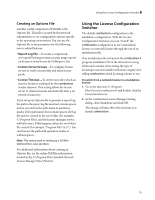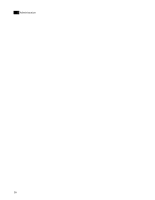Autodesk COMBUSTION-4 Network Guide - Page 25
Configuring the Server, lmtools.exe, C:\Program Files\Autodesk, Network License Manager, lmgrd.exe
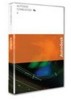 |
UPC - 606121594048
View all Autodesk COMBUSTION-4 manuals
Add to My Manuals
Save this manual to your list of manuals |
Page 25 highlights
Configuring the Server ❚❘❘ Configuring the Server You configure the license server with the lmtools.exe utility. To configure the License server: 1. Do one of the following: • Choose Start | Programs | Autodesk Network License Manager and select LMTOOLS. • Go to the directory where you installed the AdLM (the default path is C:\Program Files\Autodesk Network License Manager) and select lmtools.exe. 2. Click the Service/License File tab. 3. Click Configuration using Services. 4. Click the Config Services tab. 5. In the Service Name drop-down list, verify that the service you want to use to manage combustion licenses is selected. Note: If you have more than one software vendor using FLEXlm for license management, this dropdown list will have more than one option. 6. Enter the path to the license manager daemon (lmgrd.exe). The default path where this daemon is installed is C:\Program Files\Autodesk Network License Manager folder. Note: If you are using distributed servers, the location of the license manager daemon and the license file can vary depending on your configuration. 7. Enter the path to the license file. See Obtaining and Setting Up a License File. 8. Enter the path where you want the debug log to be located. Note: This file is not created by default, so create a text file if you wish to use this option. 9. To start lmgrd.exe automatically when the system starts, enable Start Server at Power Up. 10.To run lmgrd.exe as a Windows 2000 service, enable Use Services. 11.Click Save Service to save the new configuration under the service name specified in step 5. 12.Click the Start/Stop/Reread tab. 13.Click Start Server to start the license server. The license server is running and ready to respond to client requests. If there are multiple service names, you must click the Service/License File tab, click the Config Services tab, then select the service name. For each service name, perform steps 12 and 13 to start the service. Note: When using the lmtools options to start the server or stop the server, the status line displays "Starting server" or "Stopping server" and does not change. 14.To confirm that the action has been successfully completed, use the Windows Task Manager. Note: If you stop the license server and start up a different license server, you must provide a new combustion.lic file for each client. If you don't provide a new combustion.lic file, the FLEXlm License Finder dialog box is displayed. If you choose Specify The License Server, combustion fails. 21