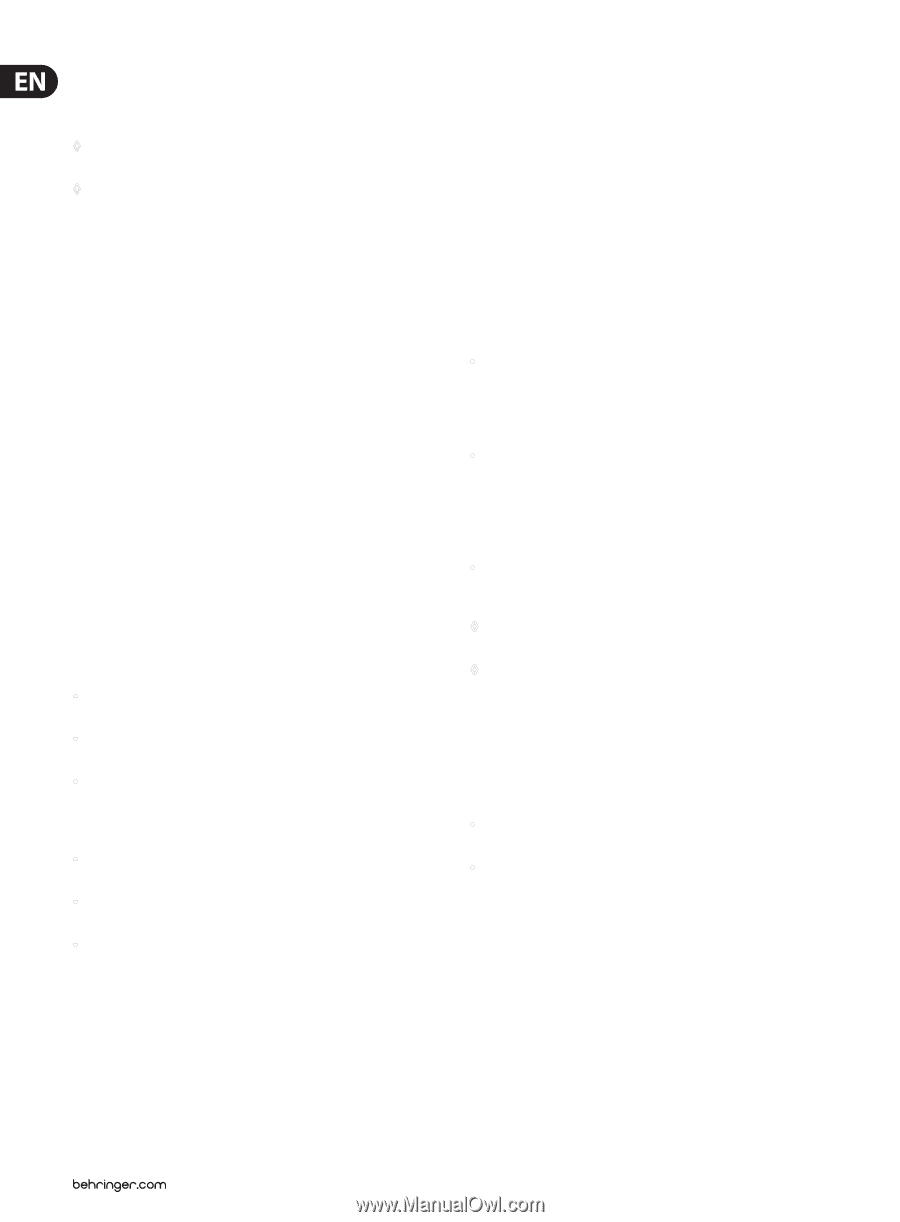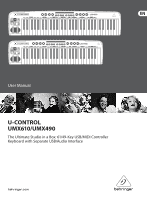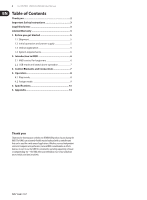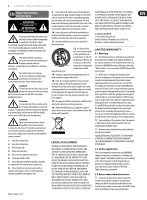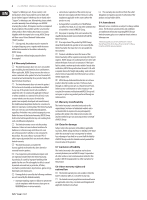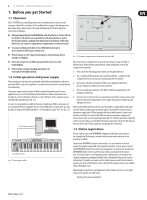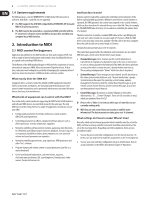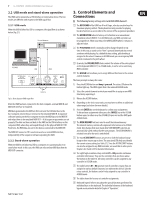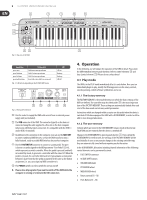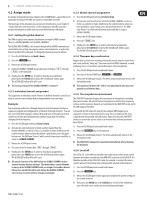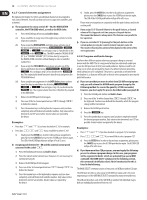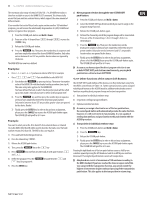Behringer U-CONTROL UMX490 Manual - Page 6
Introduction to MIDI - midi controller keyboard
 |
View all Behringer U-CONTROL UMX490 manuals
Add to My Manuals
Save this manual to your list of manuals |
Page 6 highlights
6 U-CONTROL UMX610/UMX490 User Manual 1.4 System requirements And how does it work? For USB operation, a current WINDOWS PC or MAC with a USB connection is sufficient. Both USB 1.1 and USB 2.0 are supported. ◊ The UMX supports the USB MIDI compatibility of WINDOWS XP, Vista and MAC OS X operating systems. ◊ The UMX can also be operated as a stand-alone MIDI controller with no PC connected. Software control via MIDI is also possible, provided your computer has a MIDI interface. 2. Introduction to MIDI 2.1 MIDI control for beginners Application possibilities for the UMX models are truly wide-ranging. We'll start with a couple of general explanations and examples that should quickly let you get a good understanding of MIDI basics. The definition of the MIDI standard began in 1982 with the cooperation of various international companies (MIDI: Musical Instrument Digital Interface). At that time, musicians were looking for a possibility of managing the communication of electronic musical instruments of different makes with one another. What exactly does the UMX do? Simply put, this is a remote control for all kinds of MIDI equipment. Using the faders, rotary knobs and buttons, the foot pedal and the keyboard, an entire array of control instructions can be generated, which in turn can control the most diverse functions of external devices. What kinds of equipment can I control with the UMX? You can basically control any device supporting the MIDI format. Both hardware and software MIDI devices are controlled in exactly the same way. The only difference is in the wiring. Here are a couple of suggestions on how you can use your UMX: • Editing sound parameters of (virtual) synthesizers, sound samplers, GM/GS/XG sound generators • Controlling parameters on effects equipment/software plug-ins such as effects processors, reverbs, compressors, equalizers • Remotely controlling software mixers (volume, panorama, mute functions, etc.) Remotely controlling transport functions (playback, forward, stop, etc.) on sequencers, hard disk recorders, drum computers, etc. Live control of volume and sound parameters on expanders • Remotely controlling groove boxes, step sequencers, MIDI generators and other "live" software • Program changes and volume control on sound generators (just like on a master keyboard) Remote control is realized by assigning the individual control elements of the UMX to individual MIDI parameters. Whenever one of these control elements is operated, the UMX generates the control data assigned to this control element, which are then transferred to external devices over a data link. Thus, for example, the VOLUME/DATA fader is factory-set to send data controlling the volume level of a channel. The data connection is usually a standard MIDI cable with a 5-pin DIN plug on each end. Such cables should not exceed a length of 15 meters. With the UMX there is one more data connection available: the USB cable to the host computer. Here, the cable should not exceed a length of 5 meters. The data transmission takes place over 16 channels. The control data generated by the individual control elements are also called MIDI messages, which can be divided into 3 major groups: • Channel Messages: Here, channel-specific control information is transmitted. An example of a channel message is the note-on instruction. As soon as a key is played on the keyboard of the UMX, the device generates an instruction which contains the pitch, channel number and velocity. The receiving sound generator "knows" which tone has to be played. • System Messages: These messages are not channel-specific but relate to the entire system to which they are sent. They are divided into 3 groups: System Exclusive Messages (for operating system backup, updates, management of memory contents); System Real-Time Messages (e.g. for remote control of other devices); System Common Messages (e.g. for the synchronization of several devices). • Control Messages: Also known as Control Changes or Controllers, abbreviated as "CC... (Control Change)". There are 128 controllers in total, which are numbered from 0 to 127. ◊ Please refer to Table 6.1 to find out which type of controller you are currently working with. ◊ MIDI data are only control data and contain no audible audio information! The data transmission takes place over 16 channels. What settings do I have to make? Where? How? Basically, which control element generates which controller must be set on the UMX, and how incoming controller commands should be interpreted must be set on the receiving device. Regarding controller assignment, there are two possible principles: • You use the preset controller configuration set in the factory (see Fig. 3.1). In this case, you only need to make the assignments on the receiving device. • You use your own controller configuration set up in ASSIGN mode. How to assign controllers to the UMX is described in Chapter 4 "Operation". • Can be used by band keyboardists, solo entertainers, organists, electronic music performers, DJs, sound engineers, home/project studio owners, theater technicians, etc.