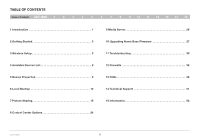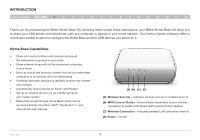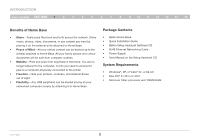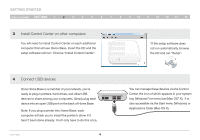Belkin F5L049 User Manual
Belkin F5L049 Manual
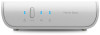 |
View all Belkin F5L049 manuals
Add to My Manuals
Save this manual to your list of manuals |
Belkin F5L049 manual content summary:
- Belkin F5L049 | User Manual - Page 1
Home Base User Manual 8820-00256 F5L049 - Belkin F5L049 | User Manual - Page 2
3 3 Wireless Setup 5 4 Available Devices List 8 5 Device Properties 9 6 Local Backup 12 7 Picture Sharing 15 8 Control Center Options 24 9 Media Server 26 10 Upgrading Home Base Firmware 27 11 Troubleshooting 30 12 Firewalls 32 13 FAQs 48 14 Technical Support 51 15 Information 52 - Belkin F5L049 | User Manual - Page 3
6 7 8 9 10 11 12 13 14 15 Thank you for purchasing the Belkin Home Base. By following these simple setup instructions, your Belkin Home Base will allow you to share your USB printer and hard drives, with any computer or laptop on your home network. The Control Center software offers a convenient - Belkin F5L049 | User Manual - Page 4
attaching it to Home Base. Package Contents • Belkin Home Base • Quick Installation Guide • Belkin Setup Assistant Software CD • RJ45 Ethernet Networking Cable • Power Supply • User Manual on the Setup Assistant CD System Requirements • Windows®, XP, or Vista® 32- or 64-bit • Mac OS® X v10.4 or v10 - Belkin F5L049 | User Manual - Page 5
a member of your network. Insert the CD, and the setup software will run*. Choose "Set Up Home Base". If you don't already have it installed, the setup software will also install Control Center on your machine. If you'd like to use Home Base wirelessly, plug it into your router for now. The setup - Belkin F5L049 | User Manual - Page 6
plug a printer into Home Base, each computer will ask you to install the printer's driver if it hasn't been done already. You'll only have to do this once. Home Base 4 You can manage these devices via the Control Center, the icon of which appears in your system tray (Windows®) or menu bar (Mac OS - Belkin F5L049 | User Manual - Page 7
4. When offered wireless setup, select a wireless network. 5. The setup software will tell Home Base what network you chose. Follow the software's instructions to unplug your Home Base from the router and turn it off and on. 6. Your Home Base will then operate as a member of your wireless network - Belkin F5L049 | User Manual - Page 8
your router supports WPS, the WPS Push Button Configuration (PBC) is the quickest way to get Home Base onto your wireless network. 1. Make sure Home Base is NOT plugged into your router. 2. Connect the AC adapter. 3. Push the WPS button on your router. (Refer to your router's instruction manual - Belkin F5L049 | User Manual - Page 9
Release the WPS button when the security LED on Home Base starts blinking short blinks after about 10 seconds. 5. Enter the PIN code into your router's interface. (Refer to your router's instruction manual.) 6. Home Base and your router will negotiate a connection. If a connection is established - Belkin F5L049 | User Manual - Page 10
Table of Contents sections 1 2 3 4 5 6 7 8 9 10 11 12 13 14 15 The "Available Devices" tab displays a list of USB devices connected to Home Base and allows you to select devices and specify connection settings for them. For more information, see the "Device Properties" section below. The - Belkin F5L049 | User Manual - Page 11
that carry the "Hi-Speed USB" logo and support a speed of 480Mbps. 2. Full Speed: USB products that carry the basic "Certified USB" logo and support a speed of up to 12Mbps. 3. Low Speed: Supports up to 1.5Mbps. The "General" tab also contains reference information about the device. Home Base 9 - Belkin F5L049 | User Manual - Page 12
when you close the software. In the "Program" field, browse to find the software you want to associate with the device. You can also enter the path to the program directly into the field. Once your settings are saved, only the name of the program appears in the "Program" field. Home Base 10 - Belkin F5L049 | User Manual - Page 13
when you close the software. In the "Program" field, browse to find the software you want to associate with the printer. You can also enter the path to the software directly into the field. Once your settings are saved, only the name of the program appears in the "Program" field. Home Base 11 - Belkin F5L049 | User Manual - Page 14
LOCAL BACKUP Table of Contents sections 1 2 3 4 5 6 7 8 9 10 11 12 13 14 15 The Belkin Home Base Control Center Local Backup tab enables you to easily back up the files from your computer to USB drives connected to Home Base. To set up a backup from your computer, select the volume to - Belkin F5L049 | User Manual - Page 15
7 8 9 10 11 12 13 list and click the "Restore" button, which will allow you to choose a restore destination. You may also drag an item from the history browser to a location of your choice. You can also browse to the "Local Backup" folder on the backup disk to find a version of the file. Home Base - Belkin F5L049 | User Manual - Page 16
LOCAL BACKUP Table of Contents sections 1 2 3 4 5 6 7 8 9 10 11 12 13 14 15 If you want to perform a full restore of your computer, launch the "Restore Utility" found in the "Local Backup" folder of the drive that received the backup. Home Base 14 - Belkin F5L049 | User Manual - Page 17
8 9 10 11 12 13 14 15 The "Picture Sharing" tab enables you to automatically upload pictures from USB disks connected to the Home Base to picture-sharing sites like Flickr and Picasa. If you want to change the time that Home Base performs the picture uploads to the online services, click "Options - Belkin F5L049 | User Manual - Page 18
of Contents sections 1 2 3 4 5 6 7 8 9 10 11 12 13 14 15 Now select the photo-sharing site ask you for your online photo-sharing account information; you will need to authorize your Home Base product so it can access your account and automatically upload your pictures. The wizard will - Belkin F5L049 | User Manual - Page 19
picture sharing Table of Contents sections 1 2 3 4 5 6 7 8 9 10 11 12 13 14 15 Flickr Account Selection A Flickr account is selected here. Next to "User Name", the user names stored in Home Base are displayed in a combo box. If a new user name is entered, Flickr tool authorization is - Belkin F5L049 | User Manual - Page 20
sections 1 2 3 4 5 6 7 8 9 10 11 12 13 14 15 If "OK" is clicked, the default web browser will launch and the Flickr authorization page will be displayed. Control Center will display a message telling the user to dismiss it when authorization is complete. Home Base After authorization is - Belkin F5L049 | User Manual - Page 21
Contents sections 1 2 3 4 5 6 7 8 9 10 11 12 13 14 15 Flickr Optional Settings Optional settings be performed according to the user's selection. If an upload time was not already configured for Home Base, it can be configured before clicking "Finish" (see bottom right image). If a time is - Belkin F5L049 | User Manual - Page 22
failed. If the user forgot his or her password, he or she can click the "Forget your Password?" link to open the Google Account password confirmation page in a web browser. If user authentication fails several times, the user may have to enter a CAPTCHA (see bottom right image). Home Base 20 - Belkin F5L049 | User Manual - Page 23
Contents sections 1 2 3 4 5 6 7 8 9 10 11 12 13 14 15 Album Configuration The album to upload will be performed according to the user's selection. If an upload time was not already configured for Home Base, it can be configured before clicking "Finish" (see bottom right image). If a time is - Belkin F5L049 | User Manual - Page 24
Windows, or an icon on the system status bar on Mac OS X. When the icon is clicked, the Picture Sharing screen in Control Center will open. If "View Error Log" is clicked, a log of errors for the selected folder will be displayed. In the folder list , or older pictures uploaded first. Home Base 22 - Belkin F5L049 | User Manual - Page 25
shown on the "Picture Sharing" tab. Each list item will show its status and the time of last upload. If you want to share additional folders, click "Add a share". If you want to change the time that Home Base performs the picture uploads to the online services, click "Options". To disable a share - Belkin F5L049 | User Manual - Page 26
. For example, disconnecting a storage device while files are open could result in data loss. This is disabled by default. You may also specify how often you want the device list to be refreshed. This rate determines how often Control Center updates the status of attached devices. Home Base 24 - Belkin F5L049 | User Manual - Page 27
center options Table of Contents sections 1 2 3 4 5 6 7 8 9 10 11 12 13 14 15 Connected Home Bases On the "Connected Home Bases" tab you can view all Home Bases available on your network and set properties for them. All connected Home Bases are listed in the box. Select one and click - Belkin F5L049 | User Manual - Page 28
Table of Contents sections 1 2 3 4 5 6 7 8 9 10 11 12 13 14 15 Overview Home Base can distribute pictures, movies, and music (called media files) to UPnP media players by using UPnP. Function Features This Media Server distributes media files in USB storage to media players. It makes - Belkin F5L049 | User Manual - Page 29
4 5 6 7 8 9 10 11 12 13 14 13 Firmware Update Instructions From the Home Base Control Center software, click on "Tools", then "Connected Home Bases". Choose your Home Base from the list (check the MAC address on the label of the bottom of Home Base with the MAC address in the list) and select - Belkin F5L049 | User Manual - Page 30
UPGRADING HOME BASE FIRMWARE Table of Contents sections 1 2 3 4 5 6 7 8 9 10 11 12 13 14 13 Your web browser should open to the Home Base configuration page. Click on "Upgrade Firmware". Type in your Home Base password (there is no password by default), and click "Login". Home Base 28 - Belkin F5L049 | User Manual - Page 31
UPGRADING HOME BASE FIRMWARE Table of Contents sections 1 2 3 4 5 6 7 8 9 10 11 12 13 14 13 Browse to the firmware file you downloaded from the Belkin website and click "Open". Click "Upload". Home Base Click "OK" when the verification screen comes up. Your firmware upgrade will take a - Belkin F5L049 | User Manual - Page 32
8 9 10 11 12 13 14 15 General Troubleshooting If you are having issues, be sure to try these general tips first: Make sure the Home Base Control Center Software is the latest version, and the Home Base Firmware is the latest version. Software and Firmware updates are available on Belkin's website - Belkin F5L049 | User Manual - Page 33
Did you install any software just before your trouble occurred? The software may be causing a problem. Remove the software you installed and reinstall it. 2. Does the same problem occur after rebooting your PC? Rebooting the PC may solve the problem. Resetting Home Base to Factory Defaults You can - Belkin F5L049 | User Manual - Page 34
6 7 8 9 10 11 12 13 14 be allowed to communicate with the Home Base on your network. The instructions are for the versions of the firewall Windows Live™ OneCare™ • McAfee® Security Center 2007 • Norton™ Internet Security 2007 • Trend Micro® PC-cillin Internet Security 2007 • ZoneAlarm® Home Base - Belkin F5L049 | User Manual - Page 35
firewalls Table of Contents sections 1 2 3 4 5 6 7 8 9 10 11 12 13 14 15 Windows Live OneCare 1. Right-click on the Windows Live OneCare icon in the task bar. 3. Select "Firewall" and click "Advanced settings". 2. Click "Change OneCare settings". Home Base 33 - Belkin F5L049 | User Manual - Page 36
firewalls Table of Contents sections 1 2 3 4 5 6 7 8 9 10 11 12 13 14 15 4. Select "Programs" and click "Add". 5. Select "connect.exe" from the folder where Control Center is installed. The default path is: C:\Program Files\BELKIN\Home Base Control Center\Connect.exe. Home Base 34 - Belkin F5L049 | User Manual - Page 37
firewalls Table of Contents sections 1 2 3 4 5 6 7 8 9 10 11 12 13 14 15 6. Check that the software is set to "Allow". Click "Apply". 7. Now go to "Ports and protocols" and click "Add". Home Base 35 - Belkin F5L049 | User Manual - Page 38
remote ports] Scope Internet 9. Add another new exception, one for incoming data. Name Home Base (In) TCP or UDP UDP Port Range 19540 to 19540 For Connections Inbound [local ports] Scope Internet Home Base 10. Check the new exceptions you just created. Make sure that both exceptions are enabled - Belkin F5L049 | User Manual - Page 39
"Start > All Programs > McAfee". Select "McAfee Security Center". 2. Select "Internet & Network" (A) and then click on the option to "Configure" (B). 3. Expand the "Firewall Protection is enabled" list by clicking on the arrows (A). Then click "Advanced" (B). Home Base 37 - Belkin F5L049 | User Manual - Page 40
of Contents sections 1 2 3 4 5 6 7 8 9 10 11 12 13 14 15 4. Ensure that "Program Permissions" on the left is highlighted (A). Click "Add Allowed Program" (B). 5. Browse to the folder where Control Center is installed. The default path is C:\Program Files\BELKIN\Home Base Control Center - Belkin F5L049 | User Manual - Page 41
6 7 8 9 10 11 12 13 14 15 Norton Internet Security 2007 1. Go to "Start > All Programs > Norton Internet Security". Select "Norton Internet Security". Expand "Settings" (A), scroll down to "Internet Security and Firewall Options" (B) and click it. 2. Select "Program Control". Home Base 39 - Belkin F5L049 | User Manual - Page 42
firewalls Table of Contents sections 1 2 3 4 5 6 7 8 9 10 11 12 13 14 15 3. Click "Add". 4. Browse to the folder where Control Center is installed. The default path is C:\Program Files\BELKIN\Home Base Control Center\Connect.exe. Select the program (highlighted below) and click "Open". - Belkin F5L049 | User Manual - Page 43
firewalls Table of Contents sections 1 2 3 4 5 6 7 8 9 10 11 12 13 14 15 5. Program control will then ask you for the appropriate action for this program. Choose "Allow" and Center. Click "OK" to exit. You may need to reboot your computer for the changes to take effect. Home Base 41 - Belkin F5L049 | User Manual - Page 44
10 11 12 13 14 15 Trend Micro PC-cillin Internet Security 2007 1. Go to "Start > All Programs > Trend Micro PC-cillin Internet Security 2007". Select "Trend Micro PC-cillin Internet Security 2007". 2. Click "Personal Network & Firewall Controls" on the left. 3. Click "Settings". Home Base 42 - Belkin F5L049 | User Manual - Page 45
of Contents sections 1 2 3 4 5 6 7 8 9 10 11 12 13 14 15 4. Ensure that the option "Direct Internet connection" is highlighted (A), and then click "Add" (B). 5. On the next screen ensure that the security level is set to "Low" (A). Click the "Program Control" tab (B). Home Base 43 - Belkin F5L049 | User Manual - Page 46
firewalls Table of Contents sections 1 2 3 4 5 6 7 8 9 10 11 12 13 14 15 6. Click "Add". 7. Browse to the folder where Control Center is installed. The default path is C:\Program Files\BELKIN\Home Base Control Center\Connect.exe. Home Base 44 - Belkin F5L049 | User Manual - Page 47
Table of Contents sections 1 2 3 4 5 6 7 8 9 10 11 12 13 14 15 Select the program "Connect" and click "Open". 8. Ensure that the program setting is set on "Simple Mode" and that the "Allow" option is selected. Click "OK", and then "OK" once more. Home Base You may need to reboot your - Belkin F5L049 | User Manual - Page 48
firewalls Table of Contents sections 1 2 3 4 5 6 7 8 9 10 11 12 13 14 15 ZoneAlarm 1. In Control Center, click "Configure General Hub Settings" under "Tasks" in Control Center. The "Home Base Settings Properties" tabs appear. Select the "Connected Home Bases" tab. 2. Write down the IP - Belkin F5L049 | User Manual - Page 49
firewalls Table of Contents sections 1 2 3 4 5 6 7 8 9 10 11 12 13 14 15 5. Select "IP Address". 8. Make sure that the IP address of Home Base is listed in the "Trusted" zone and click "Firewall". The connection in Control Center should now be enabled. 6. Enter the IP address that - Belkin F5L049 | User Manual - Page 50
capture video. The Belkin Control Center enables you to specify that the software automatically start when a device is connected to the Home Base. For more information, see Device Properties' "Connection" tab. Q: Do I have to shut down Control Center completely before installing an update? Do I need - Belkin F5L049 | User Manual - Page 51
for each supported USB disk drive connected to Home Base. You can access the drive by going to "Computer" (or "My Computer" if you are using Windows XP). You can go to Windows Internet Explorer and type "\\BK-HBxxxxxx" (where "xxxxxx" is the last six digits of Home Base's MAC address, printed on the - Belkin F5L049 | User Manual - Page 52
be shared via Home Base's NAS feature. Q: What protocol is used for sharing? A: The Windows file-sharing protocol is used. It is commonly referred to as SMB or CIFS. Q: What is the password to log in to the FTP server? A: The user ID is root, and the password is the password you configured on - Belkin F5L049 | User Manual - Page 53
+44 (0) 1933 35 2000 +44 (0) 1933 31 2000 fax Belkin B.V. Boeing Avenue 333 1119 PH Schiphol-Rijk, The Netherlands +31 (0) 20 654 7300 +31 (0) 20 654 7349 fax Belkin Ltd. 4 Pioneer Avenue Tuggerah Business Park Tuggerah, NSW 2259, Australia +61 (0) 2 4350 4600 +61 (0) 2 4350 4700 fax Home Base 51 - Belkin F5L049 | User Manual - Page 54
sections 1 2 3 4 5 6 7 8 9 10 11 12 13 14 15 FCC Statement DECLARATION OF CONFORMITY WITH FCC RULES FOR ELECTROMAGNETIC COMPATIBILITY We, Belkin International, Inc., of 501 West Walnut Street, Compton, CA 90220, declare under our sole responsibility that the device, F5L049 complies with - Belkin F5L049 | User Manual - Page 55
(110MHz-40GHz) - General public EN 300 328 V1.7.1: 2006-10: Electromagnetic compatibility and radio spectrum matters (ERM); under the GPL, please contact Belkin at http://www.belkin.com/support/opensource/ and provide in detail the product part number, version number, firmware version number, - Belkin F5L049 | User Manual - Page 56
number of the Belkin product. b. Where you purchased the product. c. When you purchased the product. d. Copy of original receipt. 2. Your Belkin Customer Service Representative will then instruct you on how to forward your receipt and Belkin product and how to proceed with your claim. Home Base 54 - Belkin F5L049 | User Manual - Page 57
7 8 9 10 11 12 13 14 15 Belkin reserves the right to review the damaged Belkin product. All costs of shipping the Belkin product to Belkin for inspection shall be borne solely by the purchaser. If Belkin determines, in warranty lasts, so the above limitations may not apply to you. Home Base 55 - Belkin F5L049 | User Manual - Page 58
.belkin.com/support Belkin International, Inc. 501 West Walnut Belkin International, Inc. All rights reserved. All trade names are registered trademarks of respective manufacturers listed. Mac OS and Macintosh are trademarks of Apple Inc., registered in the U.S. and other countries. Windows, Windows
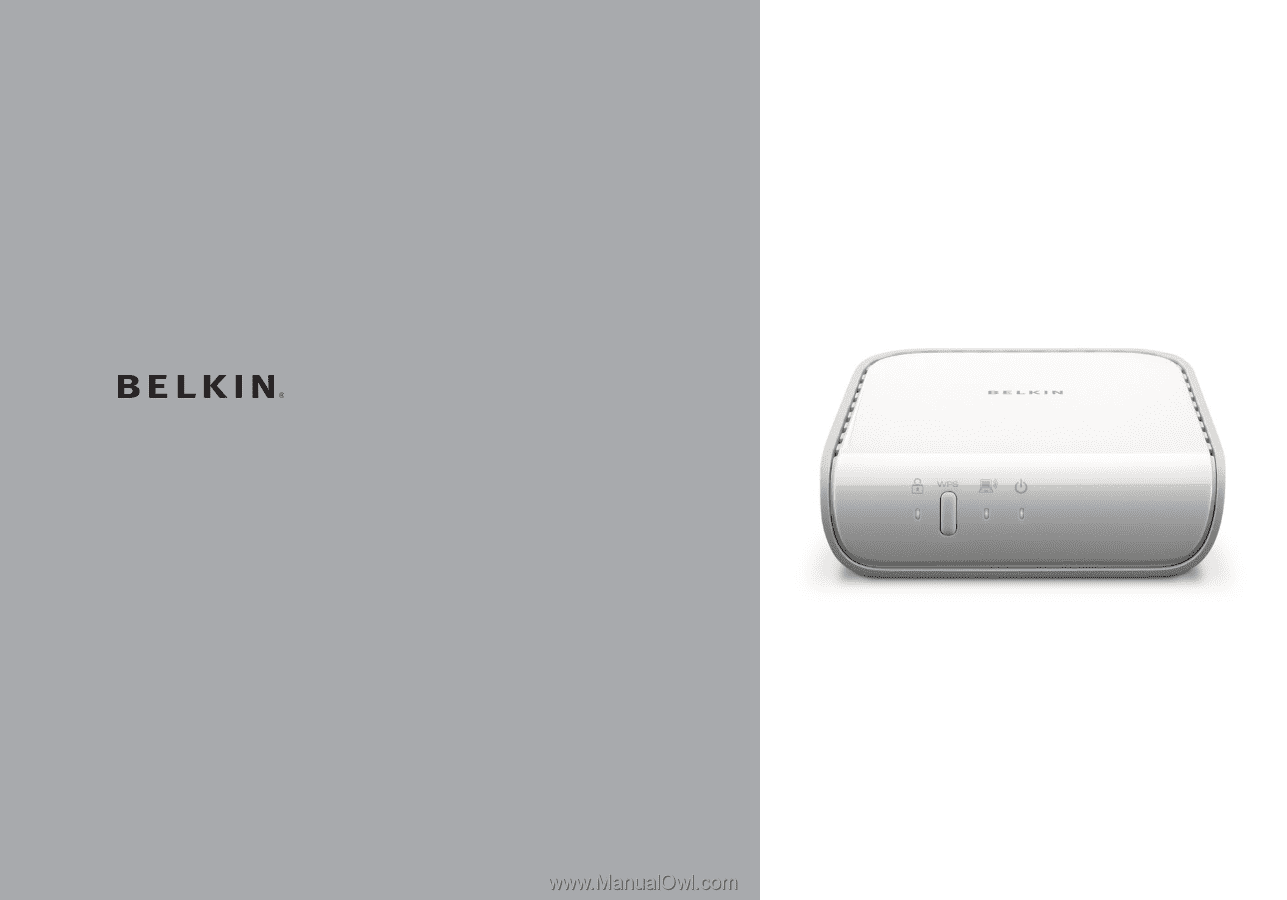
Home Base
User Manual
8820-00256 F5L049