Belkin F5L049 User Manual - Page 15
Belkin F5L049 Manual
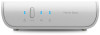 |
View all Belkin F5L049 manuals
Add to My Manuals
Save this manual to your list of manuals |
Page 15 highlights
LOCAL BACKUP Table of Contents sections 1 2 3 4 5 6 7 8 9 10 11 12 13 14 15 Click "Options" to exclude files from the backup. This can help your backup happen faster. You can choose to exclude "Log files and caches", "Operating system files", and "Applications", and elect to exclude one or more "Specific folders". To exclude specific folders, click "Set Folders" and choose which ones you don't need to back up. To restore files back to your computer, you can right-click on a file or folder you wish to restore and choose "History" to bring up the history browser, which will list all versions of the file/folder existing in the backup. Select an item from the list and click the "Restore" button, which will allow you to choose a restore destination. You may also drag an item from the history browser to a location of your choice. You can also browse to the "Local Backup" folder on the backup disk to find a version of the file. Home Base 13















