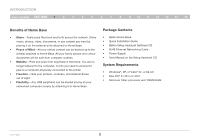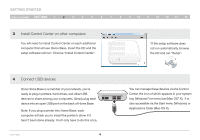Belkin F5L049 User Manual - Page 9
WPS PIN Configuration - home base manual
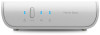 |
View all Belkin F5L049 manuals
Add to My Manuals
Save this manual to your list of manuals |
Page 9 highlights
wireless setup Table of Contents sections 1 2 3 4 5 6 7 8 9 10 11 12 13 14 15 WPS PIN Configuration If your router does not support the WPS Push Button Configuration, the alternative is to apply the WPS security using the PIN Configuration. Locate the 8-digit PIN code on the bottom of Home Base and enter this pin into your router to manually initiate a WPS connection. 1. Read the PIN code from the bottom of Home Base. 2. Make sure Home Base is NOT plugged into your router. 3. Connect the AC adapter. 4. Push and hold the WPS button on Home Base. Release the WPS button when the security LED on Home Base starts blinking short blinks after about 10 seconds. 5. Enter the PIN code into your router's interface. (Refer to your router's instruction manual.) 6. Home Base and your router will negotiate a connection. If a connection is established, Home Base's security LED will come on in solid blue. If a connection is not established after more than two minutes, the security LED will flash quickly and continuously for 10 seconds, then stop, and you'll need to try again. For more information on wireless setup, see the "Troubleshooting" and "FAQs" sections in this manual. Home Base 7